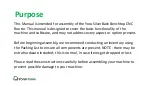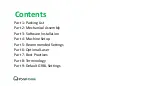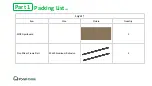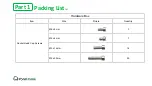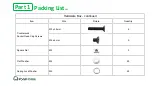Reviews:
No comments
Related manuals for SILVERBACK 6060
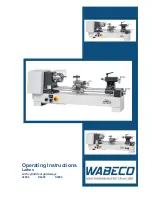
D2000
Brand: WABECO Pages: 89
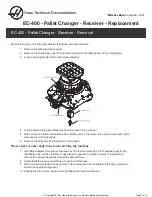
EC-400
Brand: Haas Pages: 2

Elite E-1236VS
Brand: Jet Pages: 8
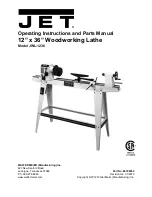
JWL-1236
Brand: Jet Pages: 20
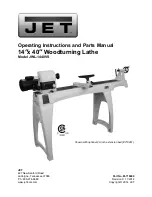
JWL-1440VS
Brand: Jet Pages: 32
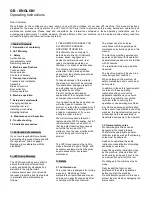
JML-1014VS
Brand: Jet Pages: 5

REVO 10
Brand: Laguna Tools Pages: 24

REVO 18
Brand: laguna Pages: 54
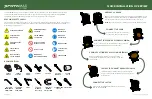
ProtoMax
Brand: Omax Pages: 2
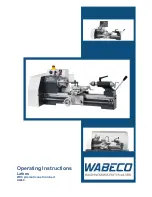
D4000
Brand: WABECO Pages: 78
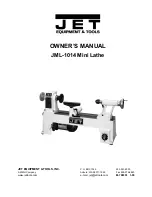
JML-1014
Brand: Jet Pages: 12
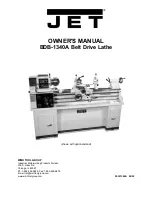
BDB-1340A
Brand: Jet Pages: 20
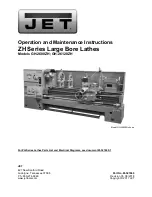
ZH Series
Brand: Jet Pages: 104
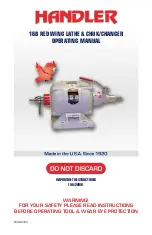
Red Wing 16B
Brand: Handler Pages: 16
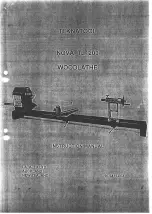
NOVA TL1200
Brand: Teknatool Pages: 14
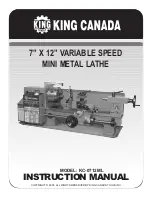
KC-0712ML
Brand: King Canada Pages: 7
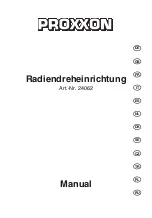
24062
Brand: Proxxon Pages: 32

BL330E
Brand: Anhui Pan-sino Pages: 26