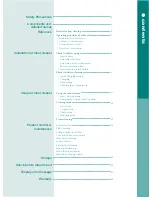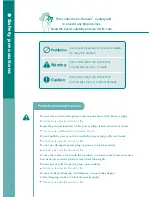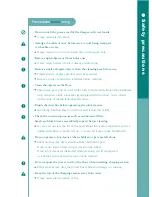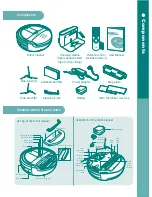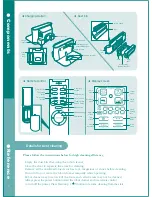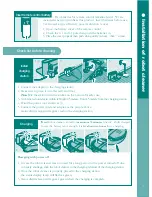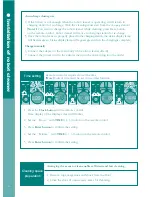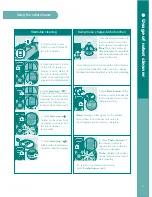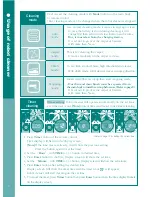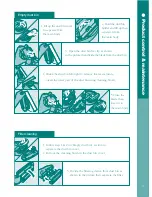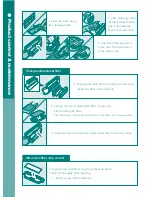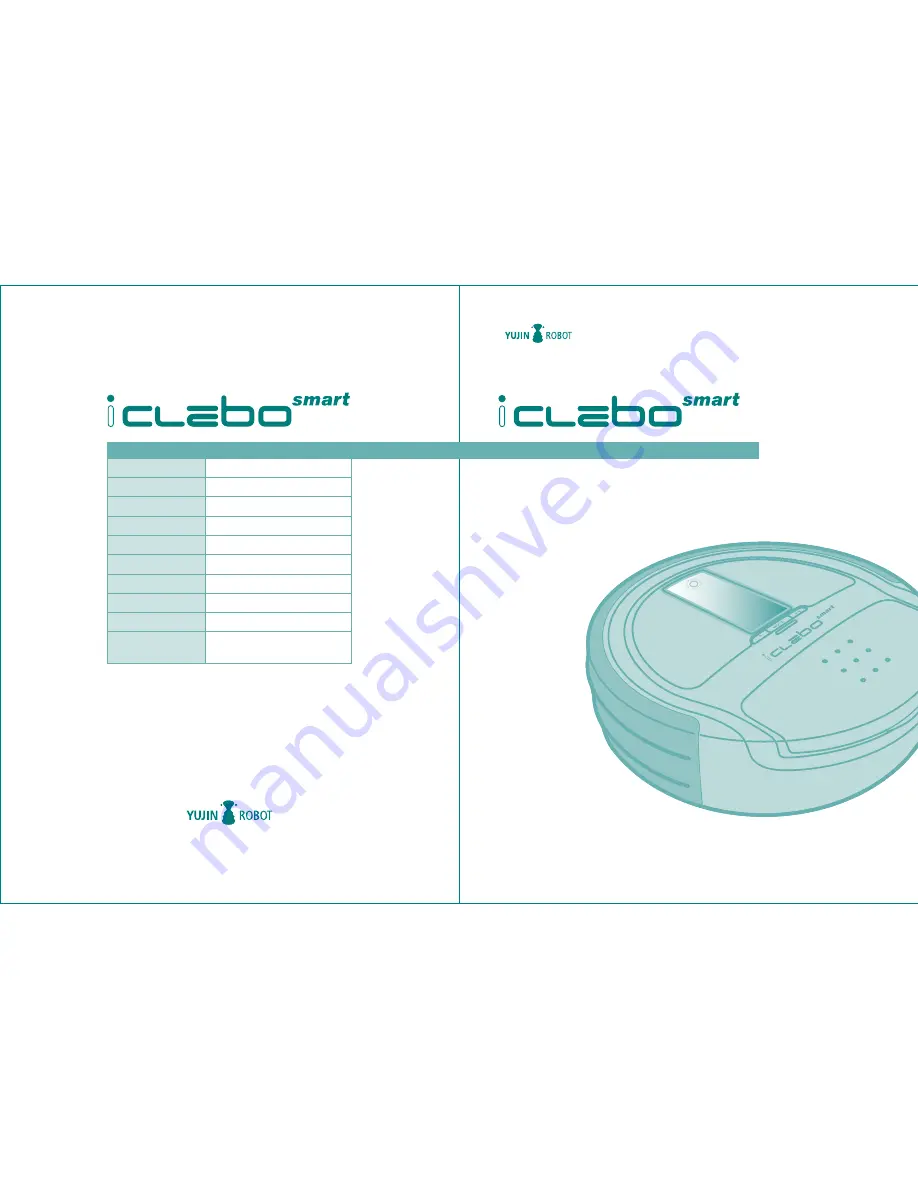
Y C R - M 0 4 - 0 1
Robot Cleaner
User Manual
Please read ‘Safety Precautions’ before use. This User Manual includes Product warranty.
Model Name
Color
Size
Weight
Speed
Charging time
Using time
Battery
Noise Level
Energy consumption
(Battery 4S1P)
Iclebo smart
Champagne Silver
D : 35cm , H : 10cm
3.9kg
30cm /sec
About 2 hours
Maximum 70 minutes
Lithium Ion
60dB
Charging : 41.8 Watt
Standby
: 1 Watt under
#1214, Namsung Plaza, 345-30, Gasan-dong, Guemcheon-gu, Seoul, Corea
TEL.
+82-2-2026-1430
FAX.
+82-2-2026-1440
www.iclebo.com/english , www.yujinrobot.com/english
www.iclebo.com/english