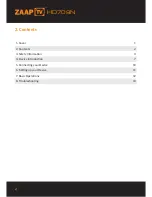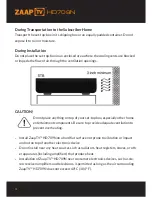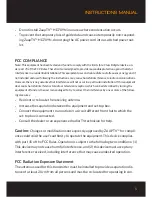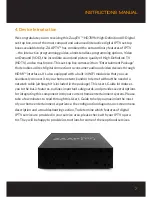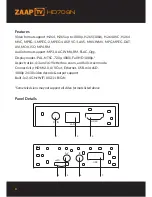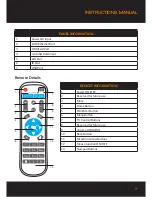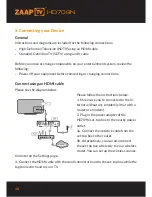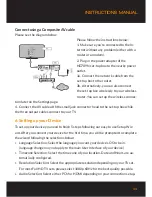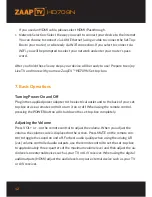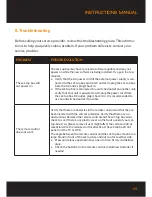Reviews:
No comments
Related manuals for HD709N

s-03
Brand: lasmex Pages: 10

5420
Brand: NAD Pages: 4

Voyager E5784
Brand: TANDBERG Pages: 384

E5714 DSNG Voyager
Brand: TANDBERG Pages: 314

BD-SP808BCDC1N
Brand: Onkyo Pages: 66

DT-504B
Brand: Promax Pages: 14

EM304CAMB
Brand: E-matic Pages: 22

DCM-270
Brand: Denon Pages: 28

NB500FX5
Brand: FUNAI Pages: 53

IQ-2600
Brand: Supersonic Pages: 1

SDVD1111
Brand: Sylvania Pages: 32

DA-10
Brand: Hagerman Audio Labs Pages: 6

COBY DVD288
Brand: Coby Pages: 1

L.O.C.PRO LP7-4
Brand: PAC Pages: 2

USB-RS
Brand: Satel Pages: 2

2020RC
Brand: Patton electronics Pages: 16

iAUDIO CW200
Brand: JetAudio Pages: 56

GTB-UHD600-18S-RT
Brand: Gefen Pages: 56