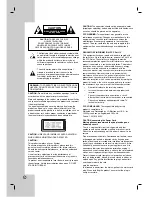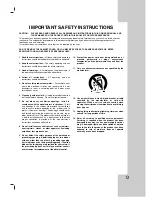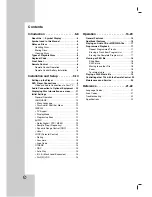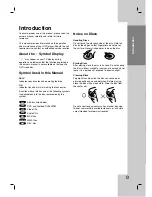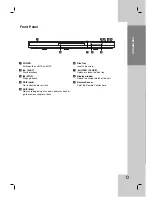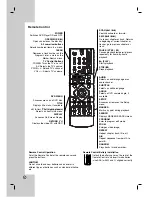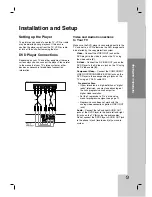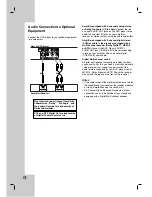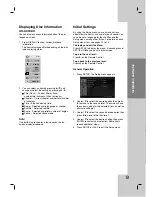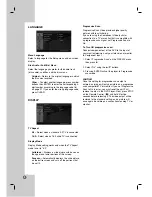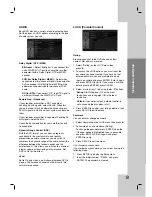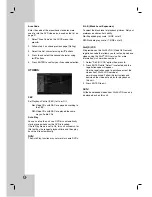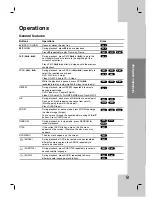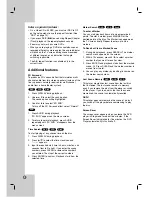Reviews:
No comments
Related manuals for DVB611

DVD-R100
Brand: Samsung Pages: 2

YUR.BEAT MEDIAX -
Brand: YURAKU Pages: 2

DVMP-250
Brand: DAPAudio Pages: 32

DVDP275
Brand: Akai Pages: 2

BS-13011
Brand: Belson Pages: 15

Wet Tunes WT51BL
Brand: Salton Pages: 12

LX496
Brand: Luxibel Pages: 14

SL-PG490
Brand: Technics Pages: 36

IB-MP3012 series
Brand: Icy Box Pages: 44

MT-983NB
Brand: Denver Pages: 60

RS4503
Brand: Manta Pages: 38

HBD 1000
Brand: Xoro Pages: 122

ZA502
Brand: Zartek Pages: 23

TRC-931
Brand: Lasonic Pages: 12

C541
Brand: NAD Pages: 32

12 787 147
Brand: Saab Pages: 20

RIBBON
Brand: Blueant Pages: 16

Elite BDP-94HD
Brand: Pioneer Pages: 2