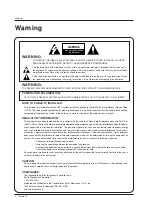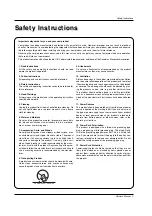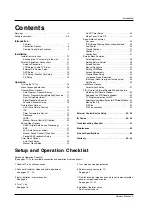Reviews:
No comments
Related manuals for P42W46X - 42" Flat Panel Plasma ED-Ready TV

TH-50PF20U
Brand: Panasonic Pages: 24

VIERA TX-P42G20BA
Brand: Panasonic Pages: 108

Viera TH-42PX700E
Brand: Panasonic Pages: 24

PN43F4500
Brand: Samsung Pages: 43

PN50C675
Brand: Samsung Pages: 55

PN50C7000YFXZA
Brand: Samsung Pages: 62

PN51D495
Brand: Samsung Pages: 21

PN50A650T1FXZC
Brand: Samsung Pages: 56

PN50C450
Brand: Samsung Pages: 2

PN51D490A1D
Brand: Samsung Pages: 223

PN50C675
Brand: Samsung Pages: 2

PN51D450
Brand: Samsung Pages: 2

PN51D430
Brand: Samsung Pages: 2

PN43F4500AF
Brand: Samsung Pages: 157

PN43E490
Brand: Samsung Pages: 23

TH37PX50U - 37" HD PLASMA TV
Brand: Panasonic Pages: 85

17MB11
Brand: VESTEL Pages: 59

iLO CIWP4206 A
Brand: FUNAI Pages: 40