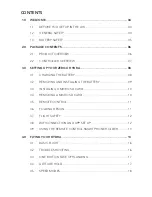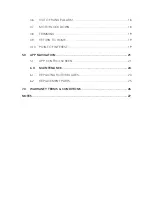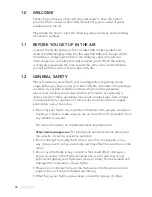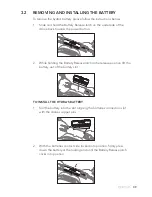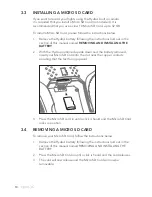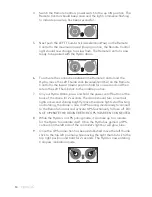Reviews:
No comments
Related manuals for Hydra ZX-HRA

GHOST II
Brand: Makerfire Pages: 47

Super Hornet X650
Brand: TTRobotix Pages: 14

SPLASH DROME 3
Brand: SWELLPRO Pages: 11

GHOSTDRONE 2.0 LTE
Brand: ehang Pages: 44

M900
Brand: Arris Pages: 8

H520-G
Brand: 3DR Pages: 36

6974432550034
Brand: FIMI Pages: 16

ZXRVN
Brand: ZERO-X Pages: 24

Poseidon Pro V2
Brand: IDFTECH Pages: 28

THEA-130
Brand: Foxtech Pages: 46

Zero-X Pro ZXMP-D500
Brand: Stratus Pages: 42

VIDEODRONE FX
Brand: Protocol Pages: 13

VIDEODRONE AP
Brand: Protocol Pages: 13

VENTO WIFI
Brand: Protocol Pages: 20

MD11501
Brand: MODSTER Pages: 26

FDG30
Brand: Fly Dragon Pages: 27

iFly Range
Brand: Evolio Pages: 18