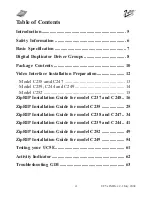Reviews:
No comments
Related manuals for UC5E

CS620 Pro
Brand: Oce Pages: 1055

DocuColor 30
Brand: Xerox Pages: 17

PC720
Brand: Canon Pages: 200

COLORPASS-Z6000 PS-NX6000
Brand: Canon Pages: 144

ColorPASS-Z5000
Brand: Canon Pages: 214

IR5000 - iR B/W Laser
Brand: Canon Pages: 839

PC-6RE
Brand: Canon Pages: 55

FC200
Brand: Canon Pages: 62

CLC 1120
Brand: Canon Pages: 901

FY8-13G3-000
Brand: Canon Pages: 19

GP605
Brand: Canon Pages: 876

DADF-M1
Brand: Canon Pages: 171

Color ImageRUNNER C2058
Brand: Canon Pages: 202

CLC 1120
Brand: Canon Pages: 274

DADF-B1
Brand: Canon Pages: 140

ColorPASS-Z20e
Brand: Canon Pages: 122

DADF-M1
Brand: Canon Pages: 70

Copia 9910
Brand: Olivetti Pages: 186