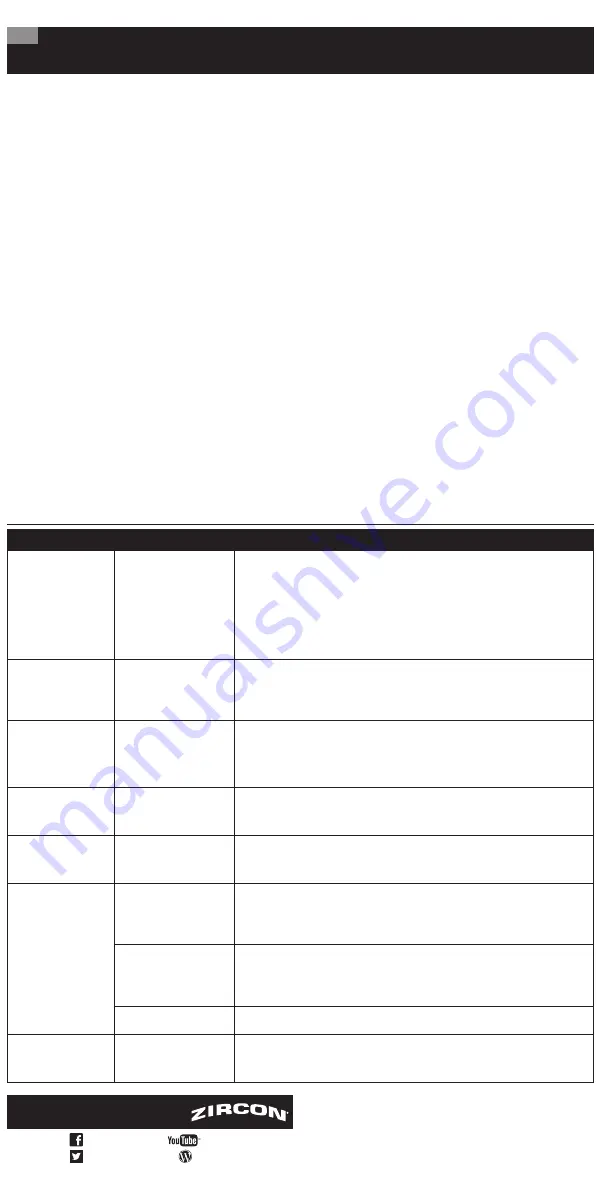
4 scanning modes:
• StudScan
locates center and edges of stud (wood or
metal) up to
3
⁄
4
" (19 mm) deep
• DeepScan
locates center and edges of stud up to
1
1
⁄
2
" (38 mm) deep
• Metal Scan
locates ferrous (magnetic) metal, such as
steel, up to 3" deep (75 mm), and non-ferrous metal,
such as copper, up to 1
1
⁄
2
" (38 mm) deep
• AC Scan
locates live, unshielded AC wires up to 2"
(50 mm) deep
To activate scanner, press and hold Power Button.
If Power Button is not pressed & held, unit shuts off.
FIND A STUD
For best results, hold the scanner as
shown (
Figure A
) and move slowly
when scanning.
Do not touch
the surface during calibration
or scan.
1.
Set mode to StudScan.
2.
Hold scanner flat against wall,
then press and hold Power Button.
In 1–2 seconds, the unit will
calibrate. A short beep confirms
that calibration is complete.
DO NOT MOVE SCANNER
DURING CALIBRATION.
3.
While holding down the Power
Button, slide the scanner slowly
along the wall. When scanner finds
the edge of a stud, EDGE displays.
(
Figure B
)
4.
Continue sliding. When scanner
finds the center of a stud, CENTER
displays, light illuminates, 3 bars
show signal strength, and a buzzer
sounds. (
Figure C
)
4.
Continue in same direction until bars reduce,
then reverse direction.
Mark the spot
where the
display bars peak. The midpoint between the two marks
is the location of the live AC wiring. If the unit indicates
live electricity over a large area, reduce the sensitivity
of the scanner to refine the scanning area and more
accurately locate the live AC wiring.
WARNING
DO NOT ASSUME THERE ARE NO LIVE
ELECTRICAL WIRES IN THE WALL. DO
NOT TAKE ACTIONS THAT COULD BE DANGEROUS IF
THE WALL CONTAINS A LIVE ELECTRICAL WIRE.
ALWAYS TURN OFF THE ELECTRICAL, GAS, AND
WATER SUPPLIES BEFORE PENETRATING A SURFACE.
FAILURE TO FOLLOW THESE INSTRUCTIONS MAY
RESULT IN ELECTRIC SHOCK, FIRE, AND/OR SERIOUS
INJURY OR PROPERTY DAMAGE.
REFINE THE AC SCAN
1.
Release Power Button, then position the scanner
over one of the previous marks. This will reset to a lower
sensitivity and narrow the scan area. (
Figure G
)
2.
Press and hold Power Button, then repeat 3 and 4
under SCAN FOR AC.
3.
Repeat as needed for increased accuracy. (
Figure H
)
NOTE: AC Scan only detects live (hot) unshielded
AC wiring. Refer to the WARNING statement under
WireWarning Detection below for important details
and warnings about AC detection.
WIREWARNING DETECTION
The Zircon
®
WireWarning
Detection feature works continuously in StudScan,
DeepScan and Metal Scan Modes. When live AC
voltage is detected, the warning indicator shows
and display flashes. If scanning begins over a live
AC wire, the indicator or middle bars (in AC Scan) will
flash continuously.
Use extreme caution under these circumstances,
or whenever live AC wiring is present.
WARNING
THE SCANNER MAY NOT DETECT
LIVE CURRENT IF WIRES ARE MORE
THAN 2" (50 mm) BELOW THE SCANNED SURFACE,
IN CONCRETE, ENCASED IN CONDUIT, BEHIND A
PLYWOOD SHEAR WALL OR METALLIC WALL
COVERING, OR IF MOISTURE IS PRESENT IN THE
ENVIRONMENT OR SCANNED SURFACE.
NOTE: If only two signal bars
show (Figure D), stud may be
too deep. Select DeepScan
Mode, and repeat scan.
Scanner automatically recalibrates
when in use. If an arrow shows
(
Figure E
), the scanner was
calibrated too close to a stud,
then moved away. Arrow indicates
the direction to the stud. This is
ACT (Auto Correcting
Technology)
.
SCAN FOR METAL
Use Metal Scan to determine if the stud found is wood,
or a metal stud or pipe.
1.
Set mode to Metal Scan.
2.
For maximum sensitivity, press and hold Power Button.
Hold the scanner away from the surface until a short beep
confirms calibration is complete, then place against the
surface to be scanned.
3.
While continuing to
hold Power Button, slide the
scanner slowly against the
wall.
Mark the spot
where
the most middle bars display.
For a strong read, the scanner
will light up and a steady
beep will sound. (
Figure F
)
4.
Continue sliding in same direction until bars reduce,
then reverse direction.
Mark the spot
where the display bars peak. The midpoint
between the two marks is the location of the metal object.
NOTE: If the unit indicates a large area of metal,
refine the scan to more accurately find the center.
REFINE THE METAL SCAN
1.
Release Power Button,
then position the scanner
over one of the previous
marks. This will reset to a
lower sensitivity and narrow
the scan area. (
Figure G
)
2.
Press and hold Power
Button, then repeat 3 and 4
under SCAN FOR METAL.
3.
Repeat as needed
for increased accuracy.
(
Figure H
)
NOTE: If any bars display,
metal is present. Small
targets or targets deep
below the surface may
only show one or two
bars, and the scanner may not be
able to locate the center of the metal.
SCAN FOR AC (alternating current)
Use AC Scan to find live (hot) wiring.
ALWAYS TURN OFF
POWER WHEN WORKING NEAR ELECTRICAL WIRES
(EXCEPT WHEN SCANNING).
1.
Set mode to AC Scan.
2.
Hold scanner flat against wall, then press
and hold Power Button. A short beep confirms that
calibration is complete. DO NOT MOVE SCANNER
DURING CALIBRATION.
3.
While holding Power Button, slide the scanner
slowly against the wall.
Mark the spot
where the
most middle bars display. For a strong read, the scanner
will light up and a steady beep will sound. (
Figure F
)
WORKING WITH DIFFERENT MATERIALS
Wallpaper
This scanner functions normally on walls
covered with wallpaper or fabric, unless the materials are
metallic foil, contain metallic fibers, or are still wet after
application. Wallpaper may need to dry for several weeks
after application.
Freshly painted walls
It may take a week or longer
to dry after application. If it is difficult to locate a stud in
StudScan Mode on dry or freshly-dried paint, switch to
Metal Scan Mode to locate the nails or drywall screws
holding drywall to the studs.
Lath and plaster
Due to irregularities in plaster
thickness, it is difficult for this scanner to locate studs in
either stud-scanning mode. Switch mode to Metal Scan to
locate the nail heads holding wood lath to the studs. If the
plaster has metal mesh reinforcement, the scanner will be
unable to detect studs through that material.
Highly textured walls or acoustic ceilings
When scanning a ceiling or wall with an uneven surface,
place thin cardboard on the surface to be scanned and
scan over the cardboard in DeepScan Mode. If irregular
scanning results are received, switch to Metal Scan Mode
to locate nails or drywall screws that line up vertically
where a stud or joist is positioned.
Wood flooring, subflooring, or gypsum drywall
over plywood sheathing
Use DeepScan Mode and
move the scanner slowly. The Signal Strength Indicator may
only display one or two bars when the scanner locates a
stud through a thick surface.
This scanner cannot scan for wood studs and joists
through carpet and padding. In problematic situations,
try using Metal Scan to locate nails or screws that may
line up vertically or horizontally where a stud or joist is
respectively positioned.
NOTE: Sensing depth and accuracy can vary
depending on scanning environment conditions
such as mineral content, moisture, texture,
and consistency of the wall materials.
Electrical wiring and pipes
Depending on the
proximity of electrical wiring or pipes to the wall surface,
the scanner may detect them in the same manner as studs.
Caution should always be used when nailing, cutting,
or drilling in walls, floors, and ceilings that may contain
these items.
Studs and joists
are normally spaced 16 or 24" (40 or
60 cm) apart, and are 1
1
⁄
2
" (38 mm) wide. Anything closer
together, or of a different width, may not be a stud or joist.
Figure F
Figure G
Figure H
SpotLite
®
Pointer
Backlit LCD Display
Mode Selector
Switch
Battery
Door Tab
ACT
™
(Auto
Correcting
Technology)
Indicator
Signal
Strength
Indicator
Ergonomic Rubber Grip
Power Button
StudScan
Mode
Indicator
Stud EDGE / CENTER
Indicators
Metal Scan
Mode Indicator
Target
Indicator Bars
Target Spotlight
Low
Battery
Indicator
AC Scan /
WireWarning
®
Detection
Indicator
DeepScan
®
Mode
Indicator
Figure B
Figure A
Figure C
Figure E
LIMITED 1 YEAR WARRANTY
Zircon Corporation (“Zircon”) warrants to the product
owner that this product will be free from defects in
materials and workmanship for one year from the
original date of purchase. Any defective product
returned to Zircon within the warranty period to the
address below, freight prepaid, along with proof of
purchase, will be repaired or replaced, at Zircon’s
option. Repair or replacement may be made with a
new or refurbished product or components, at Zircon’s
sole discretion. If the returned product is no longer
available, Zircon may replace the product with a
similar product of similar function. This warranty is
limited to the electronic circuitry of the product and
original case of the product, and specifically excludes
any damage caused by abuse, modification, handling
contrary to these instructions, other unreasonable use,
or neglect. This is your sole and exclusive remedy for
breach of this Limited Warranty.
This Limited Warranty is in lieu of all other warranties,
express or implied, and no other representations or
claims of a similar nature will bind or obligate Zircon.
Any implied warranties applicable to this product
that cannot be disclaimed are limited to the one year
period following its purchase. This Limited Warranty
does not cover consumable parts, including batteries,
or software, even if packaged with the product.
IN NO EVENT WILL ZIRCON BE LIABLE FOR ANY
SPECIAL, INCIDENTAL OR CONSEQUENTIAL DAMAGES
RESULTING FROM POSSESSION, USE OR MALFUNCTION
OF THIS PRODUCT.
Some states do not allow limitations on certain
implied warranties and/or the limitation on incidental
or consequential damages, so the above limitations
and exclusions may not apply to you. This warranty
gives you specific legal rights, and you may also have
other rights which vary from state to state.
Return products for warranty service, freight prepaid
with proof of purchase (a dated sales receipt) to:
Zircon Corporation, Attn: Returns Department
1580 Dell Avenue
Campbell, CA 95008-06992 USA
Be sure to include your name and return address.
Allow 4–6 weeks for delivery.
Customer Service: 1-800-245-9265 or 1-408-963-4550
Monday–Friday, 8:00 a.m.–5:00 p.m. PT
info@zircon.com • www.zircon.com
©2018 Zircon Corporation • P/N 69339 • Rev A 03/18
ACT, DeepScan, MultiScanner, SpotLite, WireWarning,
and Zircon are registered trademarks or trademarks
of Zircon Corporation.
Figure D
BEFORE YOU BEGIN
ZIRCON
®
STUD FINDERS WORK BY SENSING DENSITY CHANGES BEHIND THE WALL. OTHER OBJECTS CAN BE DETECTED
ESPECIALLY IF THEY ARE VERY CLOSE TO THE WALL.
DO NOT ASSUME EVERYTHING DETECTED IS A STUD.
- Always use a new alkaline battery with a valid extended expiration date. Match battery direction to image inside of
battery cavity.
- Do not rely exclusively on the scanner to locate items behind a surface. Use other information to help locate such items
before penetrating the surface, including construction plans, visible points of entry of pipes and wiring into walls such as
in a basement, and standard stud-spacing practices.
- Always start your scan in StudScan Mode which scans through surfaces up to
3
⁄
4
" (19 mm) deep. Scanning in
DeepScan
®
Mode may detect an object further behind the wall that may or may not be a stud.
- Always scan for studs at several different heights on the wall and mark the location of every target indicated by the
stud finder. This is called “mapping the wall.” Pipes and other objects will likely not give consistent readings from floor to
ceiling, like a stud would.
- Readings should always be consistent and repeatable.
- Zircon stud finders are recommended for interior use only.
- Studs normally run from floor to ceiling, except above and below windows, and above doors.
- Other objects commonly contained in walls, floors, or ceilings are water pipes, gas lines, firestops, and electrical wiring.
- Sensing depth and accuracy can vary depending on scanning environment conditions such as mineral content, moisture,
texture and consistency of the wall materials.
- Always turn off power when working near electrical wires.
- Depending on the proximity of electrical wiring or pipes to the wall surface, the scanner may detect them in the same
manner as studs. Caution should always be used when nailing, cutting, or drilling in walls, floors, and ceilings that may
contain these items.
- Studs and joists are normally spaced 16 or 24" (40 or 60 cm) apart, are normally 1
1
⁄
2
" (38 mm) wide, and may be
separated by firestops. Anything closer together, or of a different width, may not be a stud or joist.
MultiScanner
®
A
250
Multifunction Wall Scanner
TROUBLESHOOTING & CONSTRUCTION TIPS
SITUATION
LIKELY CAUSE
SOLUTION
Scanner detects
objects other than
studs in StudScan
Mode or finds more
studs than should
be there.
Electrical wiring and
metal or plastic pipes
may be near to, or
touching, the back of
the wall surface.
• Scan the area in Metal Scan and/or AC Scan to determine if metal or hot
AC is present.
• Check for other studs equally spaced to either side at 12, 16 or 24"
(30, 40, or 60 cm), or check for the same stud at spots directly above or below
the first scan area.
• Standard studs measure approximately 1
1
⁄
2
" (38 mm) between edges.
Anything larger or smaller is likely not a stud (unless near door or window).
Area of voltage
appears larger than
actual wire during
AC Scan.
Voltage detection can
spread on drywall by as
much as 12" (30 cm) on
each side of the wire.
Narrow the scan detection:
1.
Turn scanner off.
2.
Turn it on again at the
edge of where the wire was first detected.
3.
Repeat scan.
Difficulty detecting
metal.
Scanner was calibrated
over metal object, or
metal object is too deep
or too small.
• The scanner may have been calibrated over a metal object, reducing
sensitivity. Try calibrating in another location.
• Scan in both horizontal and vertical directions. Metal sensitivity is increased
when metal object is parallel to sensor (located under the Zircon logo).
Metal object reading
appears wider than
actual size.
Metal has a greater
density than wood.
To reduce sensitivity in Metal Mode, recalibrate scanner over either of first two
marks (see steps under SCAN FOR METAL).
Constant readings of
studs near windows
and doors.
Multiple studs are
in use.
Double and triple studs are sometimes used around doors and windows.
Headers are used above them. Detect outer edges so you know where
to begin.
You suspect electrical
wires, but do not
detect any.
Wires are shielded
by a metal conduit,
braided wire or
metallic wall covering.
Use Metal Scan Mode to scan for metal, wire, or metal conduit.
Wires deeper than
2" (50 mm) from
the surface might not
be detected.
If there is an outlet switch, turn it to ON position while scanning, but turn
OFF when working near the wires. Use extra caution if the area has plywood,
thick wood backing behind drywall, or walls that are thicker than normal.
Wires may not be live.
Plug a lamp into the outlet and turn it on to test whether wires are live.
Low Battery Indicator
flashes and scanner
does not operate.
Low battery.
Install new 9-volt alkaline battery with valid extended expiration date.
EN
Visit www.zircon.com for the
most current instructions.
FCC Part 15 Class B Registration Warning: This device complies
with Part 15 of FCC Rules. Operation is subject to the following
two conditions: (1) this device may not cause harmful interference,
and (2) this device must accept any interference received, including
interference that may cause undesired operation.
ZirconCorporation
ZirconTV
ZirconTools
|
ZirconToolPro
ZirconTools
4 scanning modes:
• StudScan
locates center and edges of stud (wood or
metal) up to
3
⁄
4
" (19 mm) deep
• DeepScan
locates center and edges of stud up to
1
1
⁄
2
" (38 mm) deep
• Metal Scan
locates ferrous (magnetic) metal, such as
steel, up to 3" deep (75 mm), and non-ferrous metal,
such as copper, up to 1
1
⁄
2
" (38 mm) deep
• AC Scan
locates live, unshielded AC wires up to 2"
(50 mm) deep
To activate scanner, press and hold Power Button.
If Power Button is not pressed & held, unit shuts off.
FIND A STUD
For best results, hold the scanner as
shown (
Figure A
) and move slowly
when scanning.
Do not touch
the surface during calibration
or scan.
1.
Set mode to StudScan.
2.
Hold scanner flat against wall,
then press and hold Power Button.
In 1–2 seconds, the unit will
calibrate. A short beep confirms
that calibration is complete.
DO NOT MOVE SCANNER
DURING CALIBRATION.
3.
While holding down the Power
Button, slide the scanner slowly
along the wall. When scanner finds
the edge of a stud, EDGE displays.
(
Figure B
)
4.
Continue sliding. When scanner
finds the center of a stud, CENTER
displays, light illuminates, 3 bars
show signal strength, and a buzzer
sounds. (
Figure C
)
4.
Continue in same direction until bars reduce,
then reverse direction.
Mark the spot
where the
display bars peak. The midpoint between the two marks
is the location of the live AC wiring. If the unit indicates
live electricity over a large area, reduce the sensitivity
of the scanner to refine the scanning area and more
accurately locate the live AC wiring.
WARNING
DO NOT ASSUME THERE ARE NO LIVE
ELECTRICAL WIRES IN THE WALL. DO
NOT TAKE ACTIONS THAT COULD BE DANGEROUS IF
THE WALL CONTAINS A LIVE ELECTRICAL WIRE.
ALWAYS TURN OFF THE ELECTRICAL, GAS, AND
WATER SUPPLIES BEFORE PENETRATING A SURFACE.
FAILURE TO FOLLOW THESE INSTRUCTIONS MAY
RESULT IN ELECTRIC SHOCK, FIRE, AND/OR SERIOUS
INJURY OR PROPERTY DAMAGE.
REFINE THE AC SCAN
1.
Release Power Button, then position the scanner
over one of the previous marks. This will reset to a lower
sensitivity and narrow the scan area. (
Figure G
)
2.
Press and hold Power Button, then repeat 3 and 4
under SCAN FOR AC.
3.
Repeat as needed for increased accuracy. (
Figure H
)
NOTE: AC Scan only detects live (hot) unshielded
AC wiring. Refer to the WARNING statement under
WireWarning Detection below for important details
and warnings about AC detection.
WIREWARNING DETECTION
The Zircon
®
WireWarning
Detection feature works continuously in StudScan,
DeepScan and Metal Scan Modes. When live AC
voltage is detected, the warning indicator shows
and display flashes. If scanning begins over a live
AC wire, the indicator or middle bars (in AC Scan) will
flash continuously.
Use extreme caution under these circumstances,
or whenever live AC wiring is present.
WARNING
THE SCANNER MAY NOT DETECT
LIVE CURRENT IF WIRES ARE MORE
THAN 2" (50 mm) BELOW THE SCANNED SURFACE,
IN CONCRETE, ENCASED IN CONDUIT, BEHIND A
PLYWOOD SHEAR WALL OR METALLIC WALL
COVERING, OR IF MOISTURE IS PRESENT IN THE
ENVIRONMENT OR SCANNED SURFACE.
NOTE: If only two signal bars
show (Figure D), stud may be
too deep. Select DeepScan
Mode, and repeat scan.
Scanner automatically recalibrates
when in use. If an arrow shows
(
Figure E
), the scanner was
calibrated too close to a stud,
then moved away. Arrow indicates
the direction to the stud. This is
ACT (Auto Correcting
Technology)
.
SCAN FOR METAL
Use Metal Scan to determine if the stud found is wood,
or a metal stud or pipe.
1.
Set mode to Metal Scan.
2.
For maximum sensitivity, press and hold Power Button.
Hold the scanner away from the surface until a short beep
confirms calibration is complete, then place against the
surface to be scanned.
3.
While continuing to
hold Power Button, slide the
scanner slowly against the
wall.
Mark the spot
where
the most middle bars display.
For a strong read, the scanner
will light up and a steady
beep will sound. (
Figure F
)
4.
Continue sliding in same direction until bars reduce,
then reverse direction.
Mark the spot
where the display bars peak. The midpoint
between the two marks is the location of the metal object.
NOTE: If the unit indicates a large area of metal,
refine the scan to more accurately find the center.
REFINE THE METAL SCAN
1.
Release Power Button,
then position the scanner
over one of the previous
marks. This will reset to a
lower sensitivity and narrow
the scan area. (
Figure G
)
2.
Press and hold Power
Button, then repeat 3 and 4
under SCAN FOR METAL.
3.
Repeat as needed
for increased accuracy.
(
Figure H
)
NOTE: If any bars display,
metal is present. Small
targets or targets deep
below the surface may
only show one or two
bars, and the scanner may not be
able to locate the center of the metal.
SCAN FOR AC (alternating current)
Use AC Scan to find live (hot) wiring.
ALWAYS TURN OFF
POWER WHEN WORKING NEAR ELECTRICAL WIRES
(EXCEPT WHEN SCANNING).
1.
Set mode to AC Scan.
2.
Hold scanner flat against wall, then press
and hold Power Button. A short beep confirms that
calibration is complete. DO NOT MOVE SCANNER
DURING CALIBRATION.
3.
While holding Power Button, slide the scanner
slowly against the wall.
Mark the spot
where the
most middle bars display. For a strong read, the scanner
will light up and a steady beep will sound. (
Figure F
)
WORKING WITH DIFFERENT MATERIALS
Wallpaper
This scanner functions normally on walls
covered with wallpaper or fabric, unless the materials are
metallic foil, contain metallic fibers, or are still wet after
application. Wallpaper may need to dry for several weeks
after application.
Freshly painted walls
It may take a week or longer
to dry after application. If it is difficult to locate a stud in
StudScan Mode on dry or freshly-dried paint, switch to
Metal Scan Mode to locate the nails or drywall screws
holding drywall to the studs.
Lath and plaster
Due to irregularities in plaster
thickness, it is difficult for this scanner to locate studs in
either stud-scanning mode. Switch mode to Metal Scan to
locate the nail heads holding wood lath to the studs. If the
plaster has metal mesh reinforcement, the scanner will be
unable to detect studs through that material.
Highly textured walls or acoustic ceilings
When scanning a ceiling or wall with an uneven surface,
place thin cardboard on the surface to be scanned and
scan over the cardboard in DeepScan Mode. If irregular
scanning results are received, switch to Metal Scan Mode
to locate nails or drywall screws that line up vertically
where a stud or joist is positioned.
Wood flooring, subflooring, or gypsum drywall
over plywood sheathing
Use DeepScan Mode and
move the scanner slowly. The Signal Strength Indicator may
only display one or two bars when the scanner locates a
stud through a thick surface.
This scanner cannot scan for wood studs and joists
through carpet and padding. In problematic situations,
try using Metal Scan to locate nails or screws that may
line up vertically or horizontally where a stud or joist is
respectively positioned.
NOTE: Sensing depth and accuracy can vary
depending on scanning environment conditions
such as mineral content, moisture, texture,
and consistency of the wall materials.
Electrical wiring and pipes
Depending on the
proximity of electrical wiring or pipes to the wall surface,
the scanner may detect them in the same manner as studs.
Caution should always be used when nailing, cutting,
or drilling in walls, floors, and ceilings that may contain
these items.
Studs and joists
are normally spaced 16 or 24" (40 or
60 cm) apart, and are 1
1
⁄
2
" (38 mm) wide. Anything closer
together, or of a different width, may not be a stud or joist.
Figure F
Figure G
Figure H
SpotLite
®
Pointer
Backlit LCD Display
Mode Selector
Switch
Battery
Door Tab
ACT
™
(Auto
Correcting
Technology)
Indicator
Signal
Strength
Indicator
Ergonomic Rubber Grip
Power Button
StudScan
Mode
Indicator
Stud EDGE / CENTER
Indicators
Metal Scan
Mode Indicator
Target
Indicator Bars
Target Spotlight
Low
Battery
Indicator
AC Scan /
WireWarning
®
Detection
Indicator
DeepScan
®
Mode
Indicator
Figure B
Figure A
Figure C
Figure E
LIMITED 1 YEAR WARRANTY
Zircon Corporation (“Zircon”) warrants to the product
owner that this product will be free from defects in
materials and workmanship for one year from the
original date of purchase. Any defective product
returned to Zircon within the warranty period to the
address below, freight prepaid, along with proof of
purchase, will be repaired or replaced, at Zircon’s
option. Repair or replacement may be made with a
new or refurbished product or components, at Zircon’s
sole discretion. If the returned product is no longer
available, Zircon may replace the product with a
similar product of similar function. This warranty is
limited to the electronic circuitry of the product and
original case of the product, and specifically excludes
any damage caused by abuse, modification, handling
contrary to these instructions, other unreasonable use,
or neglect. This is your sole and exclusive remedy for
breach of this Limited Warranty.
This Limited Warranty is in lieu of all other warranties,
express or implied, and no other representations or
claims of a similar nature will bind or obligate Zircon.
Any implied warranties applicable to this product
that cannot be disclaimed are limited to the one year
period following its purchase. This Limited Warranty
does not cover consumable parts, including batteries,
or software, even if packaged with the product.
IN NO EVENT WILL ZIRCON BE LIABLE FOR ANY
SPECIAL, INCIDENTAL OR CONSEQUENTIAL DAMAGES
RESULTING FROM POSSESSION, USE OR MALFUNCTION
OF THIS PRODUCT.
Some states do not allow limitations on certain
implied warranties and/or the limitation on incidental
or consequential damages, so the above limitations
and exclusions may not apply to you. This warranty
gives you specific legal rights, and you may also have
other rights which vary from state to state.
Return products for warranty service, freight prepaid
with proof of purchase (a dated sales receipt) to:
Zircon Corporation, Attn: Returns Department
1580 Dell Avenue
Campbell, CA 95008-06992 USA
Be sure to include your name and return address.
Allow 4–6 weeks for delivery.
Customer Service: 1-800-245-9265 or 1-408-963-4550
Monday–Friday, 8:00 a.m.–5:00 p.m. PT
info@zircon.com • www.zircon.com
©2018 Zircon Corporation • P/N 69339 • Rev A 03/18
ACT, DeepScan, MultiScanner, SpotLite, WireWarning,
and Zircon are registered trademarks or trademarks
of Zircon Corporation.
Figure D
BEFORE YOU BEGIN
ZIRCON
®
STUD FINDERS WORK BY SENSING DENSITY CHANGES BEHIND THE WALL. OTHER OBJECTS CAN BE DETECTED
ESPECIALLY IF THEY ARE VERY CLOSE TO THE WALL.
DO NOT ASSUME EVERYTHING DETECTED IS A STUD.
- Always use a new alkaline battery with a valid extended expiration date. Match battery direction to image inside of
battery cavity.
- Do not rely exclusively on the scanner to locate items behind a surface. Use other information to help locate such items
before penetrating the surface, including construction plans, visible points of entry of pipes and wiring into walls such as
in a basement, and standard stud-spacing practices.
- Always start your scan in StudScan Mode which scans through surfaces up to
3
⁄
4
" (19 mm) deep. Scanning in
DeepScan
®
Mode may detect an object further behind the wall that may or may not be a stud.
- Always scan for studs at several different heights on the wall and mark the location of every target indicated by the
stud finder. This is called “mapping the wall.” Pipes and other objects will likely not give consistent readings from floor to
ceiling, like a stud would.
- Readings should always be consistent and repeatable.
- Zircon stud finders are recommended for interior use only.
- Studs normally run from floor to ceiling, except above and below windows, and above doors.
- Other objects commonly contained in walls, floors, or ceilings are water pipes, gas lines, firestops, and electrical wiring.
- Sensing depth and accuracy can vary depending on scanning environment conditions such as mineral content, moisture,
texture and consistency of the wall materials.
- Always turn off power when working near electrical wires.
- Depending on the proximity of electrical wiring or pipes to the wall surface, the scanner may detect them in the same
manner as studs. Caution should always be used when nailing, cutting, or drilling in walls, floors, and ceilings that may
contain these items.
- Studs and joists are normally spaced 16 or 24" (40 or 60 cm) apart, are normally 1
1
⁄
2
" (38 mm) wide, and may be
separated by firestops. Anything closer together, or of a different width, may not be a stud or joist.
MultiScanner
®
A
250
Multifunction Wall Scanner
TROUBLESHOOTING & CONSTRUCTION TIPS
SITUATION
LIKELY CAUSE
SOLUTION
Scanner detects
objects other than
studs in StudScan
Mode or finds more
studs than should
be there.
Electrical wiring and
metal or plastic pipes
may be near to, or
touching, the back of
the wall surface.
• Scan the area in Metal Scan and/or AC Scan to determine if metal or hot
AC is present.
• Check for other studs equally spaced to either side at 12, 16 or 24"
(30, 40, or 60 cm), or check for the same stud at spots directly above or below
the first scan area.
• Standard studs measure approximately 1
1
⁄
2
" (38 mm) between edges.
Anything larger or smaller is likely not a stud (unless near door or window).
Area of voltage
appears larger than
actual wire during
AC Scan.
Voltage detection can
spread on drywall by as
much as 12" (30 cm) on
each side of the wire.
Narrow the scan detection:
1.
Turn scanner off.
2.
Turn it on again at the
edge of where the wire was first detected.
3.
Repeat scan.
Difficulty detecting
metal.
Scanner was calibrated
over metal object, or
metal object is too deep
or too small.
• The scanner may have been calibrated over a metal object, reducing
sensitivity. Try calibrating in another location.
• Scan in both horizontal and vertical directions. Metal sensitivity is increased
when metal object is parallel to sensor (located under the Zircon logo).
Metal object reading
appears wider than
actual size.
Metal has a greater
density than wood.
To reduce sensitivity in Metal Mode, recalibrate scanner over either of first two
marks (see steps under SCAN FOR METAL).
Constant readings of
studs near windows
and doors.
Multiple studs are
in use.
Double and triple studs are sometimes used around doors and windows.
Headers are used above them. Detect outer edges so you know where
to begin.
You suspect electrical
wires, but do not
detect any.
Wires are shielded
by a metal conduit,
braided wire or
metallic wall covering.
Use Metal Scan Mode to scan for metal, wire, or metal conduit.
Wires deeper than
2" (50 mm) from
the surface might not
be detected.
If there is an outlet switch, turn it to ON position while scanning, but turn
OFF when working near the wires. Use extra caution if the area has plywood,
thick wood backing behind drywall, or walls that are thicker than normal.
Wires may not be live.
Plug a lamp into the outlet and turn it on to test whether wires are live.
Low Battery Indicator
flashes and scanner
does not operate.
Low battery.
Install new 9-volt alkaline battery with valid extended expiration date.
EN
Visit www.zircon.com for the
most current instructions.
FCC Part 15 Class B Registration Warning: This device complies
with Part 15 of FCC Rules. Operation is subject to the following
two conditions: (1) this device may not cause harmful interference,
and (2) this device must accept any interference received, including
interference that may cause undesired operation.
ZirconCorporation
ZirconTV
ZirconTools
|
ZirconToolPro
ZirconTools
4 scanning modes:
• StudScan
locates center and edges of stud (wood or
metal) up to
3
⁄
4
" (19 mm) deep
• DeepScan
locates center and edges of stud up to
1
1
⁄
2
" (38 mm) deep
• Metal Scan
locates ferrous (magnetic) metal, such as
steel, up to 3" deep (75 mm), and non-ferrous metal,
such as copper, up to 1
1
⁄
2
" (38 mm) deep
• AC Scan
locates live, unshielded AC wires up to 2"
(50 mm) deep
To activate scanner, press and hold Power Button.
If Power Button is not pressed & held, unit shuts off.
FIND A STUD
For best results, hold the scanner as
shown (
Figure A
) and move slowly
when scanning.
Do not touch
the surface during calibration
or scan.
1.
Set mode to StudScan.
2.
Hold scanner flat against wall,
then press and hold Power Button.
In 1–2 seconds, the unit will
calibrate. A short beep confirms
that calibration is complete.
DO NOT MOVE SCANNER
DURING CALIBRATION.
3.
While holding down the Power
Button, slide the scanner slowly
along the wall. When scanner finds
the edge of a stud, EDGE displays.
(
Figure B
)
4.
Continue sliding. When scanner
finds the center of a stud, CENTER
displays, light illuminates, 3 bars
show signal strength, and a buzzer
sounds. (
Figure C
)
4.
Continue in same direction until bars reduce,
then reverse direction.
Mark the spot
where the
display bars peak. The midpoint between the two marks
is the location of the live AC wiring. If the unit indicates
live electricity over a large area, reduce the sensitivity
of the scanner to refine the scanning area and more
accurately locate the live AC wiring.
WARNING
DO NOT ASSUME THERE ARE NO LIVE
ELECTRICAL WIRES IN THE WALL. DO
NOT TAKE ACTIONS THAT COULD BE DANGEROUS IF
THE WALL CONTAINS A LIVE ELECTRICAL WIRE.
ALWAYS TURN OFF THE ELECTRICAL, GAS, AND
WATER SUPPLIES BEFORE PENETRATING A SURFACE.
FAILURE TO FOLLOW THESE INSTRUCTIONS MAY
RESULT IN ELECTRIC SHOCK, FIRE, AND/OR SERIOUS
INJURY OR PROPERTY DAMAGE.
REFINE THE AC SCAN
1.
Release Power Button, then position the scanner
over one of the previous marks. This will reset to a lower
sensitivity and narrow the scan area. (
Figure G
)
2.
Press and hold Power Button, then repeat 3 and 4
under SCAN FOR AC.
3.
Repeat as needed for increased accuracy. (
Figure H
)
NOTE: AC Scan only detects live (hot) unshielded
AC wiring. Refer to the WARNING statement under
WireWarning Detection below for important details
and warnings about AC detection.
WIREWARNING DETECTION
The Zircon
®
WireWarning
Detection feature works continuously in StudScan,
DeepScan and Metal Scan Modes. When live AC
voltage is detected, the warning indicator shows
and display flashes. If scanning begins over a live
AC wire, the indicator or middle bars (in AC Scan) will
flash continuously.
Use extreme caution under these circumstances,
or whenever live AC wiring is present.
WARNING
THE SCANNER MAY NOT DETECT
LIVE CURRENT IF WIRES ARE MORE
THAN 2" (50 mm) BELOW THE SCANNED SURFACE,
IN CONCRETE, ENCASED IN CONDUIT, BEHIND A
PLYWOOD SHEAR WALL OR METALLIC WALL
COVERING, OR IF MOISTURE IS PRESENT IN THE
ENVIRONMENT OR SCANNED SURFACE.
NOTE: If only two signal bars
show (Figure D), stud may be
too deep. Select DeepScan
Mode, and repeat scan.
Scanner automatically recalibrates
when in use. If an arrow shows
(
Figure E
), the scanner was
calibrated too close to a stud,
then moved away. Arrow indicates
the direction to the stud. This is
ACT (Auto Correcting
Technology)
.
SCAN FOR METAL
Use Metal Scan to determine if the stud found is wood,
or a metal stud or pipe.
1.
Set mode to Metal Scan.
2.
For maximum sensitivity, press and hold Power Button.
Hold the scanner away from the surface until a short beep
confirms calibration is complete, then place against the
surface to be scanned.
3.
While continuing to
hold Power Button, slide the
scanner slowly against the
wall.
Mark the spot
where
the most middle bars display.
For a strong read, the scanner
will light up and a steady
beep will sound. (
Figure F
)
4.
Continue sliding in same direction until bars reduce,
then reverse direction.
Mark the spot
where the display bars peak. The midpoint
between the two marks is the location of the metal object.
NOTE: If the unit indicates a large area of metal,
refine the scan to more accurately find the center.
REFINE THE METAL SCAN
1.
Release Power Button,
then position the scanner
over one of the previous
marks. This will reset to a
lower sensitivity and narrow
the scan area. (
Figure G
)
2.
Press and hold Power
Button, then repeat 3 and 4
under SCAN FOR METAL.
3.
Repeat as needed
for increased accuracy.
(
Figure H
)
NOTE: If any bars display,
metal is present. Small
targets or targets deep
below the surface may
only show one or two
bars, and the scanner may not be
able to locate the center of the metal.
SCAN FOR AC (alternating current)
Use AC Scan to find live (hot) wiring.
ALWAYS TURN OFF
POWER WHEN WORKING NEAR ELECTRICAL WIRES
(EXCEPT WHEN SCANNING).
1.
Set mode to AC Scan.
2.
Hold scanner flat against wall, then press
and hold Power Button. A short beep confirms that
calibration is complete. DO NOT MOVE SCANNER
DURING CALIBRATION.
3.
While holding Power Button, slide the scanner
slowly against the wall.
Mark the spot
where the
most middle bars display. For a strong read, the scanner
will light up and a steady beep will sound. (
Figure F
)
WORKING WITH DIFFERENT MATERIALS
Wallpaper
This scanner functions normally on walls
covered with wallpaper or fabric, unless the materials are
metallic foil, contain metallic fibers, or are still wet after
application. Wallpaper may need to dry for several weeks
after application.
Freshly painted walls
It may take a week or longer
to dry after application. If it is difficult to locate a stud in
StudScan Mode on dry or freshly-dried paint, switch to
Metal Scan Mode to locate the nails or drywall screws
holding drywall to the studs.
Lath and plaster
Due to irregularities in plaster
thickness, it is difficult for this scanner to locate studs in
either stud-scanning mode. Switch mode to Metal Scan to
locate the nail heads holding wood lath to the studs. If the
plaster has metal mesh reinforcement, the scanner will be
unable to detect studs through that material.
Highly textured walls or acoustic ceilings
When scanning a ceiling or wall with an uneven surface,
place thin cardboard on the surface to be scanned and
scan over the cardboard in DeepScan Mode. If irregular
scanning results are received, switch to Metal Scan Mode
to locate nails or drywall screws that line up vertically
where a stud or joist is positioned.
Wood flooring, subflooring, or gypsum drywall
over plywood sheathing
Use DeepScan Mode and
move the scanner slowly. The Signal Strength Indicator may
only display one or two bars when the scanner locates a
stud through a thick surface.
This scanner cannot scan for wood studs and joists
through carpet and padding. In problematic situations,
try using Metal Scan to locate nails or screws that may
line up vertically or horizontally where a stud or joist is
respectively positioned.
NOTE: Sensing depth and accuracy can vary
depending on scanning environment conditions
such as mineral content, moisture, texture,
and consistency of the wall materials.
Electrical wiring and pipes
Depending on the
proximity of electrical wiring or pipes to the wall surface,
the scanner may detect them in the same manner as studs.
Caution should always be used when nailing, cutting,
or drilling in walls, floors, and ceilings that may contain
these items.
Studs and joists
are normally spaced 16 or 24" (40 or
60 cm) apart, and are 1
1
⁄
2
" (38 mm) wide. Anything closer
together, or of a different width, may not be a stud or joist.
Figure F
Figure G
Figure H
SpotLite
®
Pointer
Backlit LCD Display
Mode Selector
Switch
Battery
Door Tab
ACT
™
(Auto
Correcting
Technology)
Indicator
Signal
Strength
Indicator
Ergonomic Rubber Grip
Power Button
StudScan
Mode
Indicator
Stud EDGE / CENTER
Indicators
Metal Scan
Mode Indicator
Target
Indicator Bars
Target Spotlight
Low
Battery
Indicator
AC Scan /
WireWarning
®
Detection
Indicator
DeepScan
®
Mode
Indicator
Figure B
Figure A
Figure C
Figure E
LIMITED 1 YEAR WARRANTY
Zircon Corporation (“Zircon”) warrants to the product
owner that this product will be free from defects in
materials and workmanship for one year from the
original date of purchase. Any defective product
returned to Zircon within the warranty period to the
address below, freight prepaid, along with proof of
purchase, will be repaired or replaced, at Zircon’s
option. Repair or replacement may be made with a
new or refurbished product or components, at Zircon’s
sole discretion. If the returned product is no longer
available, Zircon may replace the product with a
similar product of similar function. This warranty is
limited to the electronic circuitry of the product and
original case of the product, and specifically excludes
any damage caused by abuse, modification, handling
contrary to these instructions, other unreasonable use,
or neglect. This is your sole and exclusive remedy for
breach of this Limited Warranty.
This Limited Warranty is in lieu of all other warranties,
express or implied, and no other representations or
claims of a similar nature will bind or obligate Zircon.
Any implied warranties applicable to this product
that cannot be disclaimed are limited to the one year
period following its purchase. This Limited Warranty
does not cover consumable parts, including batteries,
or software, even if packaged with the product.
IN NO EVENT WILL ZIRCON BE LIABLE FOR ANY
SPECIAL, INCIDENTAL OR CONSEQUENTIAL DAMAGES
RESULTING FROM POSSESSION, USE OR MALFUNCTION
OF THIS PRODUCT.
Some states do not allow limitations on certain
implied warranties and/or the limitation on incidental
or consequential damages, so the above limitations
and exclusions may not apply to you. This warranty
gives you specific legal rights, and you may also have
other rights which vary from state to state.
Return products for warranty service, freight prepaid
with proof of purchase (a dated sales receipt) to:
Zircon Corporation, Attn: Returns Department
1580 Dell Avenue
Campbell, CA 95008-06992 USA
Be sure to include your name and return address.
Allow 4–6 weeks for delivery.
Customer Service: 1-800-245-9265 or 1-408-963-4550
Monday–Friday, 8:00 a.m.–5:00 p.m. PT
info@zircon.com • www.zircon.com
©2018 Zircon Corporation • P/N 69339 • Rev A 03/18
ACT, DeepScan, MultiScanner, SpotLite, WireWarning,
and Zircon are registered trademarks or trademarks
of Zircon Corporation.
Figure D
BEFORE YOU BEGIN
ZIRCON
®
STUD FINDERS WORK BY SENSING DENSITY CHANGES BEHIND THE WALL. OTHER OBJECTS CAN BE DETECTED
ESPECIALLY IF THEY ARE VERY CLOSE TO THE WALL.
DO NOT ASSUME EVERYTHING DETECTED IS A STUD.
- Always use a new alkaline battery with a valid extended expiration date. Match battery direction to image inside of
battery cavity.
- Do not rely exclusively on the scanner to locate items behind a surface. Use other information to help locate such items
before penetrating the surface, including construction plans, visible points of entry of pipes and wiring into walls such as
in a basement, and standard stud-spacing practices.
- Always start your scan in StudScan Mode which scans through surfaces up to
3
⁄
4
" (19 mm) deep. Scanning in
DeepScan
®
Mode may detect an object further behind the wall that may or may not be a stud.
- Always scan for studs at several different heights on the wall and mark the location of every target indicated by the
stud finder. This is called “mapping the wall.” Pipes and other objects will likely not give consistent readings from floor to
ceiling, like a stud would.
- Readings should always be consistent and repeatable.
- Zircon stud finders are recommended for interior use only.
- Studs normally run from floor to ceiling, except above and below windows, and above doors.
- Other objects commonly contained in walls, floors, or ceilings are water pipes, gas lines, firestops, and electrical wiring.
- Sensing depth and accuracy can vary depending on scanning environment conditions such as mineral content, moisture,
texture and consistency of the wall materials.
- Always turn off power when working near electrical wires.
- Depending on the proximity of electrical wiring or pipes to the wall surface, the scanner may detect them in the same
manner as studs. Caution should always be used when nailing, cutting, or drilling in walls, floors, and ceilings that may
contain these items.
- Studs and joists are normally spaced 16 or 24" (40 or 60 cm) apart, are normally 1
1
⁄
2
" (38 mm) wide, and may be
separated by firestops. Anything closer together, or of a different width, may not be a stud or joist.
MultiScanner
®
A
250
Multifunction Wall Scanner
TROUBLESHOOTING & CONSTRUCTION TIPS
SITUATION
LIKELY CAUSE
SOLUTION
Scanner detects
objects other than
studs in StudScan
Mode or finds more
studs than should
be there.
Electrical wiring and
metal or plastic pipes
may be near to, or
touching, the back of
the wall surface.
• Scan the area in Metal Scan and/or AC Scan to determine if metal or hot
AC is present.
• Check for other studs equally spaced to either side at 12, 16 or 24"
(30, 40, or 60 cm), or check for the same stud at spots directly above or below
the first scan area.
• Standard studs measure approximately 1
1
⁄
2
" (38 mm) between edges.
Anything larger or smaller is likely not a stud (unless near door or window).
Area of voltage
appears larger than
actual wire during
AC Scan.
Voltage detection can
spread on drywall by as
much as 12" (30 cm) on
each side of the wire.
Narrow the scan detection:
1.
Turn scanner off.
2.
Turn it on again at the
edge of where the wire was first detected.
3.
Repeat scan.
Difficulty detecting
metal.
Scanner was calibrated
over metal object, or
metal object is too deep
or too small.
• The scanner may have been calibrated over a metal object, reducing
sensitivity. Try calibrating in another location.
• Scan in both horizontal and vertical directions. Metal sensitivity is increased
when metal object is parallel to sensor (located under the Zircon logo).
Metal object reading
appears wider than
actual size.
Metal has a greater
density than wood.
To reduce sensitivity in Metal Mode, recalibrate scanner over either of first two
marks (see steps under SCAN FOR METAL).
Constant readings of
studs near windows
and doors.
Multiple studs are
in use.
Double and triple studs are sometimes used around doors and windows.
Headers are used above them. Detect outer edges so you know where
to begin.
You suspect electrical
wires, but do not
detect any.
Wires are shielded
by a metal conduit,
braided wire or
metallic wall covering.
Use Metal Scan Mode to scan for metal, wire, or metal conduit.
Wires deeper than
2" (50 mm) from
the surface might not
be detected.
If there is an outlet switch, turn it to ON position while scanning, but turn
OFF when working near the wires. Use extra caution if the area has plywood,
thick wood backing behind drywall, or walls that are thicker than normal.
Wires may not be live.
Plug a lamp into the outlet and turn it on to test whether wires are live.
Low Battery Indicator
flashes and scanner
does not operate.
Low battery.
Install new 9-volt alkaline battery with valid extended expiration date.
EN
Visit www.zircon.com for the
most current instructions.
FCC Part 15 Class B Registration Warning: This device complies
with Part 15 of FCC Rules. Operation is subject to the following
two conditions: (1) this device may not cause harmful interference,
and (2) this device must accept any interference received, including
interference that may cause undesired operation.
ZirconCorporation
ZirconTV
ZirconTools
|
ZirconToolPro
ZirconTools
4 scanning modes:
• StudScan
locates center and edges of stud (wood or
metal) up to
3
⁄
4
" (19 mm) deep
• DeepScan
locates center and edges of stud up to
1
1
⁄
2
" (38 mm) deep
• Metal Scan
locates ferrous (magnetic) metal, such as
steel, up to 3" deep (75 mm), and non-ferrous metal,
such as copper, up to 1
1
⁄
2
" (38 mm) deep
• AC Scan
locates live, unshielded AC wires up to 2"
(50 mm) deep
To activate scanner, press and hold Power Button.
If Power Button is not pressed & held, unit shuts off.
FIND A STUD
For best results, hold the scanner as
shown (
Figure A
) and move slowly
when scanning.
Do not touch
the surface during calibration
or scan.
1.
Set mode to StudScan.
2.
Hold scanner flat against wall,
then press and hold Power Button.
In 1–2 seconds, the unit will
calibrate. A short beep confirms
that calibration is complete.
DO NOT MOVE SCANNER
DURING CALIBRATION.
3.
While holding down the Power
Button, slide the scanner slowly
along the wall. When scanner finds
the edge of a stud, EDGE displays.
(
Figure B
)
4.
Continue sliding. When scanner
finds the center of a stud, CENTER
displays, light illuminates, 3 bars
show signal strength, and a buzzer
sounds. (
Figure C
)
4.
Continue in same direction until bars reduce,
then reverse direction.
Mark the spot
where the
display bars peak. The midpoint between the two marks
is the location of the live AC wiring. If the unit indicates
live electricity over a large area, reduce the sensitivity
of the scanner to refine the scanning area and more
accurately locate the live AC wiring.
WARNING
DO NOT ASSUME THERE ARE NO LIVE
ELECTRICAL WIRES IN THE WALL. DO
NOT TAKE ACTIONS THAT COULD BE DANGEROUS IF
THE WALL CONTAINS A LIVE ELECTRICAL WIRE.
ALWAYS TURN OFF THE ELECTRICAL, GAS, AND
WATER SUPPLIES BEFORE PENETRATING A SURFACE.
FAILURE TO FOLLOW THESE INSTRUCTIONS MAY
RESULT IN ELECTRIC SHOCK, FIRE, AND/OR SERIOUS
INJURY OR PROPERTY DAMAGE.
REFINE THE AC SCAN
1.
Release Power Button, then position the scanner
over one of the previous marks. This will reset to a lower
sensitivity and narrow the scan area. (
Figure G
)
2.
Press and hold Power Button, then repeat 3 and 4
under SCAN FOR AC.
3.
Repeat as needed for increased accuracy. (
Figure H
)
NOTE: AC Scan only detects live (hot) unshielded
AC wiring. Refer to the WARNING statement under
WireWarning Detection below for important details
and warnings about AC detection.
WIREWARNING DETECTION
The Zircon
®
WireWarning
Detection feature works continuously in StudScan,
DeepScan and Metal Scan Modes. When live AC
voltage is detected, the warning indicator shows
and display flashes. If scanning begins over a live
AC wire, the indicator or middle bars (in AC Scan) will
flash continuously.
Use extreme caution under these circumstances,
or whenever live AC wiring is present.
WARNING
THE SCANNER MAY NOT DETECT
LIVE CURRENT IF WIRES ARE MORE
THAN 2" (50 mm) BELOW THE SCANNED SURFACE,
IN CONCRETE, ENCASED IN CONDUIT, BEHIND A
PLYWOOD SHEAR WALL OR METALLIC WALL
COVERING, OR IF MOISTURE IS PRESENT IN THE
ENVIRONMENT OR SCANNED SURFACE.
NOTE: If only two signal bars
show (Figure D), stud may be
too deep. Select DeepScan
Mode, and repeat scan.
Scanner automatically recalibrates
when in use. If an arrow shows
(
Figure E
), the scanner was
calibrated too close to a stud,
then moved away. Arrow indicates
the direction to the stud. This is
ACT (Auto Correcting
Technology)
.
SCAN FOR METAL
Use Metal Scan to determine if the stud found is wood,
or a metal stud or pipe.
1.
Set mode to Metal Scan.
2.
For maximum sensitivity, press and hold Power Button.
Hold the scanner away from the surface until a short beep
confirms calibration is complete, then place against the
surface to be scanned.
3.
While continuing to
hold Power Button, slide the
scanner slowly against the
wall.
Mark the spot
where
the most middle bars display.
For a strong read, the scanner
will light up and a steady
beep will sound. (
Figure F
)
4.
Continue sliding in same direction until bars reduce,
then reverse direction.
Mark the spot
where the display bars peak. The midpoint
between the two marks is the location of the metal object.
NOTE: If the unit indicates a large area of metal,
refine the scan to more accurately find the center.
REFINE THE METAL SCAN
1.
Release Power Button,
then position the scanner
over one of the previous
marks. This will reset to a
lower sensitivity and narrow
the scan area. (
Figure G
)
2.
Press and hold Power
Button, then repeat 3 and 4
under SCAN FOR METAL.
3.
Repeat as needed
for increased accuracy.
(
Figure H
)
NOTE: If any bars display,
metal is present. Small
targets or targets deep
below the surface may
only show one or two
bars, and the scanner may not be
able to locate the center of the metal.
SCAN FOR AC (alternating current)
Use AC Scan to find live (hot) wiring.
ALWAYS TURN OFF
POWER WHEN WORKING NEAR ELECTRICAL WIRES
(EXCEPT WHEN SCANNING).
1.
Set mode to AC Scan.
2.
Hold scanner flat against wall, then press
and hold Power Button. A short beep confirms that
calibration is complete. DO NOT MOVE SCANNER
DURING CALIBRATION.
3.
While holding Power Button, slide the scanner
slowly against the wall.
Mark the spot
where the
most middle bars display. For a strong read, the scanner
will light up and a steady beep will sound. (
Figure F
)
WORKING WITH DIFFERENT MATERIALS
Wallpaper
This scanner functions normally on walls
covered with wallpaper or fabric, unless the materials are
metallic foil, contain metallic fibers, or are still wet after
application. Wallpaper may need to dry for several weeks
after application.
Freshly painted walls
It may take a week or longer
to dry after application. If it is difficult to locate a stud in
StudScan Mode on dry or freshly-dried paint, switch to
Metal Scan Mode to locate the nails or drywall screws
holding drywall to the studs.
Lath and plaster
Due to irregularities in plaster
thickness, it is difficult for this scanner to locate studs in
either stud-scanning mode. Switch mode to Metal Scan to
locate the nail heads holding wood lath to the studs. If the
plaster has metal mesh reinforcement, the scanner will be
unable to detect studs through that material.
Highly textured walls or acoustic ceilings
When scanning a ceiling or wall with an uneven surface,
place thin cardboard on the surface to be scanned and
scan over the cardboard in DeepScan Mode. If irregular
scanning results are received, switch to Metal Scan Mode
to locate nails or drywall screws that line up vertically
where a stud or joist is positioned.
Wood flooring, subflooring, or gypsum drywall
over plywood sheathing
Use DeepScan Mode and
move the scanner slowly. The Signal Strength Indicator may
only display one or two bars when the scanner locates a
stud through a thick surface.
This scanner cannot scan for wood studs and joists
through carpet and padding. In problematic situations,
try using Metal Scan to locate nails or screws that may
line up vertically or horizontally where a stud or joist is
respectively positioned.
NOTE: Sensing depth and accuracy can vary
depending on scanning environment conditions
such as mineral content, moisture, texture,
and consistency of the wall materials.
Electrical wiring and pipes
Depending on the
proximity of electrical wiring or pipes to the wall surface,
the scanner may detect them in the same manner as studs.
Caution should always be used when nailing, cutting,
or drilling in walls, floors, and ceilings that may contain
these items.
Studs and joists
are normally spaced 16 or 24" (40 or
60 cm) apart, and are 1
1
⁄
2
" (38 mm) wide. Anything closer
together, or of a different width, may not be a stud or joist.
Figure F
Figure G
Figure H
SpotLite
®
Pointer
Backlit LCD Display
Mode Selector
Switch
Battery
Door Tab
ACT
™
(Auto
Correcting
Technology)
Indicator
Signal
Strength
Indicator
Ergonomic Rubber Grip
Power Button
StudScan
Mode
Indicator
Stud EDGE / CENTER
Indicators
Metal Scan
Mode Indicator
Target
Indicator Bars
Target Spotlight
Low
Battery
Indicator
AC Scan /
WireWarning
®
Detection
Indicator
DeepScan
®
Mode
Indicator
Figure B
Figure A
Figure C
Figure E
LIMITED 1 YEAR WARRANTY
Zircon Corporation (“Zircon”) warrants to the product
owner that this product will be free from defects in
materials and workmanship for one year from the
original date of purchase. Any defective product
returned to Zircon within the warranty period to the
address below, freight prepaid, along with proof of
purchase, will be repaired or replaced, at Zircon’s
option. Repair or replacement may be made with a
new or refurbished product or components, at Zircon’s
sole discretion. If the returned product is no longer
available, Zircon may replace the product with a
similar product of similar function. This warranty is
limited to the electronic circuitry of the product and
original case of the product, and specifically excludes
any damage caused by abuse, modification, handling
contrary to these instructions, other unreasonable use,
or neglect. This is your sole and exclusive remedy for
breach of this Limited Warranty.
This Limited Warranty is in lieu of all other warranties,
express or implied, and no other representations or
claims of a similar nature will bind or obligate Zircon.
Any implied warranties applicable to this product
that cannot be disclaimed are limited to the one year
period following its purchase. This Limited Warranty
does not cover consumable parts, including batteries,
or software, even if packaged with the product.
IN NO EVENT WILL ZIRCON BE LIABLE FOR ANY
SPECIAL, INCIDENTAL OR CONSEQUENTIAL DAMAGES
RESULTING FROM POSSESSION, USE OR MALFUNCTION
OF THIS PRODUCT.
Some states do not allow limitations on certain
implied warranties and/or the limitation on incidental
or consequential damages, so the above limitations
and exclusions may not apply to you. This warranty
gives you specific legal rights, and you may also have
other rights which vary from state to state.
Return products for warranty service, freight prepaid
with proof of purchase (a dated sales receipt) to:
Zircon Corporation, Attn: Returns Department
1580 Dell Avenue
Campbell, CA 95008-06992 USA
Be sure to include your name and return address.
Allow 4–6 weeks for delivery.
Customer Service: 1-800-245-9265 or 1-408-963-4550
Monday–Friday, 8:00 a.m.–5:00 p.m. PT
info@zircon.com • www.zircon.com
©2018 Zircon Corporation • P/N 69339 • Rev A 03/18
ACT, DeepScan, MultiScanner, SpotLite, WireWarning,
and Zircon are registered trademarks or trademarks
of Zircon Corporation.
Figure D
BEFORE YOU BEGIN
ZIRCON
®
STUD FINDERS WORK BY SENSING DENSITY CHANGES BEHIND THE WALL. OTHER OBJECTS CAN BE DETECTED
ESPECIALLY IF THEY ARE VERY CLOSE TO THE WALL.
DO NOT ASSUME EVERYTHING DETECTED IS A STUD.
- Always use a new alkaline battery with a valid extended expiration date. Match battery direction to image inside of
battery cavity.
- Do not rely exclusively on the scanner to locate items behind a surface. Use other information to help locate such items
before penetrating the surface, including construction plans, visible points of entry of pipes and wiring into walls such as
in a basement, and standard stud-spacing practices.
- Always start your scan in StudScan Mode which scans through surfaces up to
3
⁄
4
" (19 mm) deep. Scanning in
DeepScan
®
Mode may detect an object further behind the wall that may or may not be a stud.
- Always scan for studs at several different heights on the wall and mark the location of every target indicated by the
stud finder. This is called “mapping the wall.” Pipes and other objects will likely not give consistent readings from floor to
ceiling, like a stud would.
- Readings should always be consistent and repeatable.
- Zircon stud finders are recommended for interior use only.
- Studs normally run from floor to ceiling, except above and below windows, and above doors.
- Other objects commonly contained in walls, floors, or ceilings are water pipes, gas lines, firestops, and electrical wiring.
- Sensing depth and accuracy can vary depending on scanning environment conditions such as mineral content, moisture,
texture and consistency of the wall materials.
- Always turn off power when working near electrical wires.
- Depending on the proximity of electrical wiring or pipes to the wall surface, the scanner may detect them in the same
manner as studs. Caution should always be used when nailing, cutting, or drilling in walls, floors, and ceilings that may
contain these items.
- Studs and joists are normally spaced 16 or 24" (40 or 60 cm) apart, are normally 1
1
⁄
2
" (38 mm) wide, and may be
separated by firestops. Anything closer together, or of a different width, may not be a stud or joist.
MultiScanner
®
A
250
Multifunction Wall Scanner
TROUBLESHOOTING & CONSTRUCTION TIPS
SITUATION
LIKELY CAUSE
SOLUTION
Scanner detects
objects other than
studs in StudScan
Mode or finds more
studs than should
be there.
Electrical wiring and
metal or plastic pipes
may be near to, or
touching, the back of
the wall surface.
• Scan the area in Metal Scan and/or AC Scan to determine if metal or hot
AC is present.
• Check for other studs equally spaced to either side at 12, 16 or 24"
(30, 40, or 60 cm), or check for the same stud at spots directly above or below
the first scan area.
• Standard studs measure approximately 1
1
⁄
2
" (38 mm) between edges.
Anything larger or smaller is likely not a stud (unless near door or window).
Area of voltage
appears larger than
actual wire during
AC Scan.
Voltage detection can
spread on drywall by as
much as 12" (30 cm) on
each side of the wire.
Narrow the scan detection:
1.
Turn scanner off.
2.
Turn it on again at the
edge of where the wire was first detected.
3.
Repeat scan.
Difficulty detecting
metal.
Scanner was calibrated
over metal object, or
metal object is too deep
or too small.
• The scanner may have been calibrated over a metal object, reducing
sensitivity. Try calibrating in another location.
• Scan in both horizontal and vertical directions. Metal sensitivity is increased
when metal object is parallel to sensor (located under the Zircon logo).
Metal object reading
appears wider than
actual size.
Metal has a greater
density than wood.
To reduce sensitivity in Metal Mode, recalibrate scanner over either of first two
marks (see steps under SCAN FOR METAL).
Constant readings of
studs near windows
and doors.
Multiple studs are
in use.
Double and triple studs are sometimes used around doors and windows.
Headers are used above them. Detect outer edges so you know where
to begin.
You suspect electrical
wires, but do not
detect any.
Wires are shielded
by a metal conduit,
braided wire or
metallic wall covering.
Use Metal Scan Mode to scan for metal, wire, or metal conduit.
Wires deeper than
2" (50 mm) from
the surface might not
be detected.
If there is an outlet switch, turn it to ON position while scanning, but turn
OFF when working near the wires. Use extra caution if the area has plywood,
thick wood backing behind drywall, or walls that are thicker than normal.
Wires may not be live.
Plug a lamp into the outlet and turn it on to test whether wires are live.
Low Battery Indicator
flashes and scanner
does not operate.
Low battery.
Install new 9-volt alkaline battery with valid extended expiration date.
EN
Visit www.zircon.com for the
most current instructions.
FCC Part 15 Class B Registration Warning: This device complies
with Part 15 of FCC Rules. Operation is subject to the following
two conditions: (1) this device may not cause harmful interference,
and (2) this device must accept any interference received, including
interference that may cause undesired operation.
ZirconCorporation
ZirconTV
ZirconTools
|
ZirconToolPro
ZirconTools























