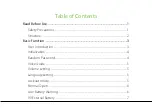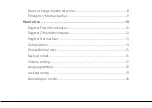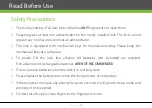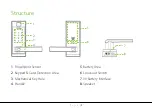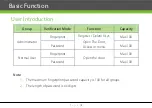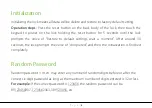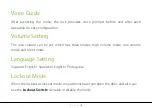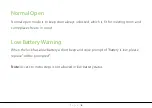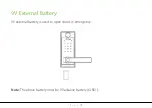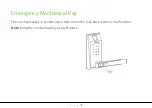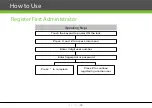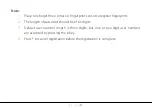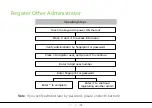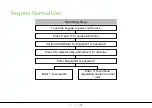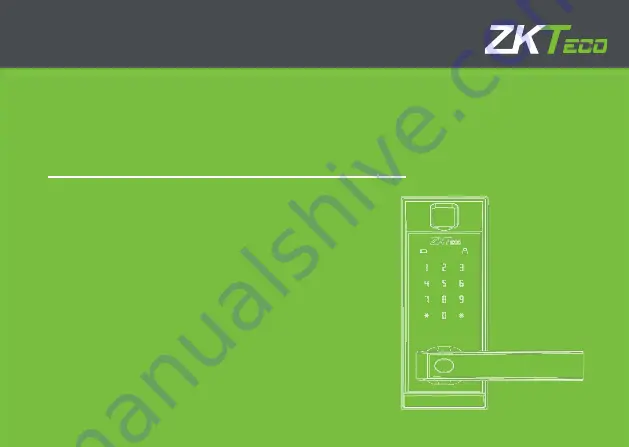Reviews:
No comments
Related manuals for AL20B
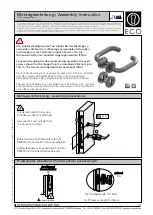
D-110
Brand: Eco Pages: 4

DL1200 Trilogy
Brand: Major Manufacturing Pages: 3

FIRST WATCH 1381
Brand: Belwith Pages: 2

Kwikset 258SQT 11P SMT
Brand: Spectrum Brands Pages: 2

effeff Security lock 309 Series
Brand: Assa Abloy Pages: 80
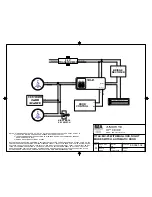
80.0021.02
Brand: BEA Pages: 5

80.0249.00
Brand: BEA Pages: 1

Stock Locks C2174-2DC-KD
Brand: COMPX Pages: 1

5976
Brand: Sterling Plumbing Pages: 2

FTS 99
Brand: Abus Pages: 4

26895
Brand: Weiser Pages: 2

Tribe 7498716
Brand: Habo Pages: 24

DL30 Series
Brand: ZKTeco Pages: 8

4500 series
Brand: HES Pages: 2

4500 Series
Brand: HES Pages: 4

K200-622
Brand: HES Pages: 12

BTZES 100
Brand: danalock Pages: 5

Nexo NLX1
Brand: Ojmar Pages: 188