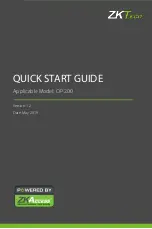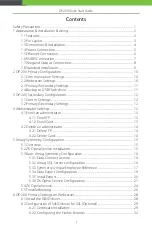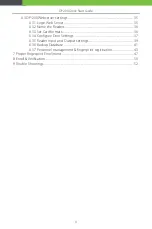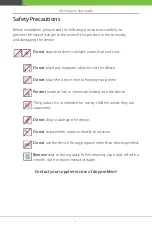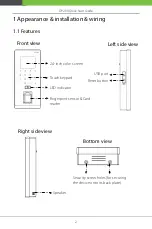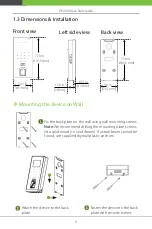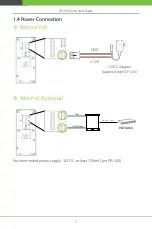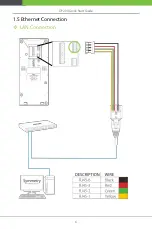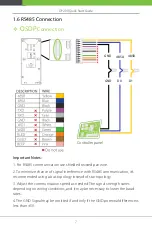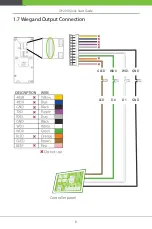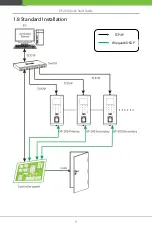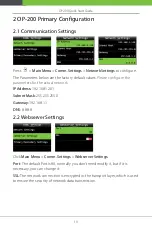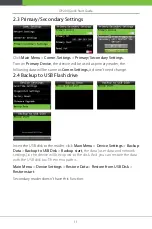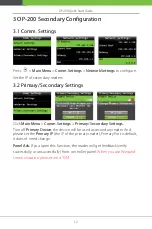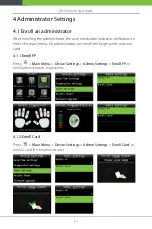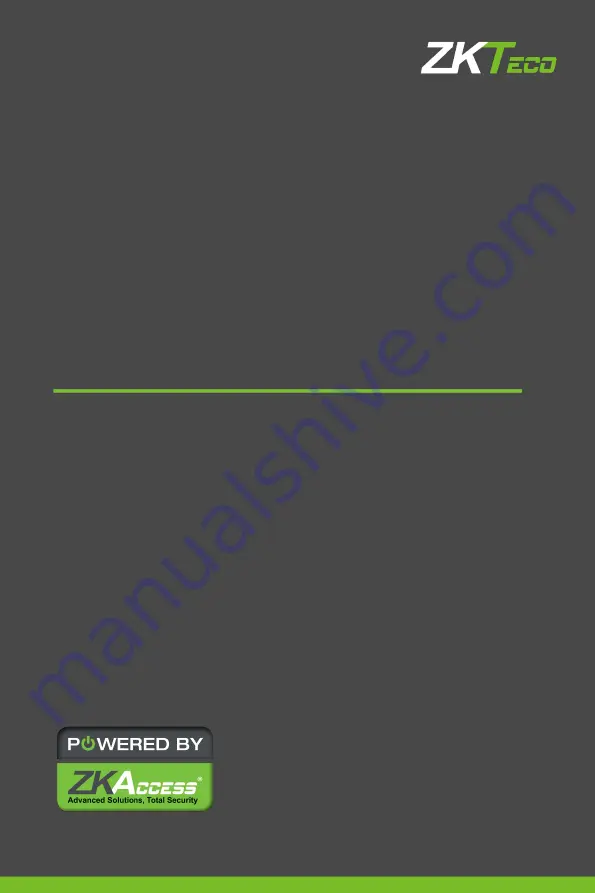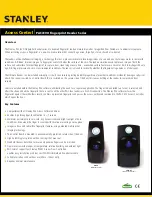Summary of Contents for OP-200
Page 1: ...OP200 Quick Start Guide 1 QUICK START GUIDE Applicable Model OP 200 Version 1 2 Date May 2019 ...
Page 9: ...OP200 Quick Start Guide 6 1 5 Ethernet Connection LAN Connection ...
Page 12: ...OP200 Quick Start Guide 9 1 8 Standard Installation TCP IP Wiegand OSDP ...
Page 34: ...OP200 Quick Start Guide 31 4 Complete the installation ...
Page 36: ...OP200 Quick Start Guide 33 2 Display the certificate settings 3 Add the server exception ...
Page 41: ...OP200 Quick Start Guide 38 ...
Page 48: ...OP200 Quick Start Guide 45 ...
Page 49: ...OP200 Quick Start Guide 46 The following figure shows enroll fingerprint successfully ...