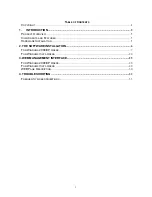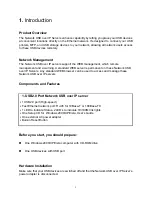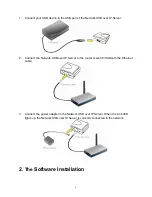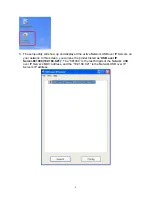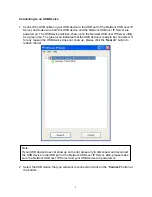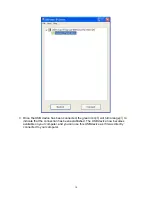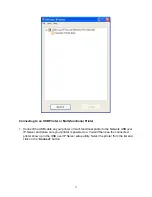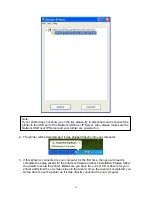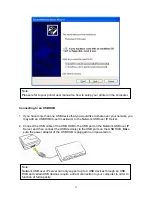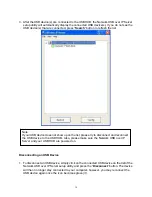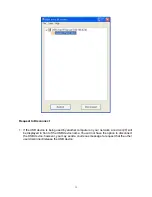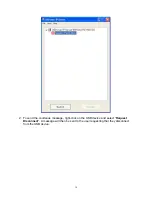Reviews:
No comments
Related manuals for ZUH2000 - V1.0

UniServer R6900 G5
Brand: H3C Pages: 83

OpenPower 720
Brand: IBM Pages: 74

AMX Vision2 V2-MASTER-1210
Brand: Harman Pages: 2

OmniStor 4900F Series
Brand: Rackable Systems Pages: 196

UltraNEXUS HD Blade
Brand: Leightronix Pages: 5

SuperServer 5013G-M
Brand: Supero Pages: 104

PRIMEQUEST 440
Brand: Fujitsu Pages: 280

ANT-35000A
Brand: Antrica Pages: 68

TS-230
Brand: QNAP Pages: 44

ZX3
Brand: Z Microsystems Pages: 22

SafeNet ProtectServer PCIe HSM 5.4
Brand: Thales Pages: 27

AlphaServer GS60E
Brand: Compaq Pages: 16

AlphaServer DS20E
Brand: Compaq Pages: 16

ProLiant 4500 Servers
Brand: Compaq Pages: 89

AlphaServer GS60E
Brand: Compaq Pages: 180

G4-40G-010-384T
Brand: Viavi Pages: 12

LANTIME M100/GPS
Brand: Meinberg Pages: 38

LANTIME IMS-M500
Brand: Meinberg Pages: 63