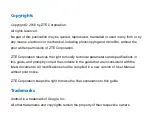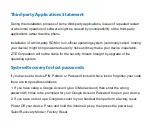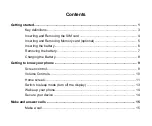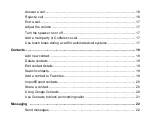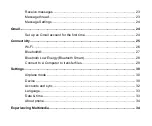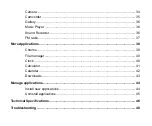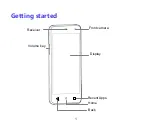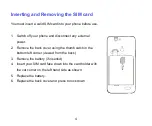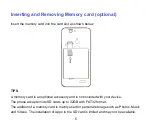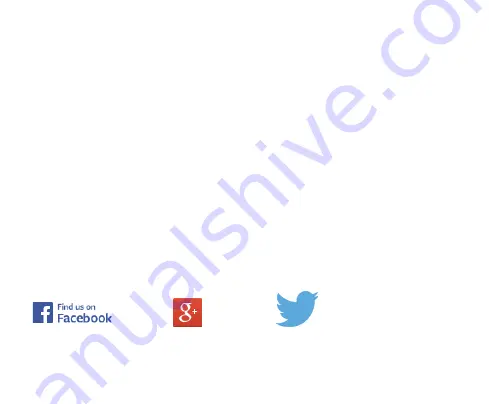Reviews:
No comments
Related manuals for A475

Yealink SIP-T48G
Brand: Yealink Pages: 9

Yealink SIP-T42G
Brand: Yealink Pages: 2

EA660
Brand: Unitech Pages: 2

SM-G925S
Brand: Samsung Pages: 50

SM-G532M/DS
Brand: Samsung Pages: 37

SM-G361H/D
Brand: Samsung Pages: 95

SM-G530H
Brand: Samsung Pages: 131

SM-G960N
Brand: Samsung Pages: 153

SM-G780G
Brand: Samsung Pages: 155

SM-F936U1
Brand: Samsung Pages: 189

R225 - SGH Cell Phone
Brand: Samsung Pages: 65

SGH-D900B
Brand: Samsung Pages: 118

SM-G611MT/DS
Brand: Samsung Pages: 38

One Touch 997D Ultra
Brand: Alcatel Pages: 21

MYC-3
Brand: Sagem Pages: 105

glofiish DX900
Brand: E-TEN Pages: 30

IQ II
Brand: i-mobile Pages: 50

TCL 30 5G
Brand: TCL Pages: 18