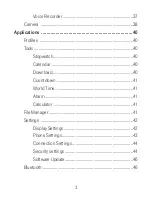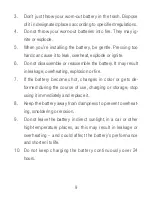Reviews:
No comments
Related manuals for Aspect

EasyFlip OLT2908
Brand: Olitech Pages: 57

SIDEKICK II
Brand: T-Mobile Pages: 4

SDA
Brand: T-Mobile Pages: 158

shadow
Brand: T-Mobile Pages: 212

QUARTZ
Brand: HTC Pages: 80

IP7g
Brand: Xblue Networks Pages: 98

BLB131DL
Brand: Blu Pages: 27

1603-I
Brand: Avaya Pages: 32

PowerSeries Neo 3G2080RE
Brand: DSC Pages: 44

KTF4-IP
Brand: Qualitel Pages: 93

YEALINK
Brand: Yeastar Technology Pages: 8

602ZT
Brand: Zte Pages: 15

Cricket Memo
Brand: Zte Pages: 62

LTE-IV
Brand: Honeywell Pages: 2

KHF 1050
Brand: Honeywell Pages: 33

HWF2A-COM
Brand: Honeywell Pages: 28

V32/iGSMKT
Brand: Honeywell Pages: 2

LTE-X series
Brand: Honeywell Pages: 24