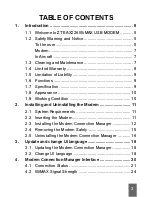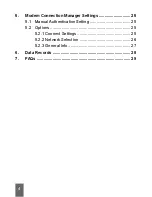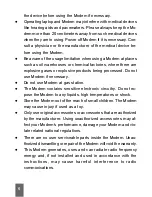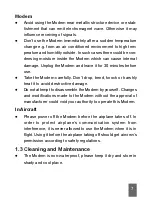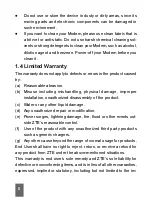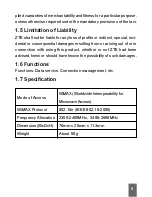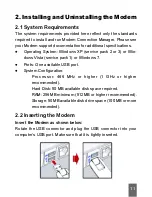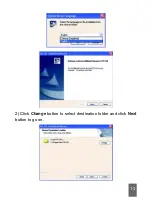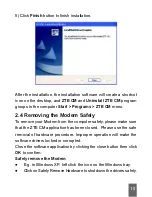Summary of Contents for AX226
Page 1: ...1 ZTE AX226 WiMAX USB MODEM USER MANUAL ...
Page 13: ...13 2 Click Change button to select destination folder and click Next button to go on ...
Page 14: ...14 3 Click Install button to begin installation 4 Install in progress ...
Page 17: ...17 After the uninstalling the shortcut icon on the desktop will disappear ...