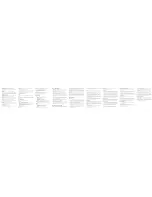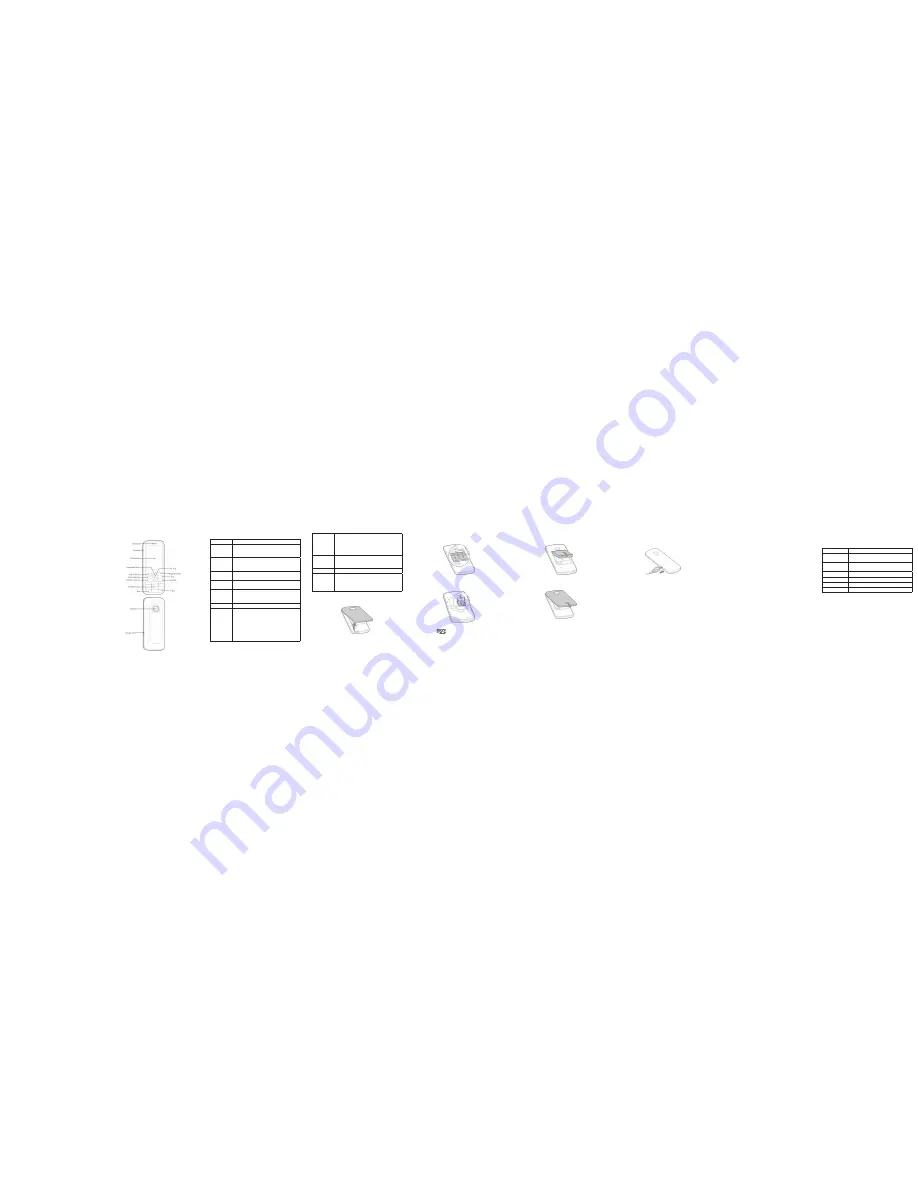
Phone Overview
OK Key
• Confirm the commands and options selected.
• Confirm the character chosen while character in-
putting.
• In standby mode, press the
OK Key
to enter the
main menu.
0 ~ 9 Number
Keys
• Key in numbers or characters.
• Make a Speed Dial call (1–99) in standby mode.
• Press to enter corresponding submenu.
# Key
• Press the
# Key
to select text mode when edit text.
* Key
• Hold the
* Key
in standby mode to lock phone’s
keypad.
• Press the
* Key
once to enter symbols in text input
mode.
Open the Back Cover
Remove the back cover as shown below.
Inserting the SIM/UIM Card
Insert the SIM/UIM card as shown below.
Inserting the microSD Card
Hold your microSD card with the metal contacts facing down and slide it in.
NOTE
:
The microSD logo
is a trademark of the SD-3C, LLC.
Installing the Battery
Install the battery as shown below.
Close the Back Cover
Press the cover gently back into place until you hear a click.
Text
Your phone offers text input modes: Abc, ABC, abc, 123, T9En, T9EN,
T9en, T9Hin and Hindi.
Operation
Method
Change input mode
Press the
# Key
to select another text mode, press
the
* Key
to enter the symbols and smileys.
Input Letters
In the
abc/Abc/ABC
mode, press corresponding
letter key till the letter appears.
Input Digits
In the
123
mode, press digit key once.
Input Space
Press the
0 key
, except for the
123
mode.
Erase Character
Press the
Right Soft Key
.
Move cursor
Press the
Navigation keys
.
Basic Function
Herein after are basic functions of the phone.
Messages
•
New Message
: Send a new message to other mobile phones’ number.
The message could be send to multi-receivers. See “Text” for more
instructions of writing text and character. Select
Option
to do more
operation.
•
Inbox /Outbox/ Drafts
: Read messages in Inbox /Outbox/Drafts.
•
Voice Mail
: Read voice mail message.
•
Templates
: Some common used messages preformatted in phone.
You can edit or send them.
•
Recipient Group
: You can send the message by groups.
ZTE D286
User Guide
LEGAL INFORMATION
Copyright © 2013 ZTE CORPORATION.
All rights reserved.
No part of this publication may be excerpted, reproduced, translated or utilized in any
form or by any means, electronic or mechanical, including photocopying and microfilm,
without the prior written permission of ZTE Corporation.
The manual is published by ZTE Corporation. We reserve the right to make modifications
on print errors or update specifications without prior notice.
Version No. : R1.0
Edition Time : 2013.09
Manual No. : 07958450
ZTE CORPORATION
NO. 55, Hi-tech Road South, ShenZhen, P.R.China
Postcode: 518057
Tel: (86) 755 26779999
URL: http://www.ztedevice.com
E-mail: mobile@zte.com.cn
Charging Your Phone
1. Insert the lead from the charger to the socket, and connect the charger
to a standard wall AC socket.
2. After the completion of charging, disconnect the charger from the
phone and AC socket.
Switching On/Off
1. Hold the
End Key
to switch on/off your phone.
2. When you turn on your phone, the phone will automatically search for
available networks.
Keypad Lock
If you activate
Auto Keypad Lock
, the keypad will be locked automatically
according to your settings.
Hold the
* Key
to lock the keypad in standby mode.
If you want to unlock the keypad, please press the
Left Soft Key
first, and
then the
* Key
.
NOTE
: If the call is coming when the keypad is locked, you can press the
call key to answer.
When the keypad is locked, calls may be possible to the official emergency
number programmed into your device.
1
2
3
4
5
6
7
8
9
Key Functions
Key
Function Description
GSM Call Key
• Make or answer a call.
• Press the
GSM Call Key
in standby mode to enter
Recent Call list.
End Key
• End an active call or reject a call.
• Long press to Power on/Power off.
• Exit from any interface to standby mode.
Left Soft Key
• Switch to the options at lower left of the LCD.
• Access to Facebook.
Right Soft Key
• Access the
Contacts
screen in standby mode.
• Switch to the options at lower right of the LCD.
CDMA Call Key
• Make or answer a call.
• Press the
CDMA Call Key
in standby mode to en-
ter Recent Call list.
C Key
• Delete the characters in the browser.
Navigation
Keys
• Move the cursor up, down, left and right.
• In standby mode, Used as hot keys to enter the
designated functions.
• In Contact list, press the
Left Key
or
Right Key
to
switch groups.
• Press the
Left Key/Right Key
or
Up Key/Down
Key
to adjust volume in conversation.
• Used as direction key in games.
Phone & Security Code
Phone and menu code could prevent your phone from illegal use. The
default phone code is 0000. Please change it to your own as soon as pos-
sible.
NOTE
:
Please remember the code; otherwise some service expense may happen.
PIN and PUK
PIN Code
PIN code could prevent your SIM/UIM card from illegal use. When PIN
lock is on, you should enter the PIN code when powering on the handset
again. The network provider offers you PIN code (four to eight digits). You
should change PIN code as soon as possible for security.
PUK Code
Consecutive inputting wrong PIN code for three times can cause locking of
SIM/UIM card. To unlock, you need PUK code.
NOTE
:
PIN code and PUK code may be offered together with the SIM/UIM card. If
not, please contact your network service provider. Please change default
PIN code to your own as soon as possible.