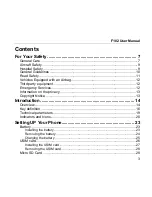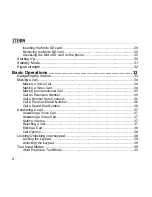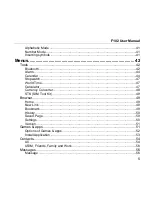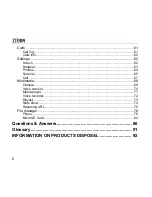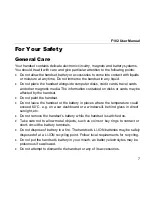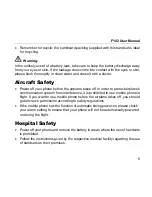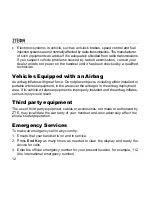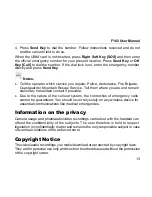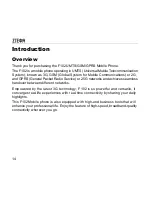Reviews:
No comments
Related manuals for F102

DVG-5121SP
Brand: D-Link Pages: 56

X60
Brand: Panasonic Pages: 140

EB-3901
Brand: Panasonic Pages: 32

Rugby II SGH-A847
Brand: Samsung Pages: 187

D7A
Brand: 2N Pages: 32

FlexSet 280S
Brand: Tadiran Telecom Pages: 253

911T
Brand: SoftBank Pages: 392

WGSMSB
Brand: Watchguard Pages: 12

myC5-2m
Brand: Sagem Pages: 115

DTC-300A-2
Brand: Mircom Pages: 39

IN610
Brand: InFocus Pages: 120

CDM9155SP
Brand: Sprint PCS Pages: 145

CF888
Brand: Ericsson Pages: 75

FIG FLIP
Brand: Kosher Pages: 19

MINI200
Brand: Uniden Pages: 44

45ELTE
Brand: Yezz Pages: 35

PV-01
Brand: Ipevo Pages: 2

X-style 33 Steel
Brand: Sigma Pages: 17