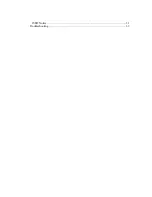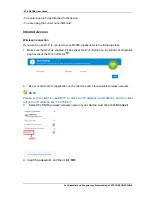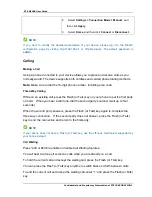Reviews:
No comments
Related manuals for MF288

HPT435BT JL
Brand: Javad Pages: 7

908
Brand: Sagem Pages: 4

Redwing 100
Brand: Campbell Pages: 14

Ultra eSAM
Brand: Intercel Pages: 7

GL6100
Brand: Sierra Wireless Pages: 96

ODW-730-F2
Brand: Westermo Pages: 21

TG799
Brand: NBN Pages: 8

F5D5730au
Brand: Belkin Pages: 2

1640A
Brand: Zoom Pages: 4

1090 Series
Brand: Zoom Pages: 3

0335-A 27337
Brand: Zoom Pages: 44

F1203
Brand: Four-Faith Pages: 22

GSM0110
Brand: Enfora Pages: 28

EDG0200
Brand: Enfora Pages: 27

RAD ASMi-54
Brand: Access Pages: 126

USB 598
Brand: Sierra Wireless Pages: 15

ZTE MF600
Brand: Zte Pages: 24
iCON 452
Brand: Option Audio Pages: 2