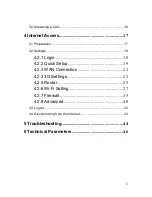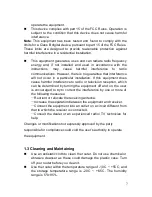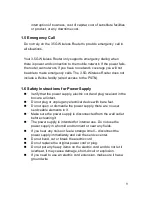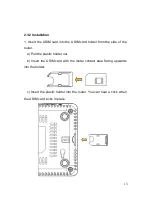Reviews:
No comments
Related manuals for MF612

GO-RT-N300
Brand: D-Link Pages: 12

Ethernet Broadband Router DIR-100
Brand: D-Link Pages: 70

DSR-500N
Brand: D-Link Pages: 74

Xtreme N DUO
Brand: D-Link Pages: 76

myPocket DIR-457
Brand: D-Link Pages: 4

61 68 63
Brand: Conrad Pages: 8

HBS2
Brand: Ericsson Pages: 8

3CRWDR101A-75-US - OfficeConnect ADSL Wireless 54 Mbps 11g Firewall...
Brand: 3Com Pages: 146

FriendlyNET FR3002AL
Brand: Asante Pages: 16

TYLC4
Brand: TUYA Pages: 13

R565
Brand: BandLuxe Pages: 80

IX20
Brand: Digi Pages: 726

Smart Hub
Brand: Wunda Pages: 2

4G LTE CellSpot
Brand: T-Mobile Pages: 4

Sonic 2.0
Brand: T-Mobile Pages: 11

LIVE 650BTNC
Brand: JBL Pages: 17

Sea-Hub
Brand: Scout Pages: 17

Elite Active 45e
Brand: Jabra Pages: 16