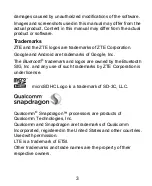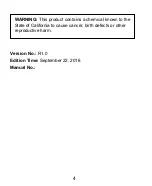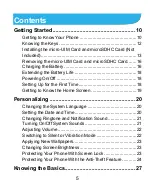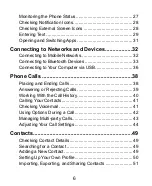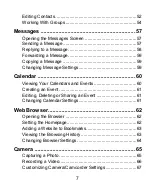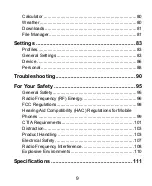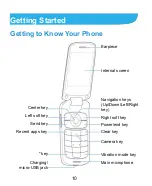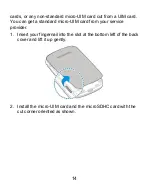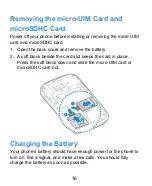Reviews:
No comments
Related manuals for Z233VL

DPH-80
Brand: D-Link Pages: 29

TRAN-410A
Brand: Audiovox Pages: 13

Pulse Mini
Brand: T-Mobile Pages: 191

942P
Brand: SoftBank Pages: 36

GXV3350
Brand: Grandstream Networks Pages: 10

au K010
Brand: KDDI Pages: 51

Basic Digital Phone
Brand: Inter-Tel Pages: 90

R278d
Brand: Ericsson Pages: 77

YEALINK
Brand: Yeastar Technology Pages: 8

iQ 303
Brand: Lemon Pages: 33

SGHA637
Brand: Samsung Pages: 166

SGHT679M
Brand: Samsung Pages: 45

SM-A305FN/DS
Brand: Samsung Pages: 217

OT-355A
Brand: Alcatel Pages: 2

G10
Brand: Zonda Pages: 21

Wipoq
Brand: Sanyo Pages: 30

3100
Brand: Sanyo Pages: 2

Z233V
Brand: Zte Pages: 111