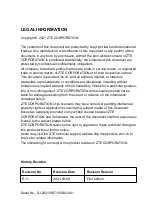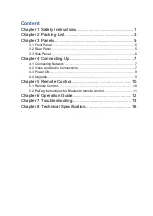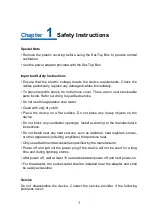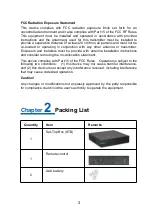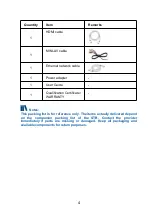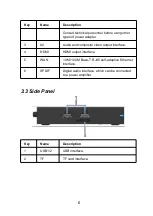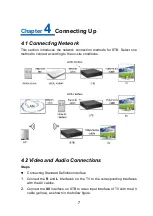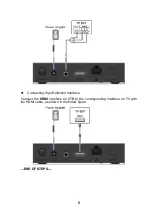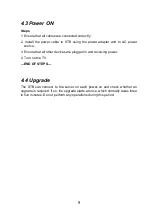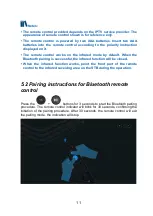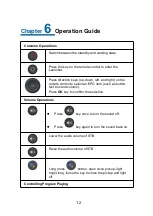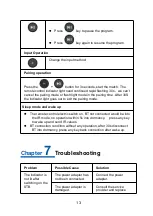Reviews:
No comments
Related manuals for ZXV10 B866V2F

WJDR200 - DIGITAL VIDEO RECORD
Brand: Panasonic Pages: 2

Azur 740C
Brand: Cambridge Audio Pages: 2

SO ROAD MOVIE CAR PACK
Brand: DANE-ELEC Pages: 14

SO ROAD MOVIE
Brand: DANE-ELEC Pages: 2

SO WORLD TV -
Brand: DANE-ELEC Pages: 16

SO G-STREAM -
Brand: DANE-ELEC Pages: 16

SO SPEAKY -
Brand: DANE-ELEC Pages: 2

SO XSTREAM FULL HD -
Brand: DANE-ELEC Pages: 2

5240
Brand: NAD Pages: 8

502
Brand: NAD Pages: 2

CR700
Brand: YASKAWA Pages: 128

FEP-5300TF-C
Brand: UNICOM Pages: 1

DV-SP406
Brand: Onkyo Pages: 40

LEDTV5028
Brand: Coby Pages: 1

M-30CD
Brand: Monacor Pages: 20

SEU4
Brand: Dolby Laboratories Pages: 23

AV40
Brand: B&K Pages: 2

Thump 2 512MB
Brand: Oakley Pages: 6