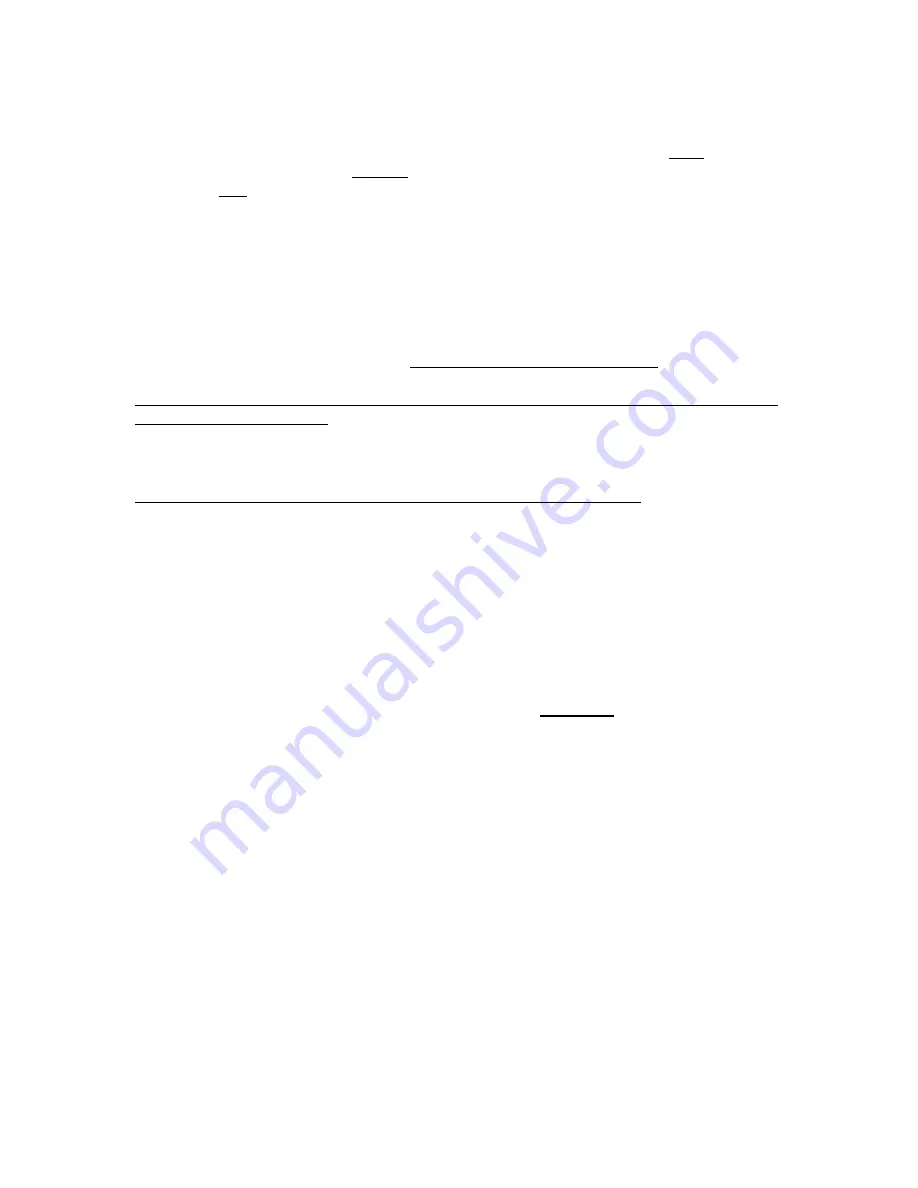
DCS800 Firmware manual supplement for North America (rev. 2.60, 2.70) Rev. b
5/30/2008
9
Using DC contactors with or without dynamic braking
Use digital output 8 (DO-8) to control the DC contactor. DO-8 is the only relay output in the
DCS800 drive and is rated at 3 Amps at either 115/230 Vac or 24 Vdc. (Rated at 0.3 Amps
at 115-230 Vdc.) Control of DO-8 is configured with parameters
DO8Index (14.15)
and
DO8BitNo (14.16)
.
Parameter
DO8Index (14.15)
is used to select the control word;
Parameter
DO8BitNo (14.16)
is used to select which bit in that word is the switch;
The default setting for
DO8Index (14.15)
is
603
, which refers to
CurCtrlStat1 (6.03)
. Three
bits can be used to control the various types of contactors:
7
MainContactorOn
(default – for AC contactors)
8
DynamicBrakingOn
(for European 1-pole DB contactors)
10
US-DynamicBrakingOn
(for North American DC contactors)
For all types of DC contactors that break the circuit between the drive and the motor, set
the parameters as follows:
•
Parameter
DO8Index
(14.15)
=
603
(default)
•
Parameter
DO8BitNo
(14.16)
=
10
For revision 2.2 and above, the following parameter must also be set:
•
MainContCtrlMode
(21.16)
=
DCcontact
(3)
Configuring the drive for dynamic braking
The drive allows you to select the stopping method under three different situations.
Parameters 21.02, 21.03 and 21.04 select the stopping method for loss of the OnOff, run
command (StartStop, Jog1, Jog2, etc.), and E-Stop input, respectively. Each can be set to:
•
RampStop
•
TorqueLimit
•
CoastStop
•
DynBraking
In order to command the drive to perform a DB stop, one or more of these parameters must
be set to DynBraking. Most users will want the drive to ramp stop when OnOff or a run
command (StartStop, Jog1, Jog2, etc.) input is cleared, and dynamically brake when the E-
Stop input is cleared. In that case, use the following settings:
•
Parameter
Off1Mode
(21.02)
=
RampStop
•
Parameter
StopMode
(21.03)
=
RampStop
•
Parameter
E StopMode (21.04)
=
DynBraking
However, any case is allowed and the final decision is left to the user.
NOTE: Stopping by way of OnOff takes precedence over stopping by way of StartStop (or
Jog1 or Jog2). For example, assume:
Off1Mode (21.02)
is set to DynBraking, and
StopMode (21.03)
is set to RampStop
If StartStop is cleared, then the drive will begin to ramp stop. If OnOff is then cleared
before the motor comes to a stop, then the motor will dynamically brake the rest of the way.
Other parameters control the stopping method during certain fault conditions. See:
•
LocalLossCtrl (30.27)
•
ComLossCtrl (30.28)
•
FaultStopMode (30.30)
•
SpeedFbFltMode (30.36)






































