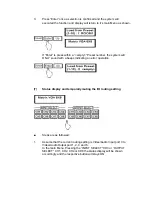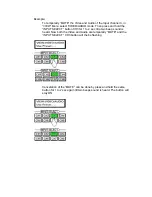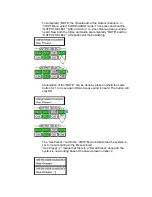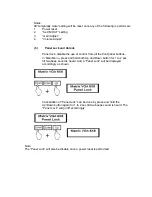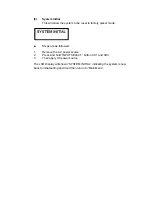6
Audio Source Select.
SETC60g3xxxyyy
xxx is input source.
xxx = 001,002,….
yyy is output source.
yyy = 001,002,….
RETC60g3xxxyyy
xxx is input source.
xxx = 001,002,….
yyy is output source.
yyy = 001,002,….
7
Video/Audio Source
select
SETC60j3xxxyyy
xxx is input source.
xxx = 001,002,….
yyy is output source.
yyy = 001,002,….
RETC60j3xxxyyy
xxx is input source.
xxx = 001,002,….
yyy is output source.
yyy = 001,002,….
8
Turn off video
channel
SETC40m3zxxx
z is in/out port setting.
z = 0, setting output
z = 1, setting input
xxx is port select.
xxx = 001,002,….
RETC40m3zxxx
z is in/out port setting.
z = 0, setting output port.
z = 1, setting input port.
xxx is port select.
xxx = 001,002,….
9
Turn off audio
channel
SETC40n3zxxx
z is in/out port setting.
z = 0, setting output
z = 1, setting input
xxx is port select.
xxx = 001,002,….
RETC40n3zxxx
z is in/out port setting.
z = 0, setting output port.
z = 1, setting input port.
xxx is port select.
xxx = 001,002,….
10
Turn off video/audio
channel
SETC40p3zxxx
z is in/out port setting.
z = 0, setting output port.
z = 1, setting input port.
xxx is port select.
RETC40p3zxxx
z is in/out port setting.
z = 0, setting output port.
z = 1, setting input port.
xxx is port select.
11
Volume Level Setting
SETC70V30xxxyyy.
xxx is output port.
xxx = 001,002,….
yyy is volume level.
yyy = 001,002,….
If xxx = 000, indicates that Volume
Level will take effect on all the
Audio Output Port.
RETC70V30xxxyyy.
xxx is output port.
xxx = 001,002,….
yyy is volume level.
yyy = 001,002,….
If xxx = 000, indicates that
Volume Level will take effect on
all the Audio Output Port.
12
Volume Level
up/down
SETC50r30xxxy
xxx is output port.
xxx = 001,002,….
y is up/down setting.
y = 0, Volume up.
y = 1, Volume down.
If xxx = 000, indicates that Volume
Level will take effect on all the
Audio Output Port.
RETC70V30xxxyyy.
xxx is output port.
xxx = 001,002,….
yyy is volume level.
yyy = 001,002,….
If xxx = 000, indicates that
Volume Level will take effect on
all the Audio Output Port.