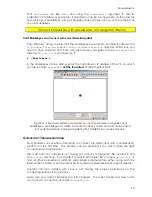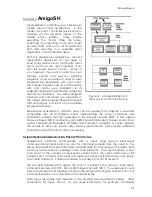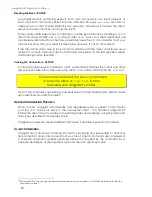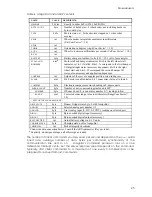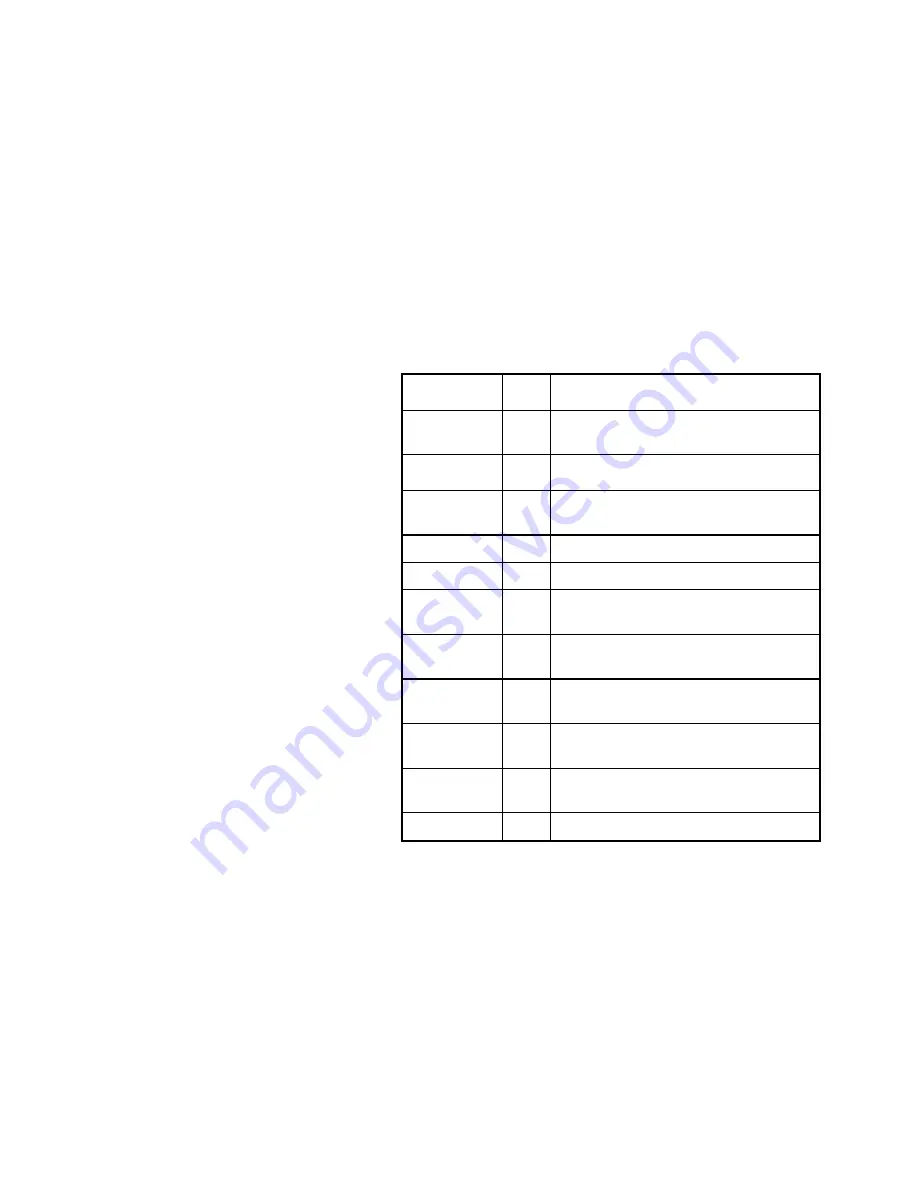
M
OBILE
R
OBOTS
By default, the ARIA
demo
program connects with the robot through the serial port
COM1
under Windows® or
/dev/ttyS0
under Linux. To change these and other connection
options, either modify the source code (
examples/demo.cpp
) and recompile the
program, or use a startup argument from the command line (Table 1).
For example, from the Windows
Start:Run
dialog, choose
Browse…
and select the ARIA
demo program:
C:\Program Files\ActivMedia Robotics\ARIA\bin\demo.exe.
Then, type a command line argument at the end of the text in the
Run
dialog. To
connect through the COM2 serial port on your PC, for example:
C:\Program Files\ActivMedia Robotics\ARIA\bin\demo.exe –rp COM2
A Successful Connection
Table 2. ARIA demo operation modes
MODE
HOT
K
EY
DESCRIPTION
laser
l
Displays the closest and furthest readings
from the robot’s laser range finder
io
i
Displays the state of the robot’s digital
and analog-to-digital I/O ports
position
p
Displays the coordinates of the robot’s
position relative to its starting location
bumps
b
Displays the status of the robot’s bumpers
sonar
s
Displays the robot’s sonar readings
camera
c
Controls and exercises the robot’s pan-
tilt-zoom robotic camera
gripper
g
Controls, exercises, and displays status of
the robot’s Gripper
wander
w
Sends the robot to move around at its own
whim, while avoiding obstacles
teleop
t
Drive and steer the robot via the keyboard
or a joystick; avoids collisions
unguarded
u
Same as teleop, except no collision
avoidance
direct
d
AmigoSH-direct command mode
ARIA prints out lots of
diagnostic text as it negotiates
a connection with the robot.
If successful, the client
requests various AmigoSH
servers to start their activities,
including sonar polling,
position integration, and so
on. The controller sounds an
audible connection cue, and
you should hear the robot’s
sonar ping with a distinctive
and repetitive clicking. In
addition, the motors-
associated
System
LED on the
top of AmigoBot should flash
very fast (was flashing slowly
while awaiting connection).
Note that the ARIA
demo
automatically engages your
robot’s motors though a
special client command.
Normally, the motors are
disengaged when first
connecting.
The amber
User
LED on
AmigoBot should blink, too,
indicating ARIA-client to
AmigoSH-server communica-
tions, too.
Operating the ARIA Demo
When connected with the ARIA
demo
client, your robot becomes responsive and
intelligent. For example, it moves cautiously: Although it may drive toward an obstacle,
your AmigoBot
will not crash because the ARIA
demo
includes obstacle-avoidance
behaviors which enable the robot to detect and actively avoid collisions.
The ARIA
demo
also displays a menu of robot operation options. The default mode of
operation is
teleop
. In
teleop
mode, you drive the robot manually, using the arrow keys
on your keyboard or a joystick connected to the client PC’s joystick port.
17