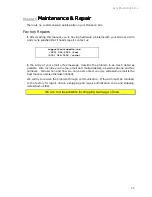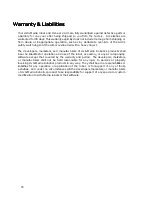Arm FLASH Parameters
18
Chapter 4
Arm FLASH Parameters
Arm FLASH Parameters
Arm FLASH Parameters
Arm FLASH Parameters
Your robots onboard operating system, P2OS, uses a variety of robot- and accessory-
specific settings that are stored in its FLASH memory. These include important settings for
your Pioneer 2 Arm.
We describe the Pioneer 2 Arm-related P2OS FLASH parameters in detail here. Please
consult the
Pioneer 2 Operations Manual
for more details about all the other P2OS
configuration parameters and supporting utilities.
Arm Parameters
In FLASH memory on your robot’s microcontroller, P2OS maintains six operating values for
each of the six joints of your Pioneer 2 Arm. These include home, center, and maximum
and minimum positions, default joint speeds, and ticks per 90 degrees. Home, of course,
is the default, resting position for each joint mentioned often in previous chapters.
The center position values are unique to your Pioneer 2 Arm, and they are calibrated at
the factory. They describe the center position value where a joint is half-way between its
minimum and maximum mechanical rotation. These values are not used explicitly by the
P2OS Arm servers, but are available to your client software through the
ARMpac
server
information packet. You may reset these center values, but we caution against it.
Likewise, although the Pioneer Arm’s controller accepts position values 0-255, we set limits
on the range of position values for each joint at the extremes (maximum and minimum).
The servos’ behaviors at the extremes are unpredictable.
The speed parameters are default joint speeds in 10 millisecond increments. Unlike the
other FLASH-based position values, joint speeds may be modified by your client software
through the arm-speed P2OS command number 85. See the previous chapter for details.
The ticks per 90 degrees define the number of unique positions—ticks—the individual
servo takes for a 90-degree swing in the joint. Use this value to convert absolute joint
positions into degrees.
Where to Get P2OS Software
Your
Activ
Media robot comes preinstalled with the latest version of P2OS. Thereafter,
stay tuned to the
pioneer-users
newsgroup or periodically visit our support website to
obtain the latest P2OS and related documentation:
http://robots.activmedia.com
Installing the P2OS Utilities
Software utilities for changing your robot’s configuration parameters (
p2oscf
) come with
your robot and Arm on CD-ROM and in the onboard computer. Fresh copies and
updates also may be downloaded from the support website bundled with the P2OS
image. Use the version that matches your host computer’s environment. For example,
use p2osV_r.tgz for RedHat
©
Linux or p2osV_r.EXE with Microsoft Windows
©
9x-ME/2k/NT
systems ("V" is the version number and "r" is the revision number; p2os1_F, for example).
The p2osV_r.EXE distribution is a self-extracting, self-installing package: Simply follow the
on-screen directions. For the Linux/UNIX versions, uncompress and untar them using the
appropriate system utilities. For example, with the Linux version:
% tar –zxvf p2os1_F.tgz