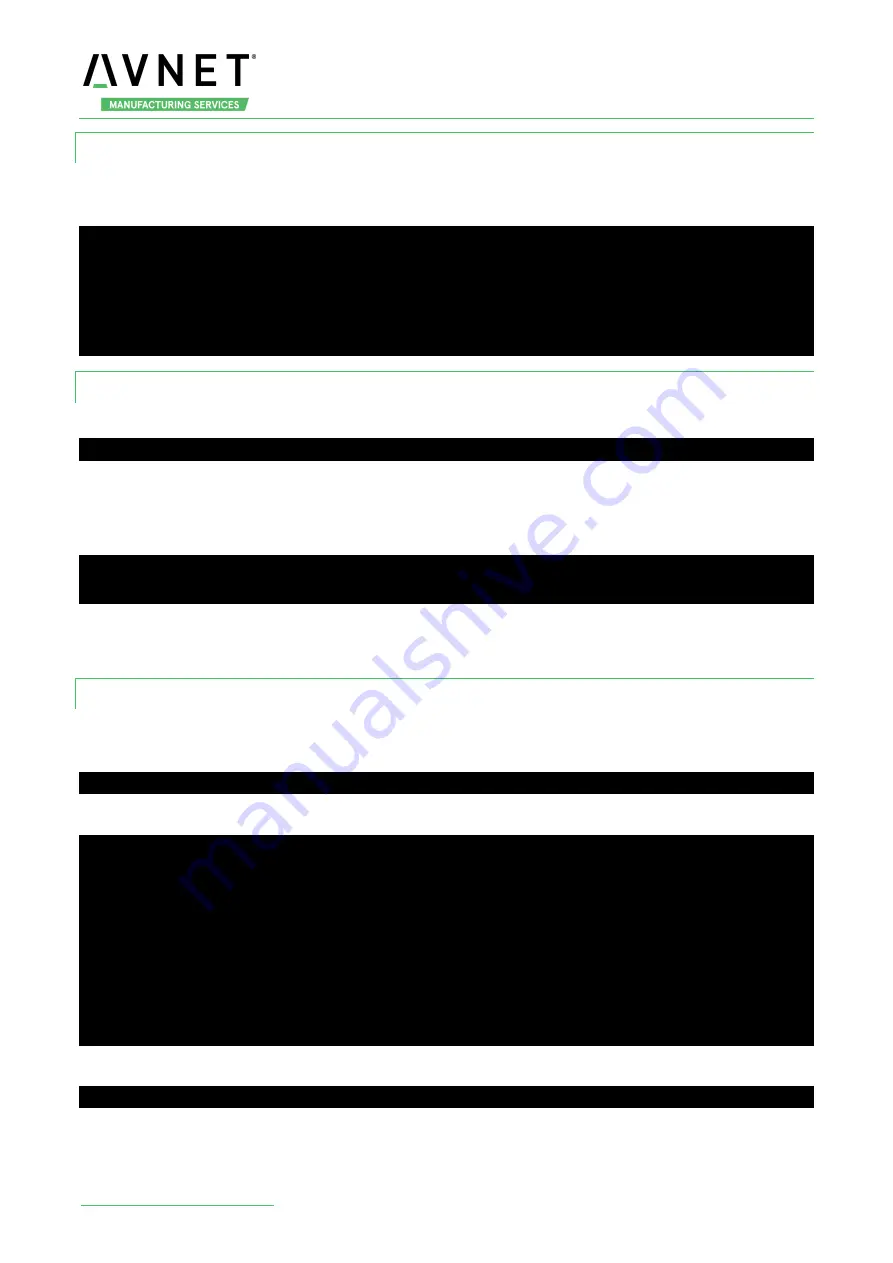
MaaXBoard-Android-UM-V1.0
16
3.3.3 Start and Connect ADB
Run command line tool in Windows, go to the path of adb tool, execute adb devices to know what device
instances are connected to the adb server.
D:\work\platform-tools>adb devices
* daemon not running; starting now at tcp:5037
* daemon started successfully
List of devices attached
161211d6f060954c device
3.3.4 Issuing ADB Commands
You can issue adb commands to the board. The usage is:
adb [-d | -e | -s serial_number] command
If there's only one device connected, the adb command is sent to that device by default. Otherwise, you
need to use the -d, -e, or -s option to specify the target device to which the command should be directed.
For example:
D:\work\platform-tools>adb -s 161211d6f060954c pull sdcard ./sdcard2
sdcard/: 5 files pulled, 0 skipped. 0.8 MB/s (464703 bytes in 0.565s)
This operation copies the sdcard folder from the device (serial number: 161211d6f060954c) to the
developers machine, path of adb tool, sdcard2 folder.
3.3.5 Issue shell commands
You can use the shell command to issue device commands through adb, or to start an interactive shell. To
issue a single command use the shell command like this:
adb shell shell_command
for example:
D:\work\platform-tools>adb shell df -h
Filesystem Size Used Avail Use% Mounted on
/dev/root 1.6G 1.0G 612M 65% /
tmpfs 995M 448K 994M 1% /dev
tmpfs 995M 0 995M 0% /mnt
/dev/block/dm-1 244M 49M 189M 21% /vendor
/dev/block/mmcblk0p12 8.6G 91M 8.4G 2% /data
/data/media 8.6G 91M 8.4G 2% /storage/emulated
To start an interactive shell on a device:
adb shell
For example:







































