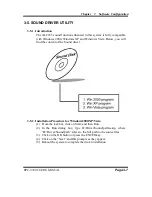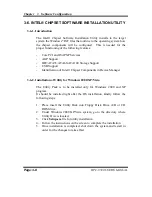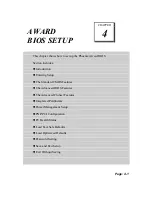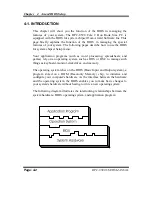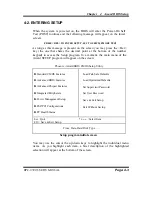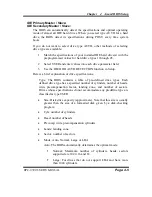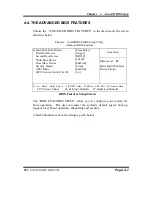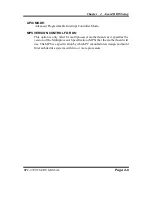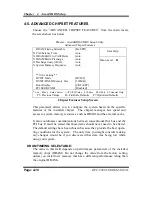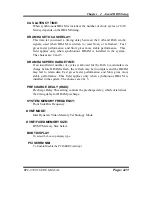Chapter 3 Software Configuration
BPC-8590 USER
′
S MANUAL
Page:3-9
3-7. WATCHDOG TIMER CONFIGURATION
The Watch-dog Timer has a programmable time-out ranging from 1 to 255 minutes
with one minute resolution, or 1 to 255 seconds with 1 second resolution. The units of
the WDT timeout value are selected via bit [7] of the WDT_TIMEOUT register,
which is located on I/O Port address 0x865h. The WDT time-out value is set through
the WDT_VAL Runtime register, which is located on I/O Port address 0x866h.
Setting the WDT_VAL register to 0x00 disables the WDT function Setting the
WDT_VAL to any other non-zero value will cause the WDT to reload and begin
counting down from the value loaded. Setting the Register located on I/O address
0x867h and 0x868h as 00h to finish timer configuration.
Example Program
Example Code:
(1)
; ------------------------------------------------------------------------------------------------
; Enable Watch-Dog Timer
;-------------------------------------------------------------------------------------------------
mov
dx, (800h+65h)
; Time counting Unit minute or second
mov
al, 80h
; al = 00h : minute, or al = 80h : second
out
dx,
al
mov
dx,
(800h+66h)
mov
al, 20
; al = Watch Dog Timer Second (s) , 20 sec (s)
out
dx,
al
mov
dx,
(800h+67h)
mov
al,
00h
out
dx,
al
mov
dx,
(800h+68h)
;
Start
Watch
Dog
Timer
mov
al,
00h
out
dx,
al
(2)
;--------------------------------------------------------------------------------------------------
; Disable Watch-Dog Timer
;--------------------------------------------------------------------------------------------------
mov
dx,
(800h+66h)
;
Disabled
Watch
Dog
mov
al,
00h
out
dx,
al
mov
dx,
(800h+67h)
mov
al,
00h
out
dx,
al
mov
dx,
(800h+68h)
;
Clear
Status
Bit
mov
al,
00h
out
dx,
al