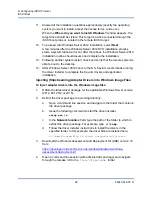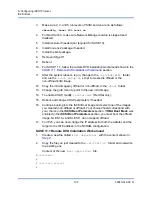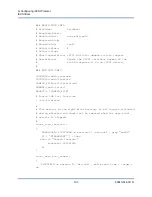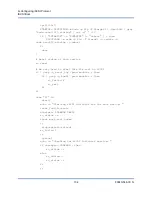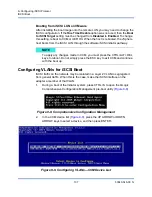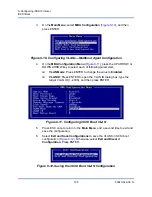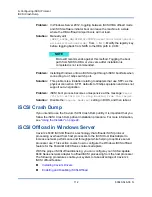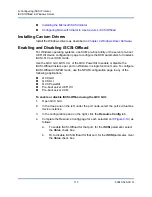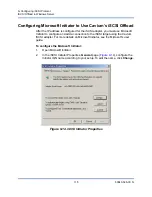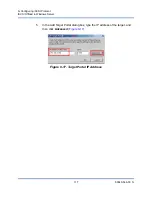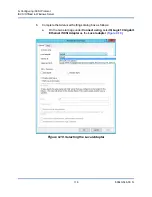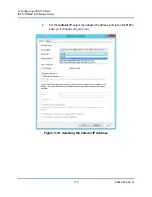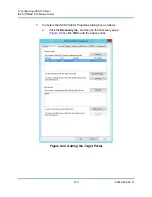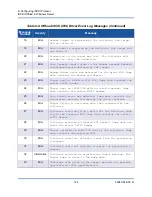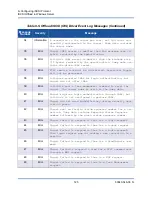9–Configuring iSCSI Protocol
iSCSI Boot
110
83840-546-00 N
10. Use the
dd
command to copy from the local hard drive to iSCSI target.
11.
When DD is done, issue the
sync
command two times, log out, and then
log in to iSCSI target again.
12. On all partitions created on the iSCSI target, issue the
fsck
command.
13. Change to the
/OPT/bcm/bibt
folder and run the
iscsi_setup.sh
script to create the initrd images. Option 0 creates a non-offload image and
option 1 creates an offload image. The
iscsi_script.sh
script creates
the non-offload image only on SUSE 10 because offload is not supported on
SUSE 10.
14. Mount the
/boot
partition on the iSCSI target.
15. Copy the initrd images you created in
from your local hard drive to
.
16. On the partition mounted in
, edit the grub menu to point to the new
initrd images.
17. Unmount the
/boot
partition on the iSCSI target.
18. (Red Hat Only) To enable CHAP, you must modify the CHAP section of the
iscsid.conf
file on the iSCSI target. Edit the
iscsid.conf
file with
one-way or two-way CHAP information as needed.
19. Shut down the system and disconnect the local hard drive. Now you are
ready to iSCSI boot the iSCSI target.
20. Configure iSCSI Boot Parameters, including CHAP parameters as needed
“Configuring the iSCSI Target” on page 81
21. Continue booting into the iSCSI Boot image and choose one of the images
you created (non-offload or offload). Your choice should correspond with
your choice in the
iSCSI Boot Parameters
section. If HBA Boot Mode was
enabled in the
iSCSI Boot Parameters
section, you must boot the offload
image. SUSE 10.
x
and SLES 11 do not support offload.
Troubleshooting iSCSI Boot
The following troubleshooting tips are useful for iSCSI boot.
Problem:
A system blue screen occurs when iSCSI boots Windows Server 2008
R2 through the adapter’s NDIS path with the initiator configured using
a link-local IPv6 address and the target configured using a
router-configured IPv6 address.
Solution:
This is a known Windows TCP/IP stack issue.