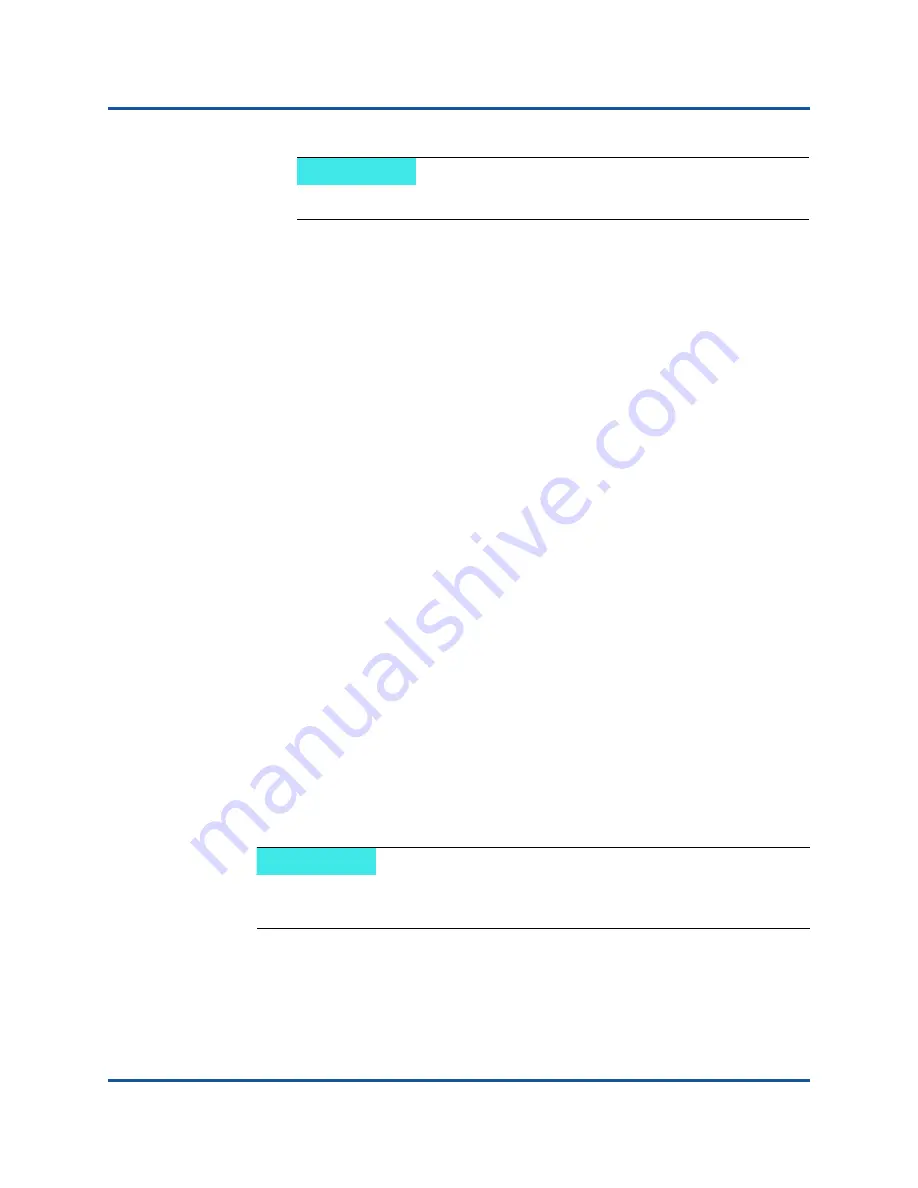
12–Windows Server 2016
Deploying and Managing a Nano Server
190
AH0054602-00 A
f.
Right-click
Disk Management
and select
Detach VHD
.
10. Reboot the physical server into the Nano Server VHD.
11.
Log in to the Recovery Console using the administrator and password you
supplied while running the script in
12. Obtain the IP address of the Nano Server computer.
13. Use Windows PowerShell remoting (or other remote management) tool to
connect and remotely manage the server.
Deploying a Nano Server in a Virtual Machine
To create a Nano Server virtual hard drive (VHD) to run in a virtual machine:
1.
Download the Windows Server 2016 OS image.
2.
Go to the
NanoServer
folder from the downloaded file in
.
3.
Copy the following files from the
NanoServer
folder to a folder on your
hard drive:
NanoServerImageGenerator.psm1
Convert-WindowsImage.ps1
4.
Start Windows PowerShell as an administrator.
5.
Change directory to the folder where you pasted the files from
.
6.
Import the NanoServerImageGenerator script by issuing the following
command:
Import-Module .\NanoServerImageGenerator.psm1 -Verbose
7.
Issue the following PowerShell command to create a VHD that sets a
computer name and includes the Hyper-V guest drivers:
New-NanoServerImage –DeploymentType Guest –Edition
<Standard/Datacenter> -MediaPath <path to root of media>
-BasePath
NOTE
In this example, the VHD is attached under
D:\
.
NOTE
This following command will prompt you for an administrator password
for the new VHD.
















































