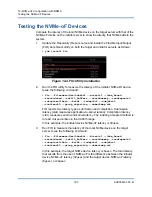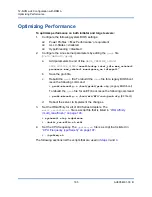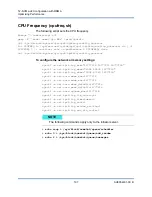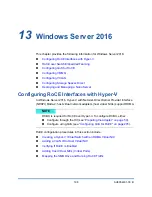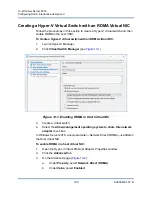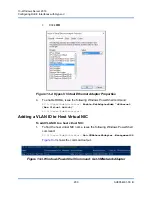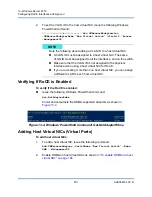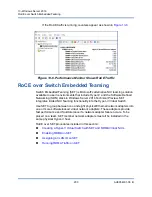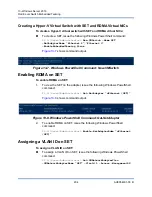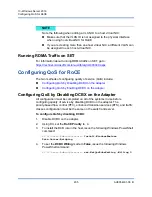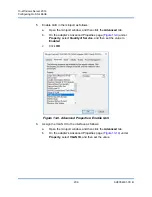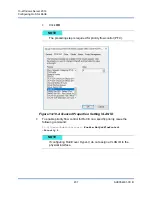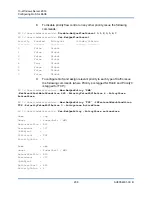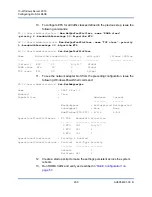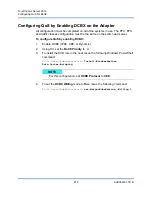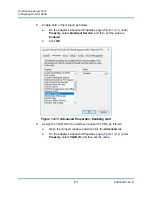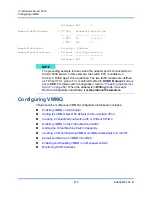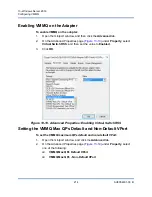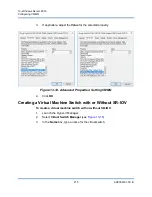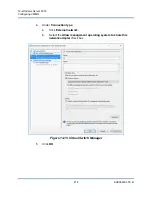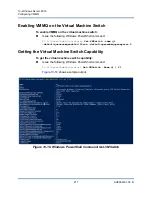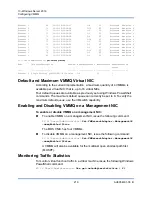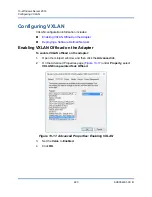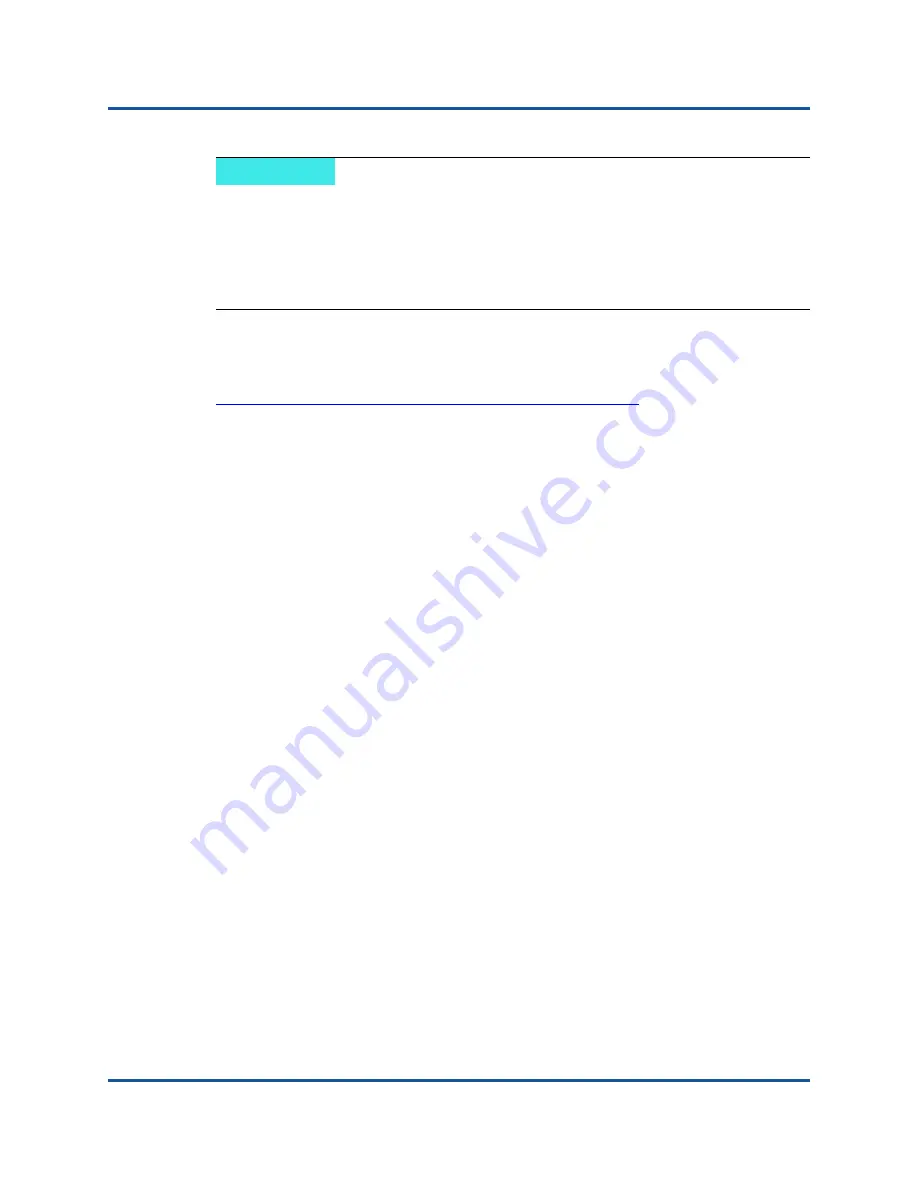
13–Windows Server 2016
Configuring QoS for RoCE
205
AH0054601-00 B
Running RDMA Traffic on SET
For information about running RDMA traffic on SET, go to:
https://technet.microsoft.com/en-us/library/mt403349.aspx
Configuring QoS for RoCE
The two methods of configuring quality of service (QoS) include:
Configuring QoS by Disabling DCBX on the Adapter
Configuring QoS by Enabling DCBX on the Adapter
Configuring QoS by Disabling DCBX on the Adapter
All configuration must be completed on all of the systems in use before
configuring quality of service by disabling DCBX on the adapter. The
priority-based flow control (PFC), enhanced transition services (ETS), and traffic
classes configuration must be the same on the switch and server.
To configure QoS by disabling DCBX:
1.
Disable DCBX on the adapter.
2.
Using HII, set the
RoCE Priority
to
0
.
3.
To install the DCB role in the host, issue the following Windows PowerShell
command:
PS C:\Users\Administrators>
Install-WindowsFeature
Data-Center-Bridging
4.
To set the
DCBX Willing
mode to
False
, issue the following Windows
PowerShell command:
PS C:\Users\Administrators>
set-NetQosDcbxSetting -Willing 0
NOTE
Note the following when adding a VLAN ID to a host virtual NIC:
Make sure that the VLAN ID is not assigned to the physical Interface
when using host virtual NIC for RoCE.
If you are creating more than one host virtual NIC, a different VLAN can
be assigned to each host virtual NIC.