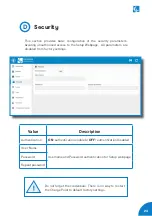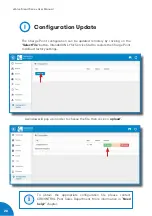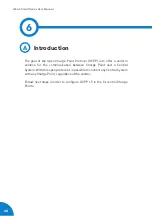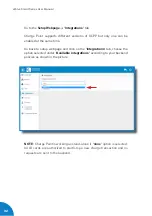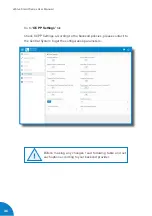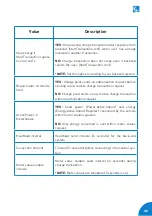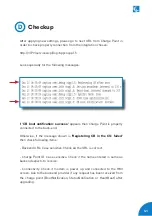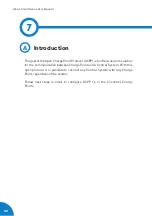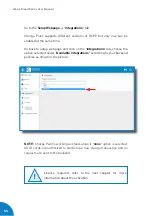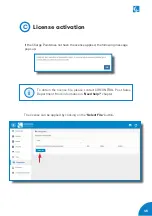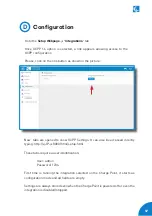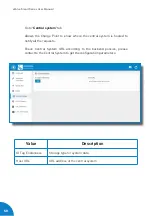37
Value
Description
Use local white-list
YES:
local list of authorized users -> Enabled
NO:
local list of authorized users -> Disabled
Authorization check order
LOCAL:
ID authorization has first place on the local white-
-list. If the user does not exist locally, then in second place
backend is asked to obtain the authorization.
CS:
ID authorization is always asked to the backend.
NOTE:
This setting only applies when Charge Point is
online; otherwise the authorization is only locally.
Authorize always in offline
mode
YES:
If user is not present locally in the local white-list and
charge point cannot ask to the backend, user is allowed to
start a new charge transaction.
NO:
If user is not present locally in the local white-list and
charge point cannot ask to the backend, the user is not
allowed to start a new charge transaction.
Retry after CS internal
error
YES:
Enabled. If StatusNotification, StartNotification or
StopNotification are not received correctly by the backend,
charge point retries again to send those requests until it is
received correctly.
NO:
Disabled.
NOTE:
Special development must be done in backend in
order to retry the messages by charge point.
Summary of Contents for eVolve Smart Series
Page 1: ...User Manual eVolve Smart Series ...
Page 31: ...29 ...
Page 59: ...57 Monitoring ...