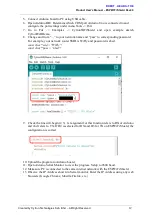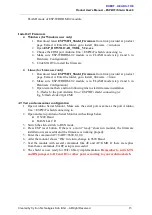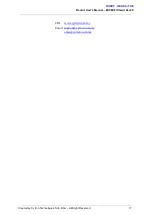Product User’s Manual – ESPWiFi Shield Rev2.0
FLASH mode of ESPWROOM02 module.
Install AT Firmware
● Windows (for Windows user only)
1. Download latest ESPWIFI_Shield_Firmware from link provided at product
page. Extract it. Enter the folder, go to install_firmware > windows.
2. Open ESP_DOWNLOAD_TOOL_V2.4.exe .
3. Choose the COM port Arduino Uno + ESPWiFi shield connecting to.
4. Make sure ESPWROOM02 module is in FLASH mode (step 4 and 6 in
Hardware Configuration)
5. Click START to install the firmware.
● Linux (for Linux user only)
1. Download latest ESPWIFI_Shield_Firmware from link provided at product
page. Extract it. Enter the folder, go to install_firmware > linux.
2. Make sure ESPWROOM02 module is in FLASH mode (step 4 and 6 in
Hardware Configuration)
3. Open terminal here and run following line to start firmware installation.
$ ./flash.sh <the port Arduino Uno + ESPWiFi shield connecting to>
E.g $./flash.sh /dev/ttyACM0
AT Test and some minor configuration
1. Open Arduino Serial Monitor. Make sure the serial port is same as the port Arduino
Uno + ESPWiFi shield connecting to.
2. Open and set up Arduino Serial Monitor with settings below.
● 115200 Baud
● Both NL & CR
3. Switch the slide switch to RUN mode.
4. Press ESP reset button. If there is a word “ready” shown in monitor, the firmware
installation is successful and the firmware is working properly.
5. Enter the command AT+UART=9600,8,1,0,0
6. After the monitor shows “OK” in return, change to 9600 Baud.
7. Test the module with several commands like AT and AT+GMR. If there are replies
from these commands, UART setup is successful.
8. The shield is now ready for WiFi library implementation.
Remember to switch TX
and RX jumpers to D2 and D3 or other pairs according to your arduino sketch.
Created by Cytron Technologies Sdn. Bhd. – All Right Reserved
15