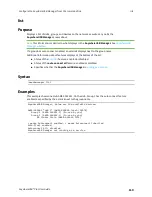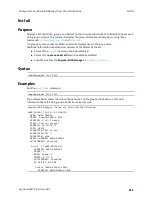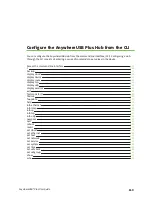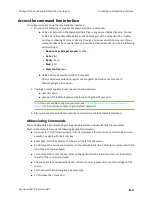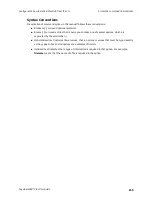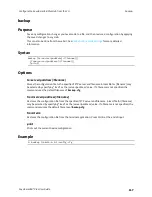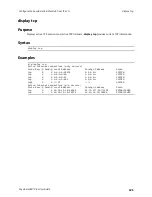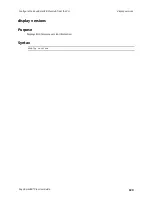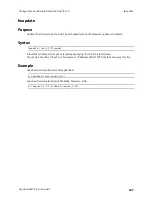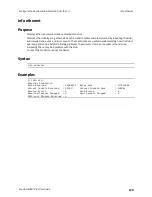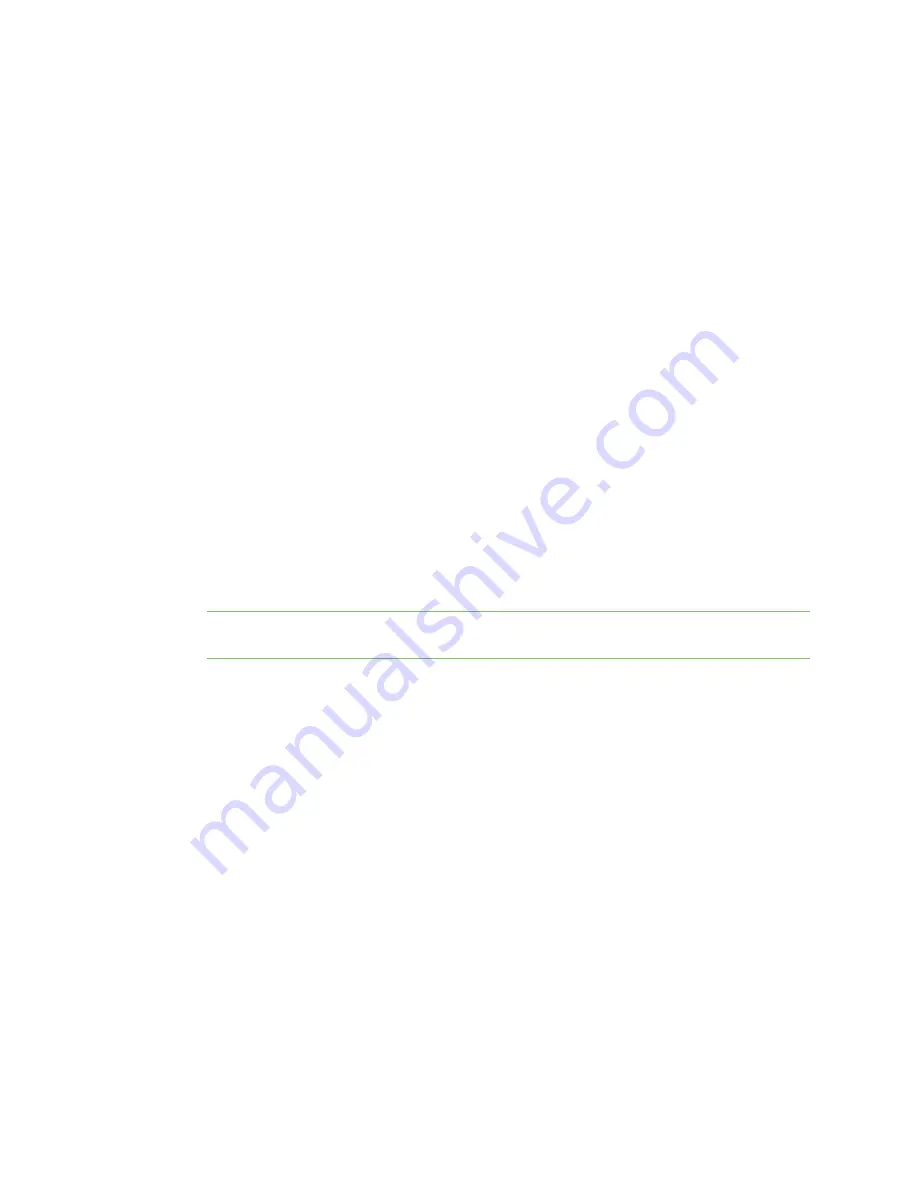
Configure the AnywhereUSB Plus Hub from the CLI
Access the command line interface
AnywhereUSB® Plus User Guide
114
Access the command line interface
To configure devices using the command line interface:
1. Do one of the following to connect the AnywhereUSB to a computer.
n
Using a serial port on the AnywhereUSB 8 Plus or Anywhere USB 24 Plus only: Connect
an RS-232 null modem cable between the Console port of the Hub and a PC or laptop
serial port, allowing CLI access directly through a Terminal emulation program. If your
computer doesn't have a serial port, you can use a USB serial adapter. Use the following
serial settings:
l
Baud rate or Bits per second
: 115200
l
Data
: 8 bit
l
Parity
: None
l
Stop
: 1 bit
l
Flow control
: none
n
Using SSH for all AnywhereUSB® Plus models:
Open a terminal emulation program that supports SSH and connect to the IP
address assigned to the Hub.
2. The login prompt appears. Enter the user ID and password.
n
user ID: admin
n
password: The default password is found on the label of your Hub.
Note
If you are unable to log in to your Hub, see
Use the Reset button to restore factory
for instructions on restoring the default password.
3. After you have successfully accessed the command line, the
#>
prompt is displayed.
Abbreviating Commands
You can abbreviate all commands by typing enough letters to uniquely identify the command.
Most terminal emulators use the following keyboard commands:
n
Up arrow (or Ctrl-P)/Down arrow (or Ctrl-N) redisplays a few most recent commands. You can
execute one again with the Enter key.
n
Backspace/Ctrl-H key deletes characters to the left of the cursor.
n
Ctrl-B moves the cursor one character to the left within the line. Characters are inserted to the
left of the cursor when typed.
n
Ctrl-F moves the cursor one character to the right within the line. Characters are inserted to
the left of the cursor when typed.
n
The entire line is evaluated when Enter (Ctrl-M or Ctrl-J) is pressed, to the left and right of the
cursor.
n
Ctrl-C cancels the line and gives a new prompt.
n
Ctrl-D closes the CLI session.