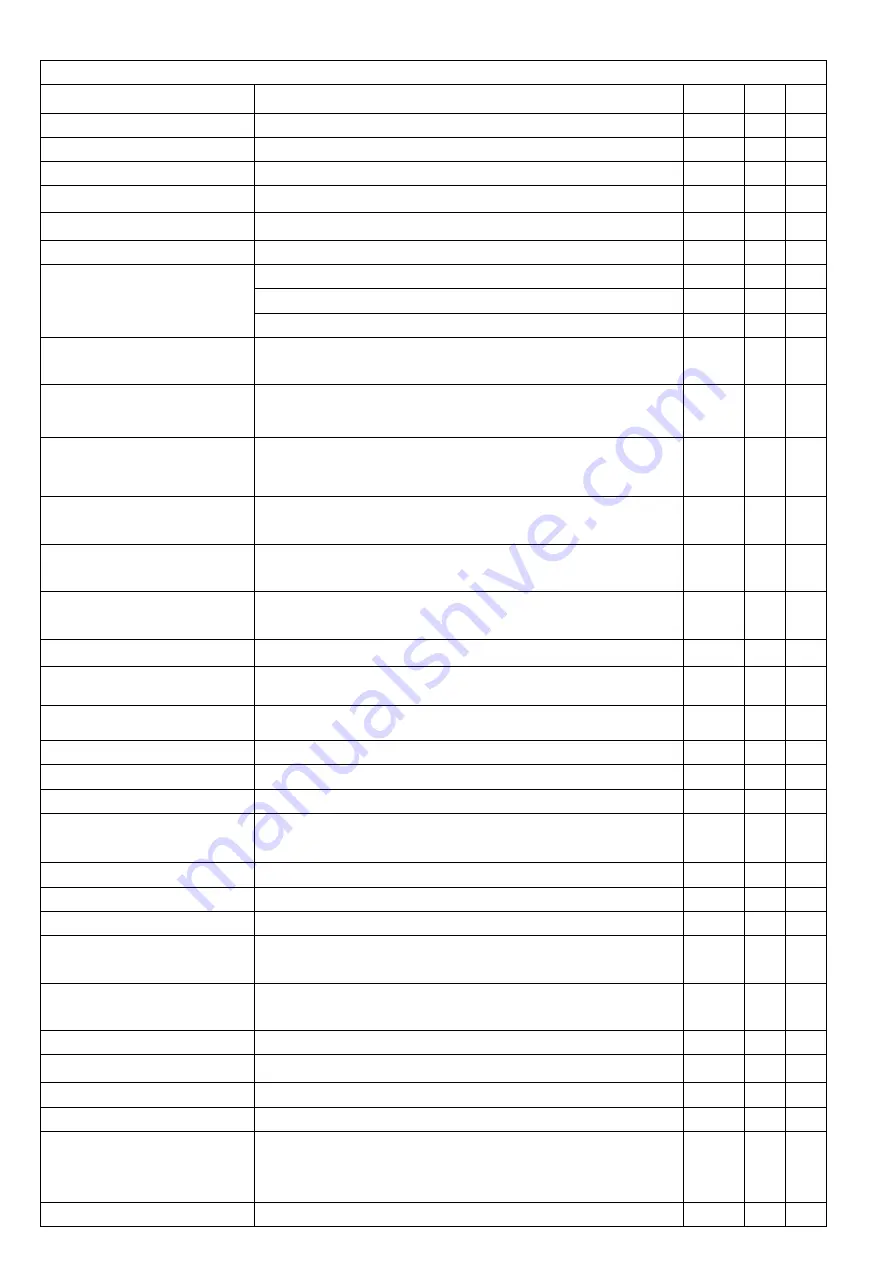
7
Part 4
【
Common functions operating Express
】
Function name
Explanation
Preset
Call Set
Set return position for tracking
The camera will return the position when camera tracking end
88
√
Close auto tracking
Close auto tracking
96
√
Open Motion Detection tracking
Track any moving objects, including: animals ,cars and People
97
√
Open Humanoid tracking
Only track people
98
√
Open cruise tracking
Open auto tracking for People
99
√
Open Motion cruise tracking
Open auto tracking for any moving objects
100
√
Motion Detection tracking
sensitivity adjustment
Set 97 for Low sensitivity, Setting method: [97]+[set];
97
√
Set 98 for medium sensitivity, Setting method: [97]+[set];
98
√
Set 99 for High sensitivity, Setting method: [97]+[set];
99
√
Humanoid tracking horizontal
speed adjustment
113+set+N+set,N=Percentage of maximum speed,
113
√
Humanoid tracking vertical
speed adjustment
114+set+N+set,N=Percentage of maximum speed,
114
√
Motion Detection tracking
horizontal speed adjustment
117+set+N+set,N=Percentage of maximum speed,
117
√
Motion Detection tracking
horizontal speed adjustment
118+set+N+set,N=Percentage of maximum speed,
118
√
Dipped beam and high beam
switch
The user can arbitrarily set the near light and the remote light to
switch position.
101
√
Full IR open
The user can arbitrarily set the position where the near light and the
far light are simultaneously turned on.
102
√
IR light auto mode
Infrared light is controlled by changes in light brightness
149
√
IR light Forced on mode
IR light is always on, and the camera stays in night mode.
150
√
IR light Forced to close
IR light is always off during , and the camera is in day mode
149
√
Auto scan(pan)1
360 degree clockwise rotation scan
120
√
Auto scan(pan)2
360 degree counterclockwise rotation scan
121
Auto scan(pan)3
360-degree round-trip scanning
122
Modify speed of Auto scan
[120]+[Set] +[N]+[Set]; (N=1-100; N represents scan speed
percentage,default is 10=10 degee/sec)
120
√
Open the first cruise
Open the first cruise without Tracking
115
√
Open the second cruise
Open the second cruise without Tracking
116
√
Open the third cruise
Open the third cruise without Tracking
117
√
Set cruise speed
[115]
+[Set] + [N]+[Set]; (N=1-100; N represents the dwell time at
each preset,default is 10=10 degee/sec)
115
√
Modify the stay time of the
Cruise
[116]
+[Set] + [N]+[Set]; (N=1-255; N represents the dwell time at
each preset,default is 5 seconds)
116
√
Left limit
Set Left limit
110
√
Right limit
Set Right limit
111
√
Save left-right position
Save left-right position
112
√
Turn on left - right scan
Turn on left - right scan
112
√
Modify the speed limit scan
Modify the speed of right and left limit scan:110+call+N+call, (N=1-
100; N represents Cruising speed percentage,default is 10
degee/sec)
110
√
Set the Home position
[125]+[Call]+[N]+[Call] ,N=Preset ,default N=1,1th preset position
125
√


























