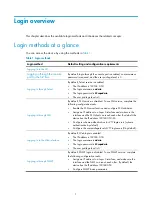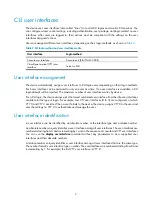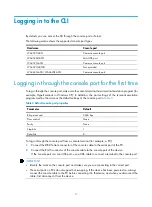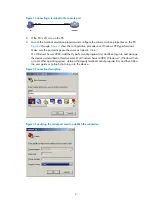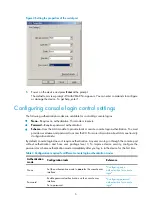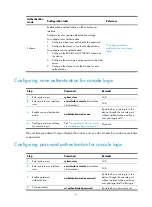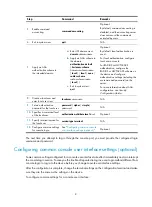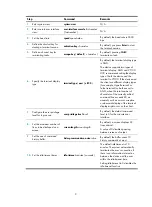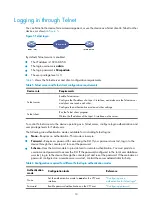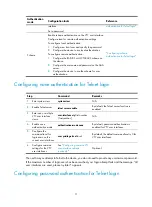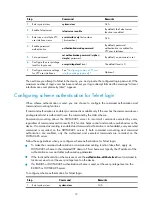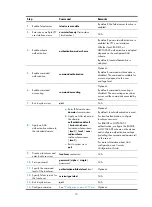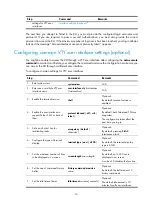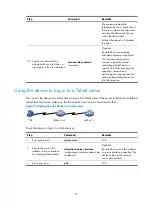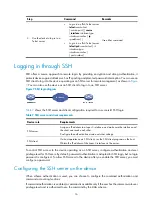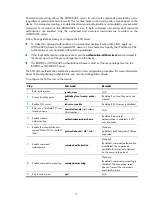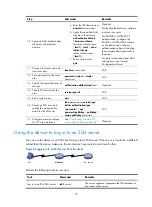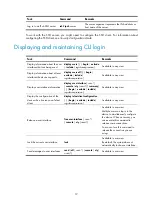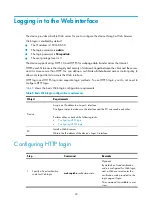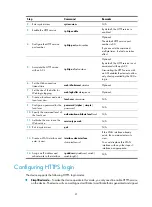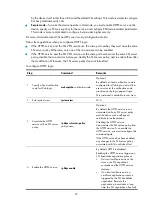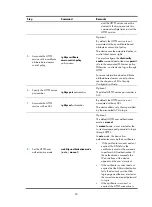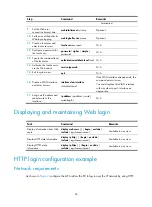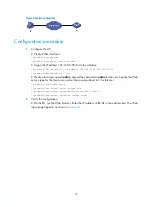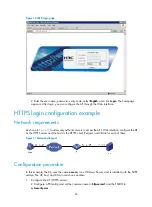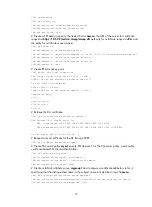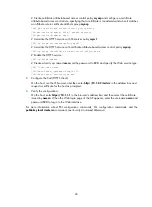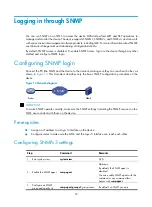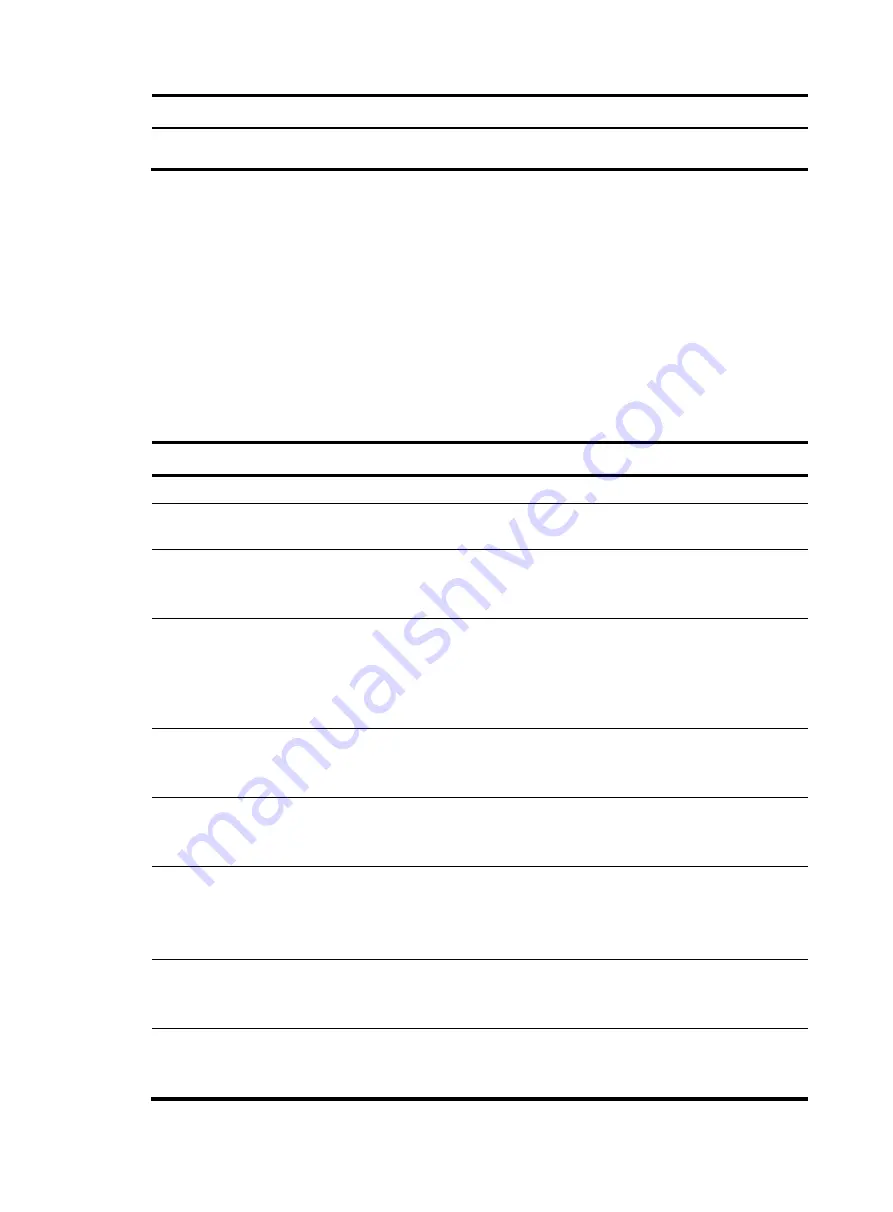
settings for VTY user
interfaces.
interface settings (optional)
."
The next time you attempt to Telnet to the CLI, you must provide the configured login username and
password. If you are required to pass a second authentication, you must also provide the correct
password to access the CLI. If the maximum number of login users has been reached, your login attempt
fails and the message "All user interfaces are used, please try later!" appears.
Configuring common VTY user interface settings (optional)
You might be unable to access the CLI through a VTY user interface after configuring the
auto-execute
command
command on it. Before you configure the command and save the configuration, make sure you
can access the CLI through a different user interface.
To configure common settings for VTY user interfaces:
Step Command
Remarks
1.
Enter system view.
system-view
N/A
2.
Enter one or multiple VTY user
interface views.
user-interface vty
first
-
number
[
last-number
]
N/A
3.
Enable the terminal service.
shell
Optional.
By default, terminal service is
enabled.
4.
Enable the user interfaces to
support Telnet, SSH, or both of
them.
protocol inbound
{
all
|
ssh
|
telnet
}
Optional.
By default, both Telnet and SSH are
supported.
The configuration takes effect the
next time you log in.
5.
Define a shortcut key for
terminating tasks.
escape-key
{
default
|
character
}
Optional.
By default, pressing
Ctrl+C
terminates a task.
6.
Configure the type of terminal
display.
terminal type
{
ansi | vt100
}
Optional.
By default, the terminal display
type is ANSI.
7.
Set the maximum number of lines
to be displayed on a screen.
screen-length
screen-length
Optional.
By default, up to 24 lines is
displayed on a screen.
A value of 0 disables the function.
8.
Set the size of command history
buffer.
history-command max-size
value
Optional.
By default, the buffer saves 10
history commands.
9.
Set the idle-timeout timer.
idle-timeout
minutes
[
seconds
]
Optional.
The default idle-timeout is 10
minutes for all user interfaces.