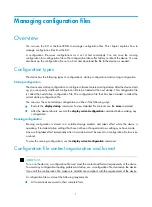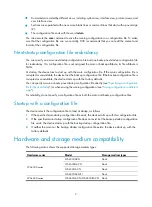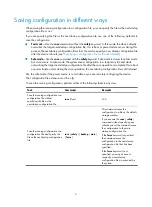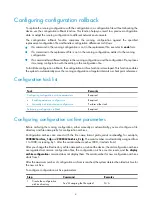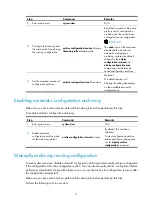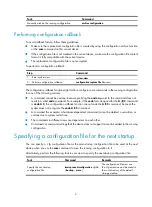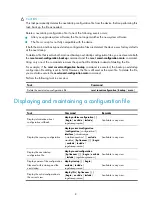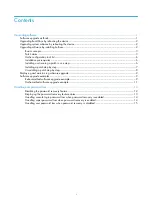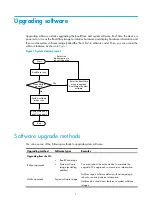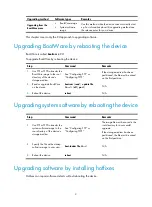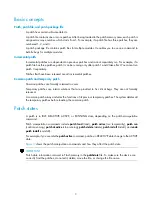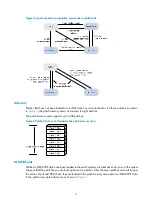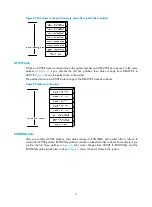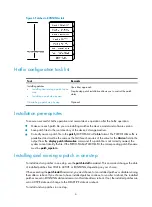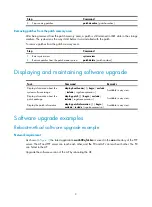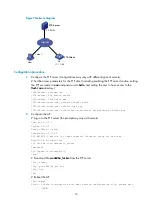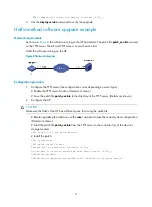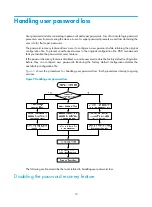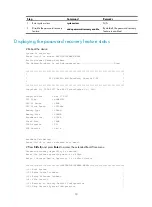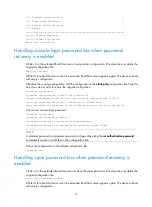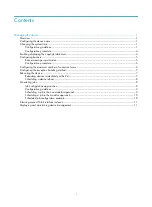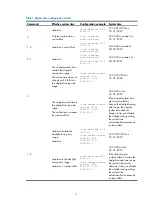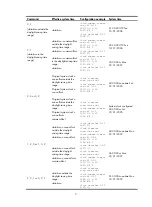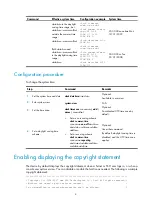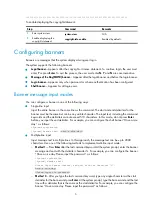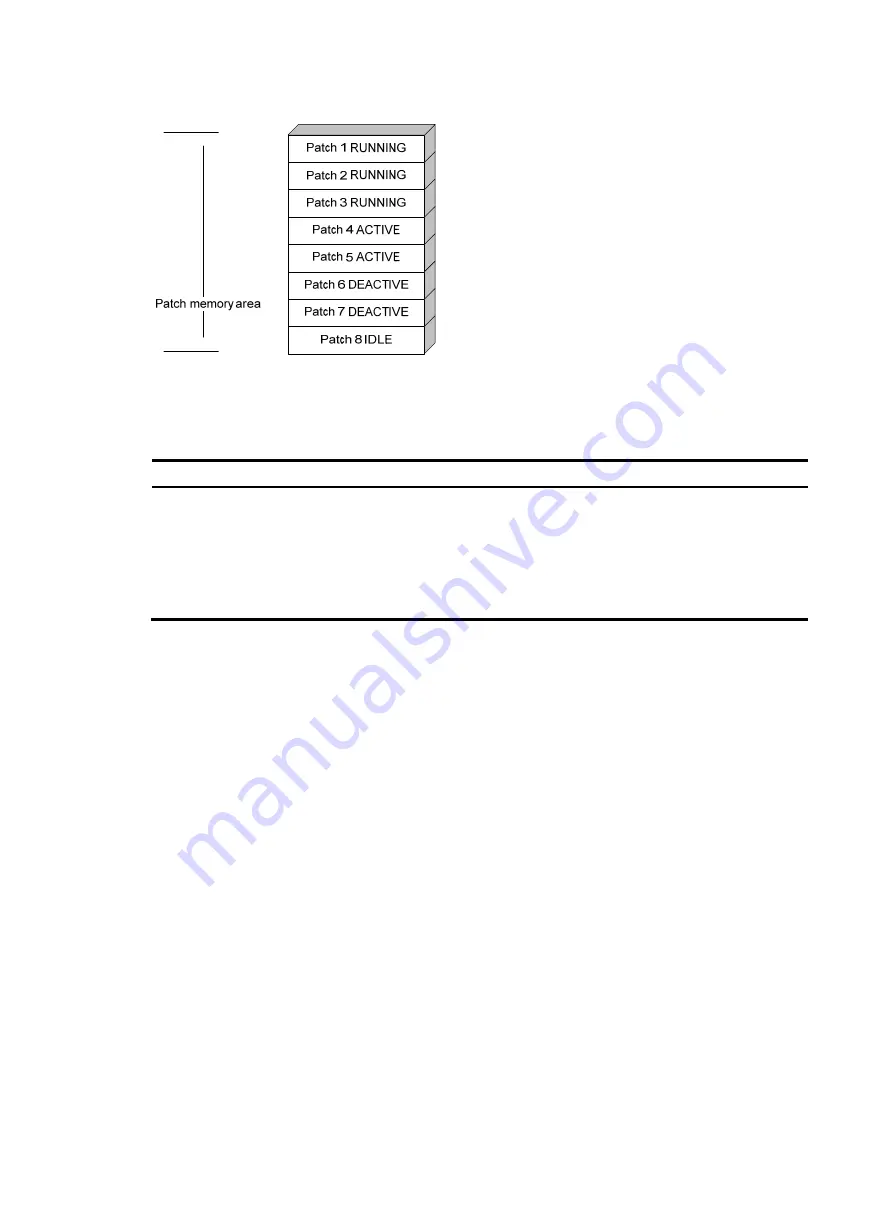
6
Figure 6
Patches in RUNNING state
Hotfix configuration task list
Task Remarks
Installing patches:
•
Installing and running a patch in one
•
Installing a patch step by step
Use either approach.
Step-by-step patch installation allows you to control the patch
status.
Uninstalling a patch step by step
Optional.
Installation prerequisites
To ensure a successful hotfix operation and normal device operation after the hotfix operation:
•
Make sure each patch file you are installing matches the device model and software version.
•
Save patch files to the root directory of the device's storage medium.
•
Correctly name a patch file in the
patch_
PATCH-FLAG suffix
.bin
format. The PATCH-FLAG suffix is
predefined and must be the same as the first three characters of the value for the
Version
field in the
output from the
display patch information
command. If a patch file is not correctly named, the
system cannot identify the file. If the PATCH-FLAG is PATCH-MPU, the corresponding patch file name
must be
patch_mpu.bin
.
Installing and running a patch in one step
To install and run patches in one step, use the
patch install
command. This command changes the state
of installed patches from IDLE to ACTIVE or RUNNING, depending on your choice.
When executing the
patch install
command, you must choose to run installed patches or disable running
them after a reboot. If you choose to have installed patches continue to run after a reboot, the installed
patches are set in RUNNING state and remain in this state after a reboot. If not, the installed patches are
set in ACTIVE state and change to the DEACTIVE state at a reboot.
To install and run patches in one step: