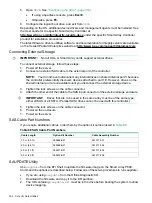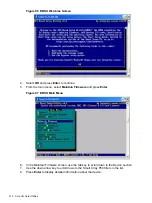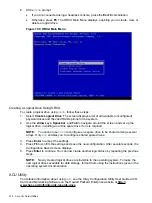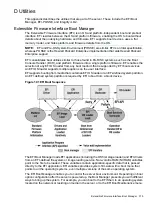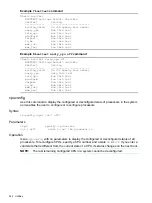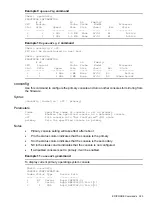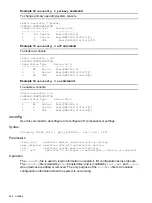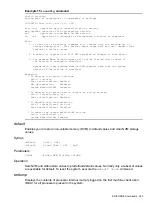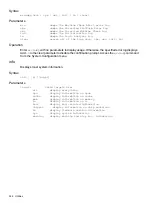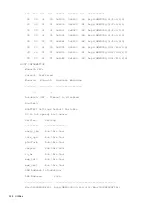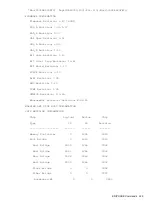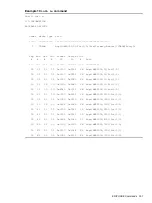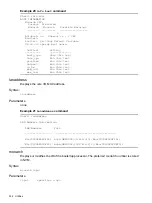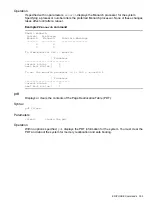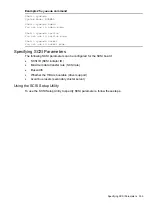Example 5
help cpuconfig
command
Shell> help cpuconfig
CPUCONFIG [cpu] [on | off]
cpu
Specifies which cpu to configure
on | off Specifies to configure or deconfigure a cpu
Notes:
1. Cpu status will not change until next boot
Examples:
* To deconfigure CPU 0
fs0:\> cpuconfig 0 off
CPU will be deconfigured on the next boot
* To display configuration status of cpus
fs0:\> cpuconfig
<CPU configuration data displayed>
Example 6
help ioconfig
command
Shell> help ioconfig
Deconfigure or reconfigure IO components or settings
IOCONFIG [fast_init | wol [on | off]]
fast_init
Specifies device connection policy setting
wol
Specifies System Wake-On-LAN setting
on | off
Specifies to configure or deconfigure a feature or component
Note:
1. If fast_init is enabled, firmware will connect only the minimum set of
devices during boot.
This feature might cause boot failure; disable this
feature if failure occurs.
2. Any pending Wake-On-LAN request will not be cleared until reboot if
the setting is changed to disabled.
System will clear pending Wake-On-LAN requests each time the system
reboots if the setting is disabled.
Examples:
* To display the current settings
fs0:\> ioconfig
Fast initialization: Enabled
System Wake-On-LAN: Disabled
* To display the current device connection policy setting
fs0:\> ioconfig fast_init
Fast initialization: Enabled
* To disable fast initialization
fs0:\> ioconfig fast_init off
Fast initialization: Disabled
* To enable the System Wake-On-LAN setting
fs0:\> ioconfig wol on
System Wake-On-LAN: Enabled
baud
Sets the baud rate and communication settings for a universal asynchronous receiver-transmitter
(UART).
320
Utilities