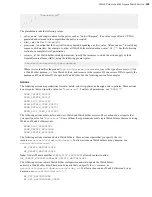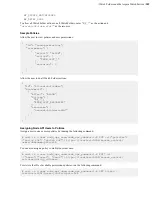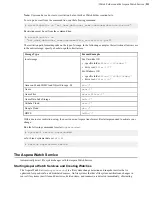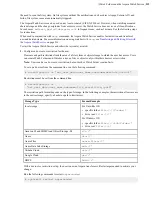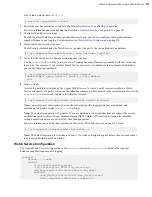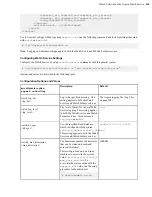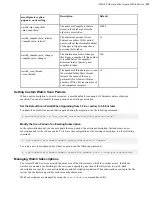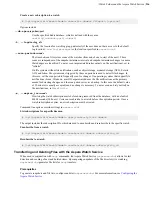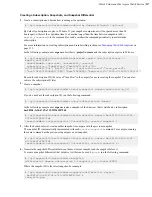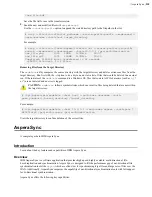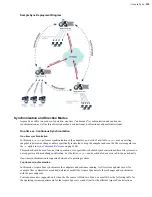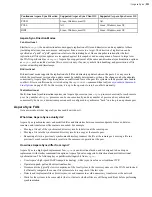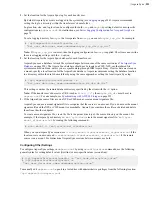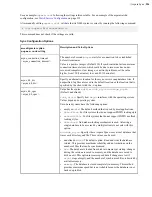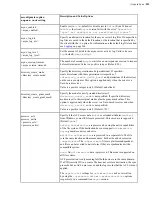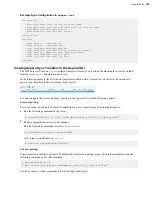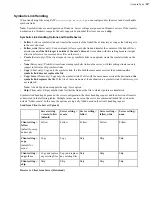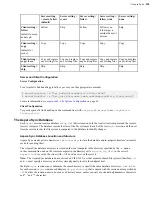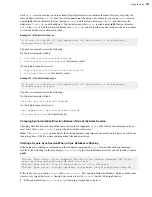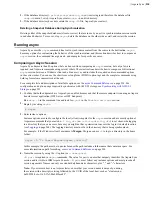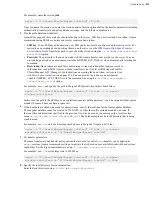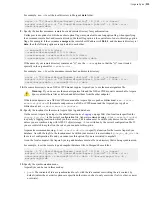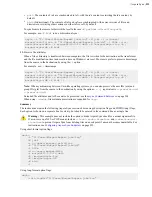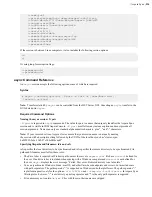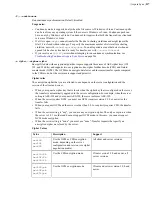| Aspera Sync |
222
For a comparison of
async
options versus
rsync
rsync vs. async Uni-directional Example
How is one-time mode different from continuous mode?
Aspera Sync offers two modes of operation: one-time ("on-demand") synchronization and continuous
synchronization. When running in one-time mode, it synchronizes once and exits. In continuous mode, on the other
hand, it offers constant synchronization between file systems.
Continuous mode can only be used where file system change notification (that is,
inotify
, which monitors file system
events) is available on the systems that are running
async
. NFS-mounted file systems do not support
inotify
change
notification for updates made by remote NFS clients, so in these scenarios,
async
should be run in one-time mode
(which can be scheduled through cron). The Aspera Sync scan mode is designed for maximum speed and is fully
pipelined with transfer, so as to allow for maximum performance even in one-time mode.
In what directions does Aspera Sync work?
Aspera Sync works in multiple directions: push, pull, and bi-directional.
• Aspera Sync supports pushing content from the local system to a remote system, and pulling content from a
remote system to the local system.
• Bi-directional synchronization occurs between two endpoints, such that file system changes on either end (local or
remote) are replicated on both sides.
How are conflicts handled in bi-directional mode?
A conflict situation can arise in bi-directional mode when a file or directory changes content, an entity is renamed
before synchronization has completed, or the change occurs on both endpoints concurrently such that the "newer"
version cannot be reliably determined. Aspera Sync reports such conflicts and does not modify either file system,
leaving the file systems in conflict. For instructions on resolving conflicts, see
Resolving Bidirectional Aspera Sync
on page 267.
How much space is required for an Aspera Sync snapshot?
Snapshots require up to 1 GB of disk space for every 1 million files, and an additional 1 GB for cleanup purposes.
For optimum performance, Aspera recommends that the file system have at least 2 GB free per 1 million files, and 3
GB free per 1 million files on Windows (due to the poor performance of Windows NTFS when more than half of the
available disk space is occupied).
Aspera Sync Set Up
Aspera Sync is installed when you install HST Server; your license must enable Aspera Sync. Before using Aspera
Sync, prepare the file systems to synchronize and plan your replication strategy, as described in the following
sections.
Configuring Aspera Sync Endpoints
Aspera Sync reads configuration settings from
aspera.conf
, which can be edited using
asconfigurator
commands or manually. The following sections provide instructions for setting Aspera-recommended security
configuration, instructions for how to edit other configurations, a reference for many of the available configuration
options, and a sample
aspera.conf
.
Aspera-Recommended Configuration
Aspera recommends setting the following configuration options for greatest security. Additional settings are described
in the following table.
Note:
To synchronize with AWS S3 storage, you must configure specific locations for the log and database
directories. For more information, see
Synchronizing with AWS S3 Storage
on page 253.