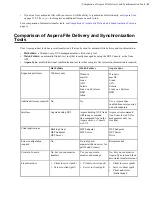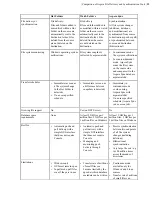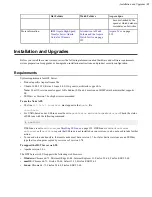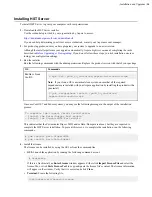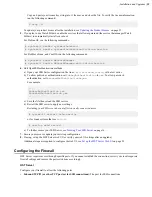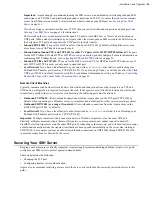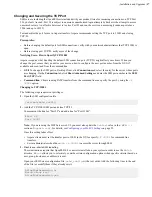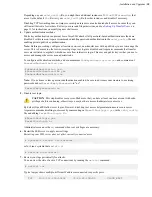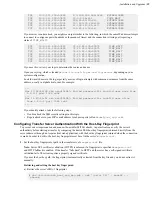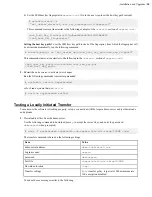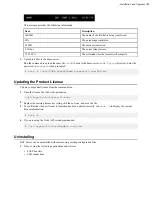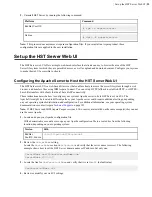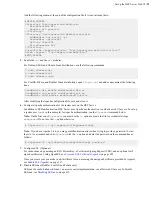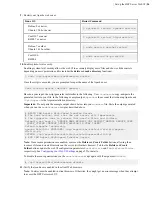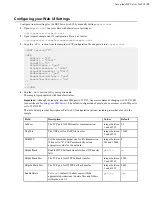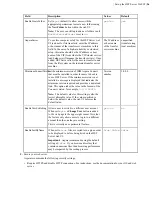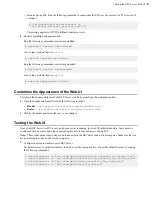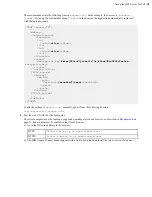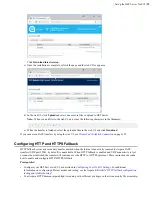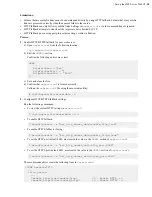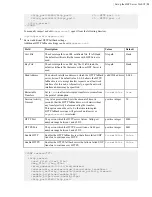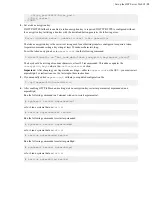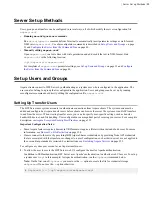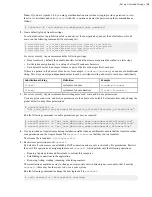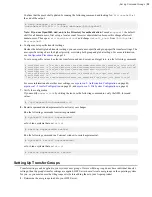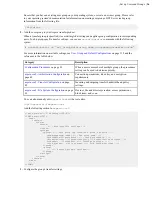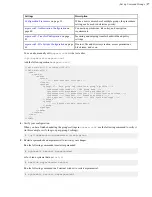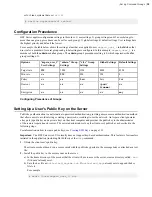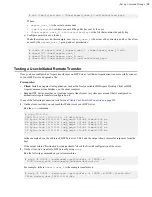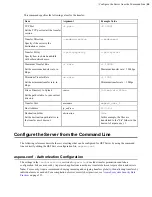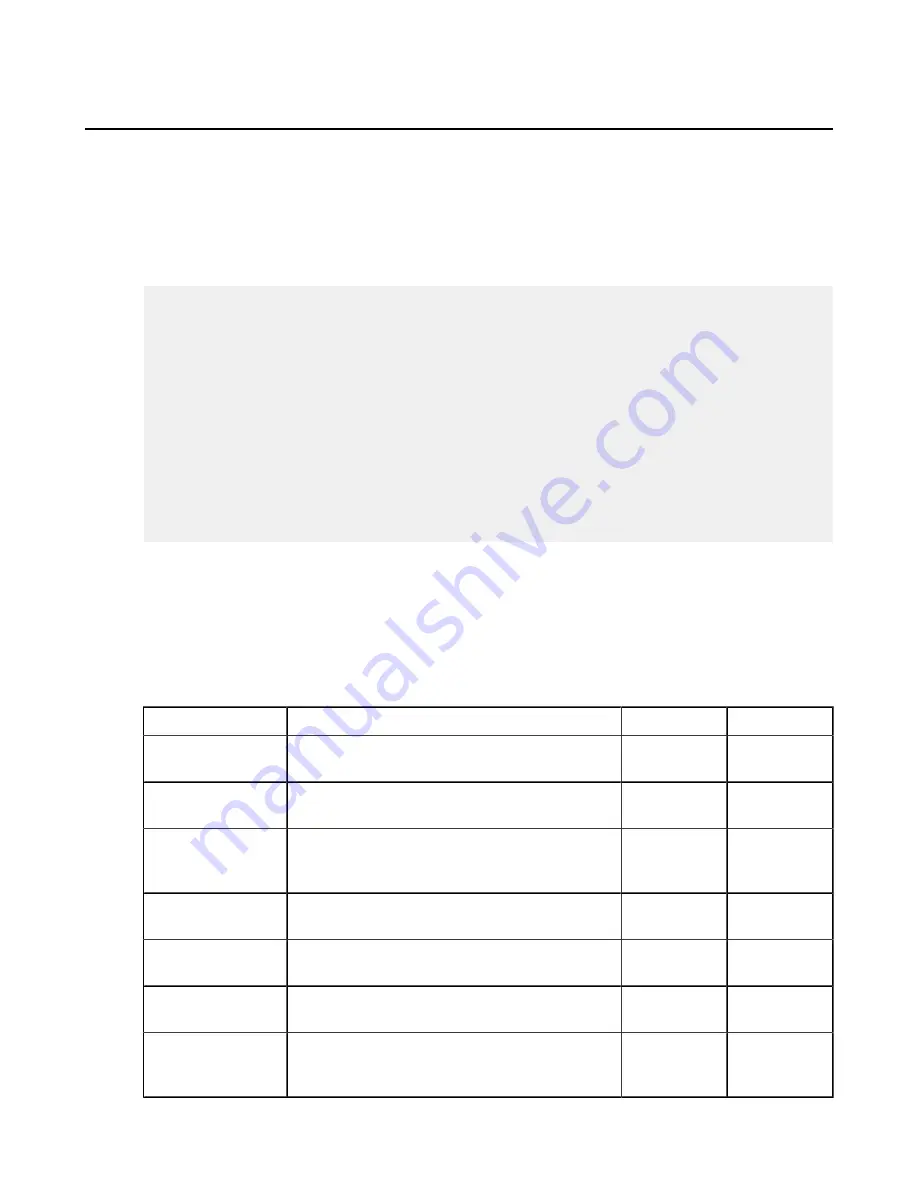
| Set up the HST Server Web UI |
25
Configuring your Web UI Settings
Configure transfer settings for the HST Server web UI by manually editing
aspera.conf
.
1.
Open
aspera.conf
in a text editor with admin or root privileges.
/opt/aspera/etc/aspera.conf
2.
Open Aspera's sample web UI configuration file in a text editor.
/opt/aspera/etc/samples/aspera-web-sample.conf
3.
Copy the
<WEB>
section from the sample web UI configuration file and paste it into
aspera.conf
.
<CONF version="2">
<WEB
SshPort = "22"
UdpPort = "33001"
PathMTU = "0"
HttpFallback = "yes"
HttpFallbackPort = "8080"
HttpsFallbackPort = "8443"
EnableDelete = "yes"
EnableCreateFolder = "yes"
EnableUserSwitching = "no"
/>
...
</CONF>
4.
Edit the
<WEB>
section to fit your requirements.
The sample is prepopulated with the default values.
Important:
Although the industry-standard SSH port is TCP/22, Aspera recommends changing it to TCP/33001
(as described in
). The default configuration example, above, assumes your SSH port is
set to TCP/33001.
The table below provides descriptions of all web UI configuration options, including some that are not in the
sample.
Field
Description
Values
Default
SshPort
The TCP port for SSH transfer communication.
integer between
1 and 65535
22
UdpPort
The UDP port for FASP file transfer.
integer between
1 and 65535
33001
PathMTU
Set the maximum packet size for file transmission.
When set to "0", FASP automatically sets an
appropriate value for the network.
integer between
296 and 10000
0
HttpFallback
Enable HTTP Fallback transfer when UDP transfer
fails.
yes
/
no
no
HttpFallbackPort
The TCP port for HTTP Fallback transfer.
integer between
1 and 65535
8080
HttpsFallbackPort
The TCP port for HTTPS Fallback transfer.
integer between
1 and 65535
8443
EnableDelete
Set to
yes
(default) to allow users with the
appropriate permissions to delete files and folders
within the web UI.
yes
/
no
yes