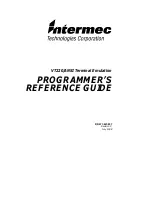Summary of Contents for VT220/ANSI
Page 4: ......
Page 18: ...CONTENTS xiv VT220 ANSI Terminal Emulation Programmer s Reference Guide...
Page 26: ...SECTION 1 Introduction 1 8 VT220 ANSI Terminal Emulation Programmer s Reference Guide...
Page 264: ...APPENDIX A Bar Code Scanning A 4 VT220 ANSI Terminal Emulation Programmer s Reference Guide...
Page 276: ...INDEX Index 12 VT220 ANSI Terminal Emulation Programmer s Reference Guide...