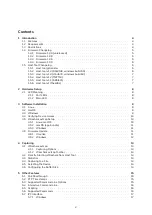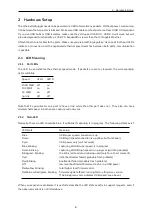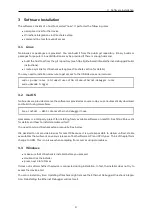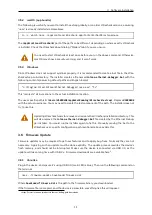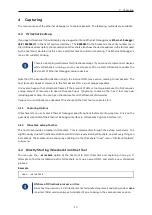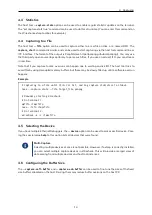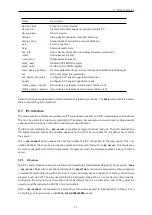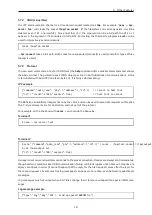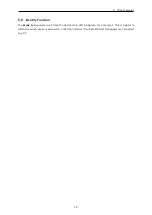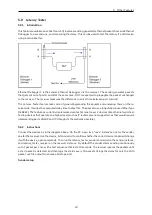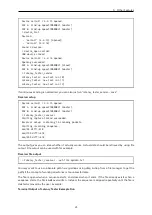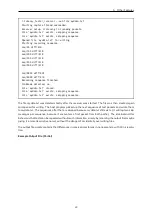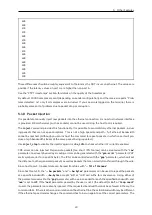4 Capturing
4 Capturing
The main purpose of the ethernet debugger is to capture packets. The following methods are available.
4.1 Wireshark extcap
If you open Wireshark, it should display any plugged in Intona Ethernet Debuggers as
Ethernet Debugger
USB (08900037)
in the list of capture interfaces. The
08900037
in the brackets is the serial number (as in
the USB device descriptor). (Some versions of Wireshark also show the device address in the format used
by the host tool.) Double click this entry, and Wireshark should start capturing. The Ethernet Debugger’s
main LED will start blinking.
There is no hotplug mechanism for Wireshark extcaps. If you connect or disconnect devices
while Wireshark is running, you may need to press F5 or restart Wireshark to update the
device list of Ethernet Debugger capture devices.
Note that if the bandwidth utilization is high, the internal FIFO may overrun, leading to lost packets. The
host tool adds a packet comment to the first packet after a run of dropped packets.
It may also happen that Wireshark freezes if the amount of data is too large, because the GUI requires
a large amount of resources to deal with packet input. (Capturing to disk via the ”nose” tool may help
reducing packet drop. You can open the capture file with Wireshark afterwards.)
Various error conditions may deadlock Wireshark and the host tool on capture start.
4.1.1 Capturing Options
Wireshark lets you set some Ethernet Debugger specific options before starting capture. Click on the
gear-like symbol left of the Ethernet Debugger interface in Wireshark’s Capture interface list.
4.1.2 Wireshark extcap Toolbar
The host tool provides a toolbar in Wireshark. This is implemented through the extcap mechanism. It is
slightly clunky due to Wireshark restrictions (all GUI code is provided by Wireshark, and not everything can
be realized). The toolbar can be shown by enabling it in the Wireshark ”View” menu, ”Interface Toolbars”
sub-menu.
4.2 Directly Starting Wireshark from Host Tool
You may use the
--wireshark
option of the host tool to start Wireshark and capturing in one go. It
attempts to find the installation path of Wireshark, sets up a named FIFO, and starts a new Wireshark
process.
Example
nose --wireshark
Lifetime of Wireshark process on Unix
Since host tool version v1.2, Wireshark is not terminated anymore if capturing ends or
nose
is exited. Older versions always terminated it due to being in the same process session.
13