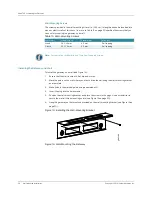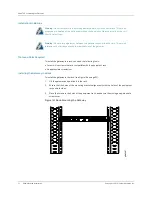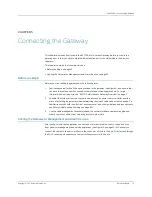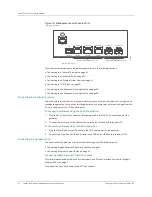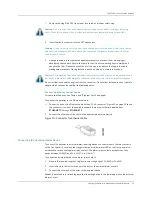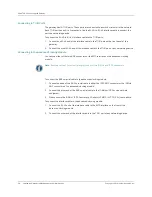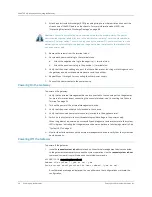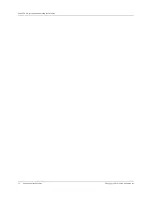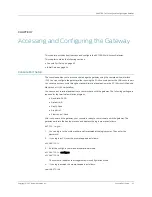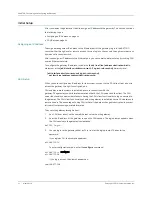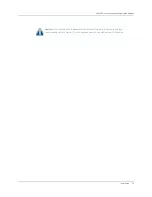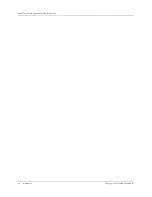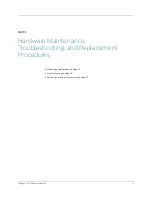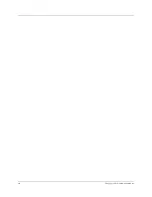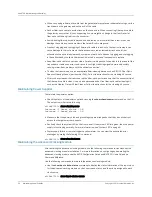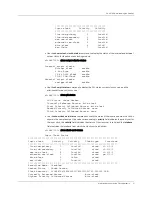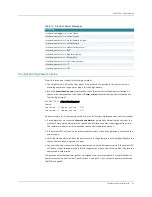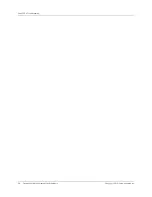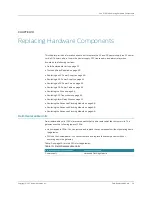CHAPTER 7: Accessing and Configuring the Gateway
44
Initial Setup
Copyright © 2010, Juniper Networks, Inc.
Initial Setup
After you deploy the gateway at the site, assign an IP address to the gateway. This section contains
the following topics:
z
Assigning an IP Address on page 44
z
Assigning an IP Address
To assign a management IP address to the Ethernet port of the gateway, log in to the BX7000
console either through local or remote access. You can log in to the console through remote access
by means of a console switch.
After you assign an IP address to the Ethernet port, you can communicate remotely by running SSH
over an Ethernet network.
To configure the gateway IP address, include the
family (inet | iso) address
destination/prefix
statement at the
[edit interface
interface-name
unit
logical-unit-number]
hierarchy level:
[edit interface
interface-name unit logical-unit-number]
set family inet address
address/destination prefix;
SSH Setup
When you have configured an IP address for the system, you can run the SSH client from a host to
access the gateway through its configured port.
SSH enables remote systems to establish a secure connection with the
gateway. The gateway supports implementation of both the SSH server and the client. The SSH
server functionality enables remote hosts having the SSH client functionality to log on securely to
the gateway. The SSH client functionality enables the gateway to establish secure SSH sessions to
remote servers. The advantage of using SSH is that all the data exchanged is encrypted to prevent
intruders from accessing private information.
To access the gateway through a host:
1.
Run SSH from a host on the same Ethernet network as the gateway.
2.
Enter the IP address of the gateway to open the SSH session. The login prompt appears when
the SSH session to the gateway is established.
bx7000 login:
3.
You can log in to the gateway either as CLI or root at the login prompt. Then enter the
password.
If you login as CLI, the prompt appears as:
cli@BX7000>
To enter configuration mode, enter the
configure
command:
cli@BX7000>
configure
cli@BX7000#
If you log in as root, the prompt appears as:
root@BX7000#
Summary of Contents for BX7000
Page 10: ... x Copyright 2010 Juniper Networks Inc ...
Page 12: ... xii Copyright 2010 Juniper Networks Inc ...
Page 18: ...About This Guide xviii Requesting Support Copyright 2010 Juniper Networks Inc ...
Page 20: ... 2 Copyright 2010 Juniper Networks Inc ...
Page 66: ... 48 Copyright 2010 Juniper Networks Inc ...
Page 90: ... 72 Copyright 2010 Juniper Networks Inc ...
Page 122: ... 104 Hardware Compliance Copyright 2010 Juniper Networks Inc ...
Page 131: ...Copyright 2010 Juniper Networks Inc 113 Appendix E Declaration of Conformity ...
Page 132: ... 114 Copyright 2010 Juniper Networks Inc ...
Page 133: ...Copyright 2011 Juniper Networks Inc 115 PART 4 Index z Index on page 117 ...