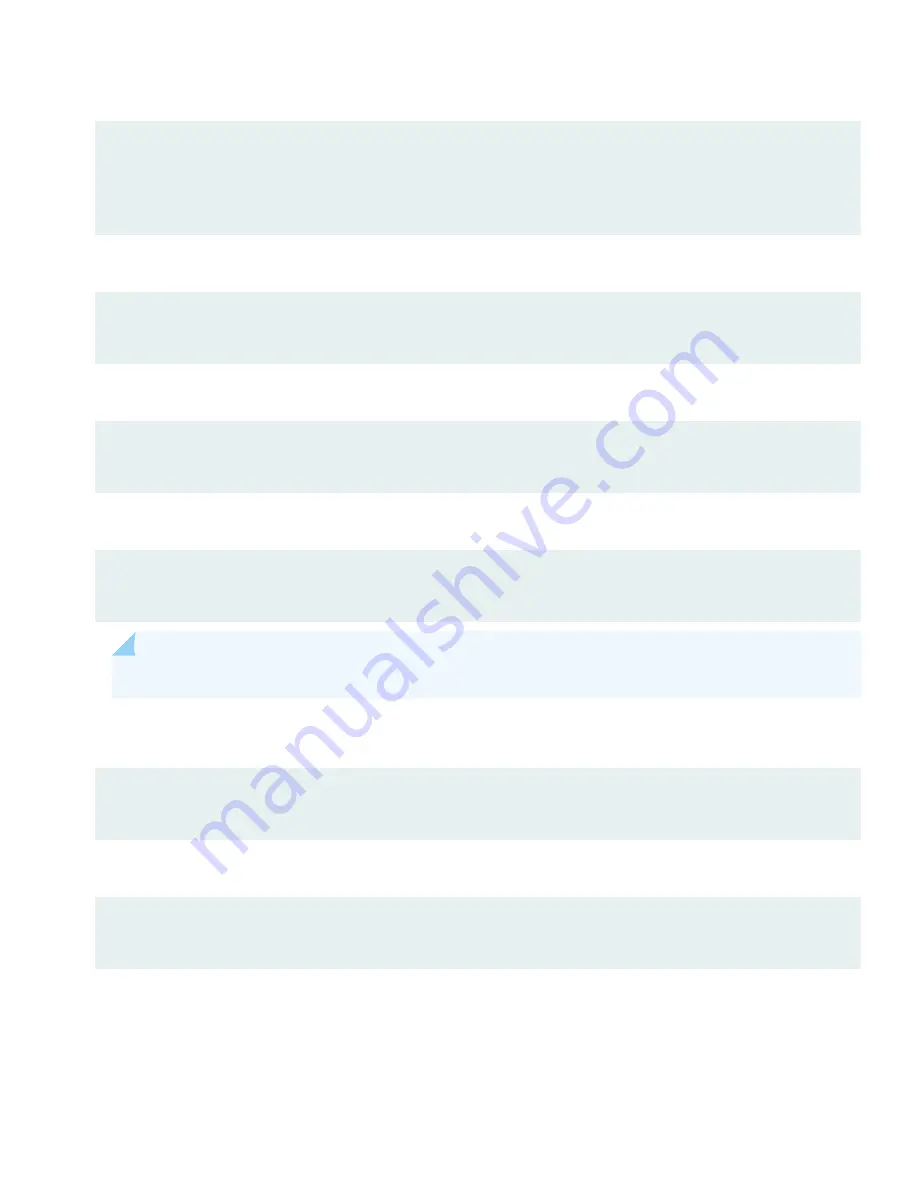
5. Specify a password for the root administration user account:
[edit]
root@jdm% set system root-authentication plain-text-password
New password: password
Retype new password: password
6. (Optional) Configure the name of the device. If the name includes spaces, enclose the name in quotation marks (“ ”):
[edit]
root@jdm# set system host-name host-name
7. Configure the default gateway:
[edit]
root@jdm# set route destination next-hop address
8. Configure the IP address and prefix length for the device management interface:
[edit]
root@jdm# set interfaces eth0 unit 0 family inet address address/prefix-length
NOTE:
The management port, eth0, is located on the front panel of the NFX250 device.
9. Enable Telnet service. By default, Telnet is not enabled and SSH is enabled:
[edit]
root@jdm# set system services telnet
10. Commit the configuration to activate it on the device:
[edit]
root@jdm# commit
5

























