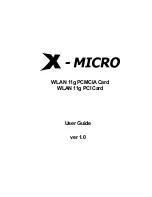Copyright © 2016 Lintest Systems, LLC – All rights reserved 09/17/2016
Appendix A: Software setup for PiCapture under Raspbian
The PiCapture SD1 will operate “out of the box” using the Raspberry Pi camera interface and software. At a
minimum, the camera interface must be enabled on your Raspberry Pi. For additional control of the various
features and options it is necessary to configure the interface and install the control software.
Please note that these procedures are based on the currently released Raspbian code, but there have been
changes between releases. If you have difficulty, please consult the Raspberry Pi camera documentation or our
website at
http://lintestsystems.com
.
Enabling Camera Support
From the desktop, navigate: “Menu”
“Preferences”
“Raspberry Pi Configuration”
On the “Interfaces” tab:
Make sure that “Camera” is enabled.
Enabling the desired control interface
The serial port interface is required to apply software updates to the PiCapture video processor. The simplest
interface to use for all other operations is I2C-1.
From the desktop, navigate: “Menu”
“Preferences”
“Raspberry Pi Configuration”
On the “Interfaces” tab:
If you want to use I2C for control of the PiCapture, make sure “I2C” is enabled.
If you want to use Serial for control of the PiCapture, make sure “Serial” is enabled.
You will need to reboot your Raspberry Pi when prompted for these changes to take effect.
Additional setup for the serial interface
If you want to use Serial for control, you must also disable the serial console interface
Note that the steps needed to disable the serial console interface have changed for various releases of Raspbian.
If you receive an error message from PiVideo that it is unable to access the serial port, it is likely that the console
or another program is already using the port.
With the Raspberry Pi 3 the device names have changed as well. The PiCapture uses the serial port that is
mapped to physical pins 8 and 10 on the 40-pin connector.