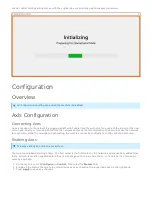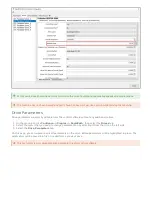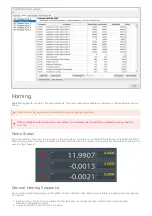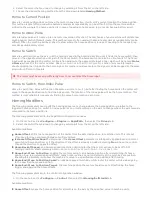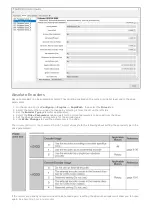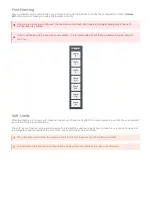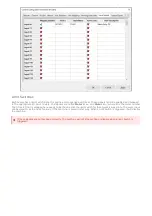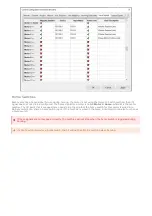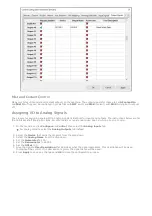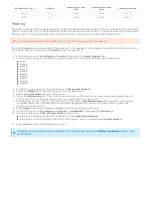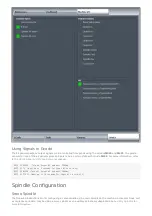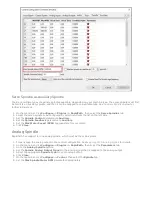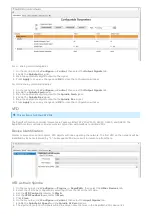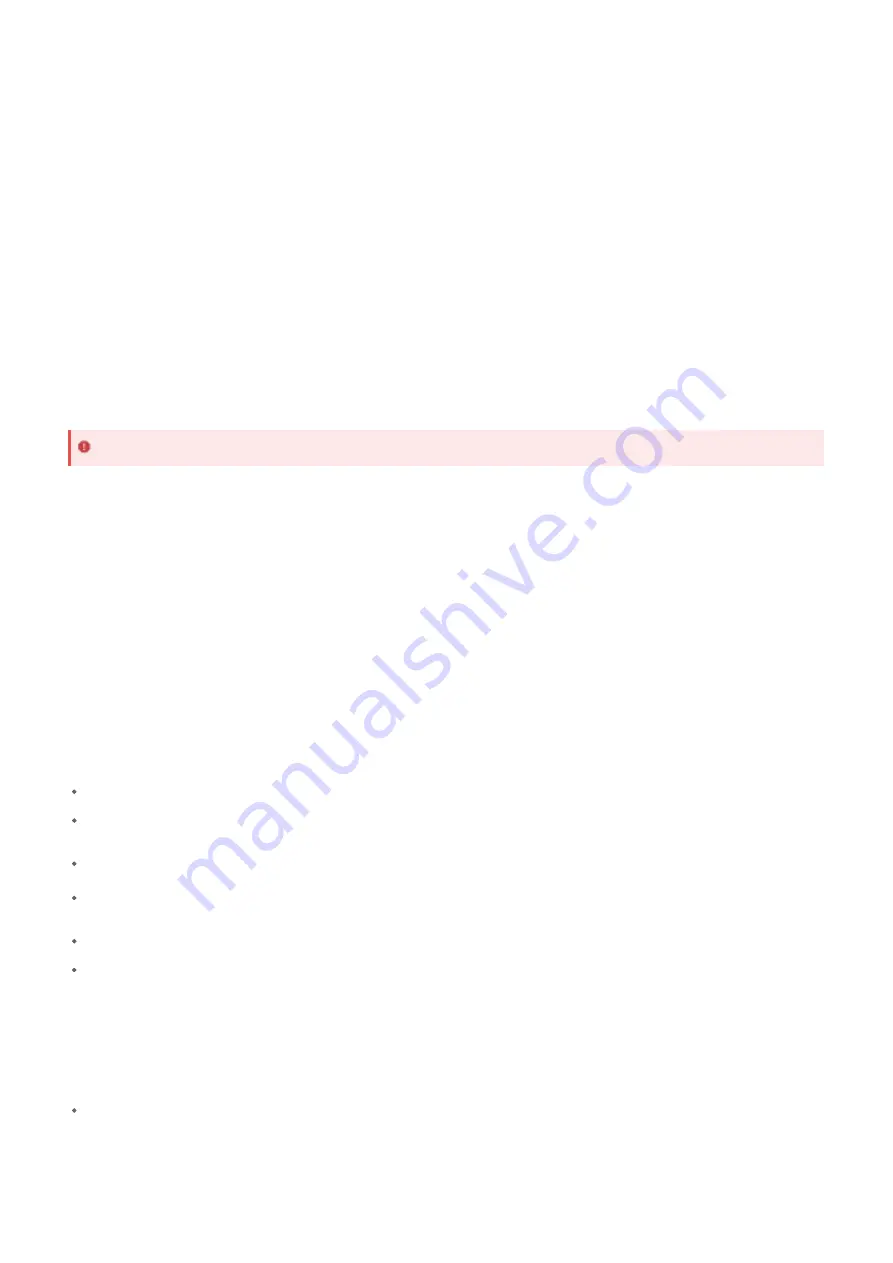
2. Select the motor that you need to change by selecting it from the list on the left side.
3. Choose the desired homing method from the drop down labeled Homing Method.
Home to current position does not move the motor in any direction. It will call it's current location the home position.
This method is most often used with absolute encoders as repeatability can be difficult. Often the machine will be
scribed to show where the home position is in case of needing to home again (eg. encoder backup battery error).
Home to index pulse will create up to one motor revolution of motion. The mechanics of your machine will dictate how
much physical motion this will create. This method is most often used with absolute encoders as repeatability can be
difficult. Often the machine will be scribed to show where the home position is in case of needing to home again (eg.
encoder backup battery error).
Home to switch will move the axis in at the homing speed in the homing direction until it finds the home switch, then
moves in the opposite direction until just off the home switch. The home switch can also be a limit switch. The home
input must be mapped in the control configuration window to the appropriate input signal, which will be named Motor
# Home, where # is the motor number. See
section for more information
about assigning the I/O point to the home signal. For master and slave motors, the signals can be mapped to the same
I/O point or different I/O points.
Home to switch then index will function the same as
, but after finding the home switch the motor will
move in the opposite direction to find the index pulse. The location of the index pulse will be the home location. This
method is most reliable for repeatedly finding the same home location each time.
The following parameters can modify the homing sequence to change where the home position is relative to the
triggered home position (i.e. switch or index pulse) or can create motion on the axis to change where the axis moves to
compared to it's home position is.
The following parameters are in the RapidPath configuration window:
1. On the menu bar, click Configure -> Plugins -> RapidPath, then select the Drives tab.
2. Select the motor that you need to change by selecting it from the list on the left side.
Available modifiers:
Home Offset: shifts the home position of the motor from the detected position, in machine units. This is most
often used for slave alignment between multiple motors.
Is Home Offset Directional?: determines if the Home Offset parameter is intelligently applied based on motor
polarity and home direction, or if the direction of the offset is already included. Selecting No will have the control
choose the direction to apply the offset.
Home Backoff Speed: an absolute speed (machine units/minute) that the motor will use to back off of it's
homing condition. Most commonly used in
Home to Switch, then Index Pulse
.
Home End: Move to Position: enables the motor moving to an absolute position after determining it's home
position. Due to accelerations and offsets, many home routines do not end directly at the machine zero position.
Enabling this parameter will allow the machine to move to a specified machine position after homing.
Home End: Move to Position Speed: an absolute speed (machine units/minute) the motor will use when going
to the specified home end position.
Home End: Move to Position Target: the machine position the motor should move to after finding the home
trigger and applying the home offsets.
The following parameters are in the control configuration window:
1. On the menu bar, click Configure -> Control, then select the Homing/SoftLimits tab.
Available modifiers:
Home Offset: moves the home position for all motors on the axis by the specified value in machine units.
Home to Current Position
Home to Index Pulse
Home to Switch
The motor must be moving sufficiently slow to not overshoot the home input.
Home to Switch, then Index Pulse
Homing Modifiers