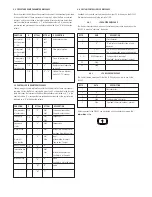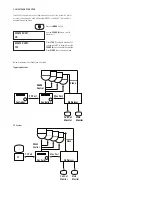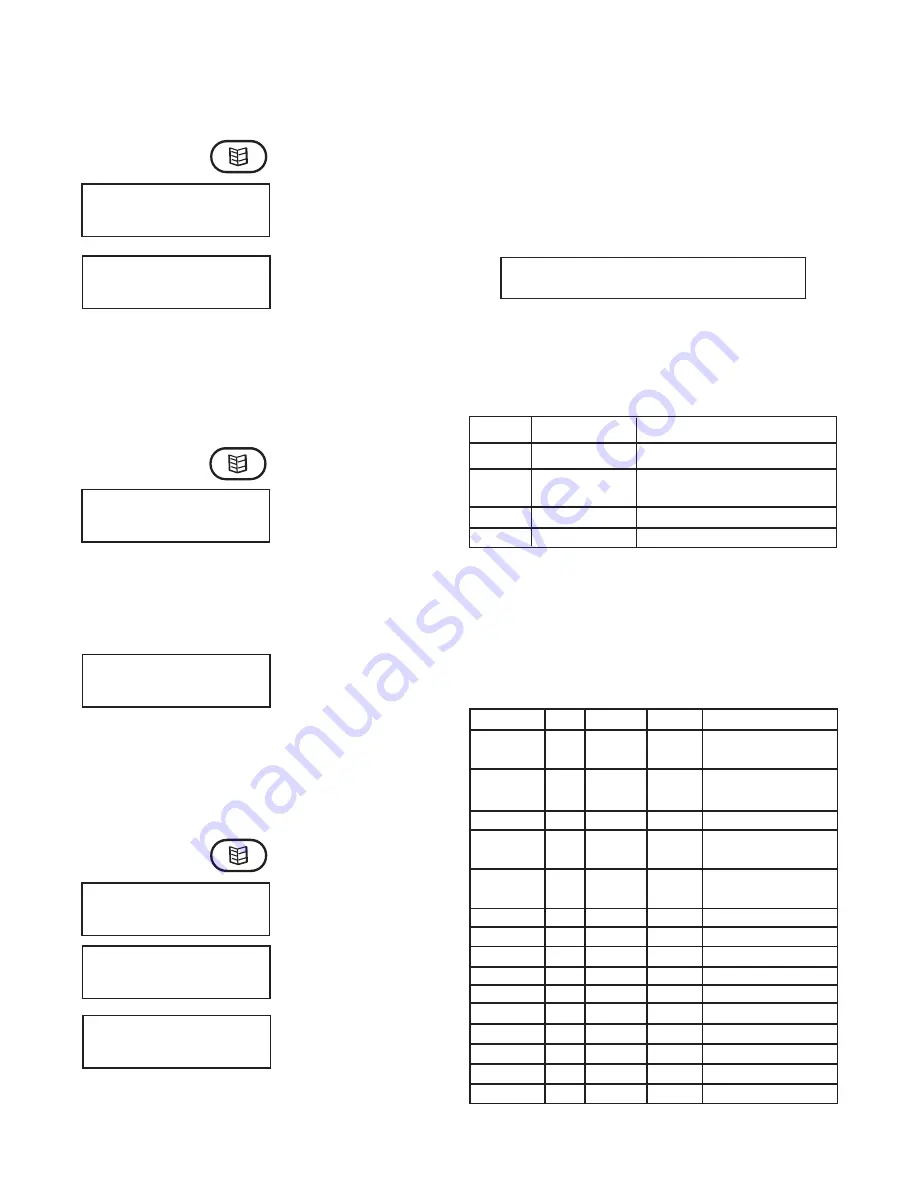
3.7 SEQUENCE DWELL
The sequence dwell interval defines how long the camera will stay active in the
sequence. The factory default dwell time is 3 seconds, but this may be changed to any
time between 1 and 99 seconds.
SET SEQUENCE DWELL:
03
Use the
POUND (#)
key to scroll to Set
Sequence Dwell. The current dwell time
will be displayed.
Press the
MENU
button. Enter password
if necessary.
SET SEQUENCE DWELL:
03
Using the key pad, enter the new dwell
time. Press the
STAR (*)
key to set the
time. Press
MENU
to exit the menu
mode.
3.8 CONTROLLER ALARMS
The VLC485 responds to alarms from its alarm inputs. When an alarm occurs, a “go to
preset” command will be sent to a predetermined pan/tilt. For example, alarm 3 may
select preset 23 of camera 7 to be displayed. The preset number and pan/tilt number
are preselected by using the alarm setup function.
CAM 03 ALARM 1
When an alarm occurs,
ALARM
appears
onscreen. The alarm message can only
be cleared by pressing the
ALARM
button.
Press the
MENU
button. Enter password
if necessary.
ALARM 1 CAM 01
PRESET 03
To set up an alarm, enter the menu
mode and scroll down to the “ALARM:”
entry. Press the
3.9 PASSCODE ENABLE/SET/CHANGE
You can protect your controller from unauthorized alterations by enabling the passcode
function. This means that the menu cannot be accessed without the proper 4-digit. The
VLC485 is factory set with PASSCODE disabled. To enable and set the passcode:
PASSCODE ENABLE:
NO
Use the
POUND (#)
key to scroll to
Passcode Enable.
Press the
MENU
button.
PASSCODE ENABLE:
YES
Press
STAR (*)
to toggle between YES
to enable and NO to disable. Press the
POUND (#)
key to enable the selection.
SET PASSCODE:
1234
On selecting YES, the default passcode
will display. Change by entering a new
4-digit code
4.0 PC PORT
The VLC485 uses the PC port to communicate with the serial communications port of
a PC or modem. The PC or other connected device uses a protocol to control either the
VLC485 or other devices connected to the VLC485, such as the pan/tilt units. In addi-
tion, all controller activities, including joystick movements, are transmitted to the PC
port. This enables the controller to become a “peripheral” to a PC and act as the man/
machine interface for a system. Following are the VLC485 protocols.
4.1 PC PORT COMMANDS
VLC485 RS232 COMMUNICATION PROTOCOL
(NOTE: This applies to software version 2.50 and later)
These messages are used to send and receive control messages from the PC.
4.2 GENERAL COMMAND MESSAGE FORMAT
Data is transmitted at 9600 baud, 1 start bit, 1 stop bit, 8 data bits (lsb first), no parity.
BYTE DATA DESCRIPTION
1 0x7e Start character "~"
2 - n Data All data characters
are 8-bit characters
n+1 0x0d "Carriage return" character
n+2 0x0a "Line feed" character
4.3 MOTION COMMAND MESSAGES
These commands control the basic motion of the pan/tilt platform and the lens
movement of the camera system. The messages all comprise 5 bytes; the Data is
contained in bytes 2 and 3 as described in the following table. Messages that are
transmitted from the controller are indicated by a “T” in the direction column, D;
messages that are received and processed by the controller are indicated by a “R” in
the direction column.
FUNCTION D BYTE #2 BYTE #3 DESCRIPTION
Pan left at speed
"x"
Pan right at
speed "x"
Pan stop
Tilt up at speed
"x"
Tilt down at
speed "x"
Tilt stop
Zoom in
Zoom out
Zoom stop
Focus near
Focus far
Focus stop
Iris open
Iris close
Iris stop
T/R
T/R
T/R
T/R
T/R
T/R
T/R
T/R
T/R
T/R
T/R
T/R
T/R
T/R
T/R
"1"
"r"
"P"
"u"
"d"
"T"
"Z"
"Z"
"Z"
"F"
"F"
"F"
"I"
"I"
"I"
"0" - "?"
"0" - "?"
"S"
"0" - "?"
"0" - "?"
"S"
"I"
"O"
"S"
"N"
"F"
"S"
"O"
"C"
"S"
Pan left at speed index 0 - 15
Pan right at speed index
0 - 15
Tilt up at speed index 0 - 15
Tilt down at speed index
0 - 15
Zoom in (Telephoto)
Zoom out (Wide angle)
Focus on nearby objects
Focus on distant object
STAR
(*)
button to scroll to the desired alarm number. The display will show the
camera number and preset associated with the alarm. Use the keypad to enter or
change the camera number and press the
CAMERA
button. Use the keypad to enter
or change the preset number and press the
PRESET
button. Press STAR (*) to select
another alarm, or exit the menu by pressing the
MENU
button.
on the key pad. Press
STAR (*)
,
POUND (#)
or the
MENU
button to enable the
passcode and automatically exit the menu mode.