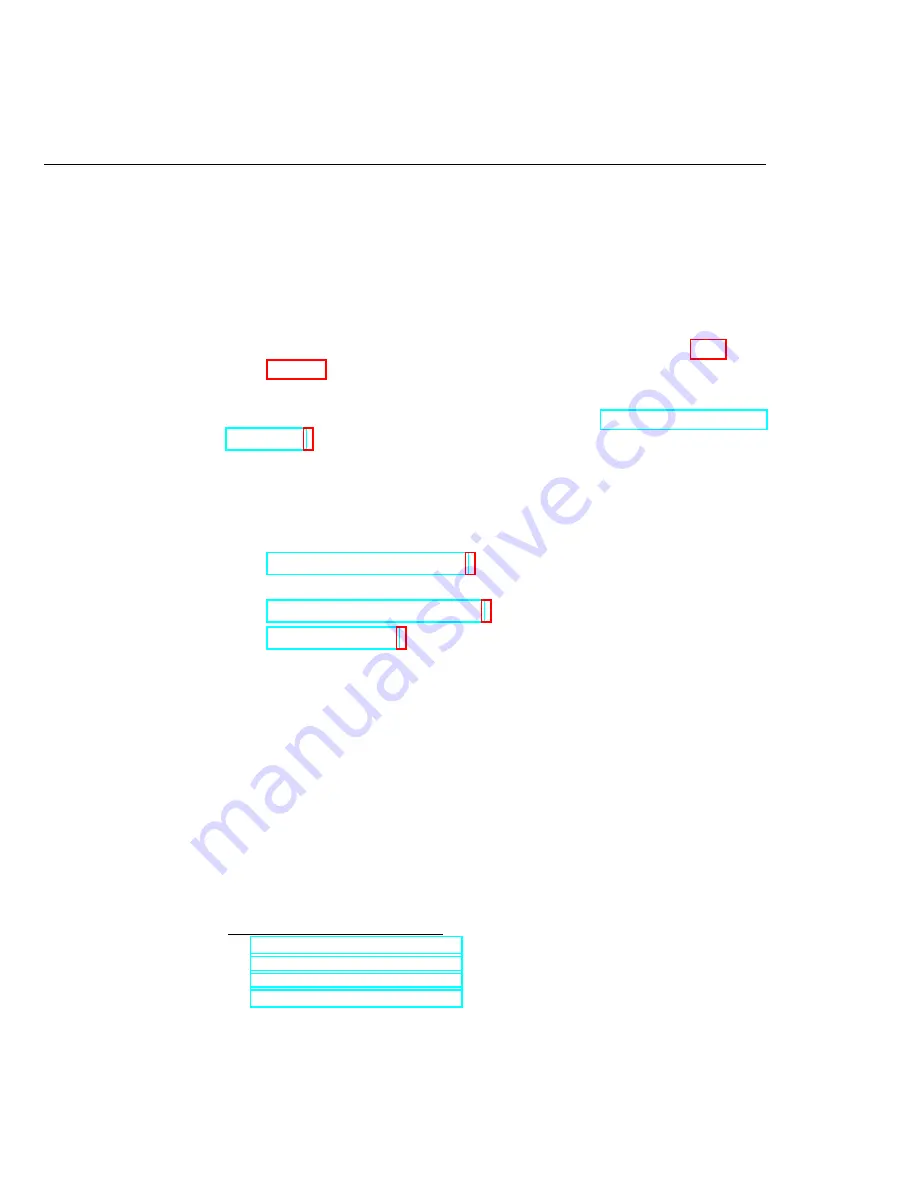
84
CHAPTER 11. DMM TEST STAND
configure the
IMAQ Read LCD
VI.
NI myRIO Analog Outputs
NI myRIO provides a total of eight analog outputs (AOs), with two on each
of the two MXP connectors, two on the MSP connector, and two more on the
audio output jack.
T
IP
:
Refer to the NI myRIO connector diagrams in Appendix B on
The MXP AOs produce 0 to 5 volts with 8-bit resolution while the MSP AO
produces
−
10 to
+
10 volts with 12-bit resolution. See
to learn how to place and configure the myRIO Analog Output
Express VI.
LabVIEW Techniques
The following LabVIEW techniques are required for this project:
•
– Use a
Property Node
to retrieve a rectan-
gular ROI from the image display.
•
Concatenate Scalar to an Array
– Concatenate a scalar to an array
•
– Use a
Bundle
node to create an X-Y plot from two
arrays.
11.2
Development Tips
•
Adjust the camera attributes to maximize the contrast of the meter display.
You may need to use manual focus to ensure that the segment edges are
sharply defined.
•
Use the
Wait (ms)
function to insert a delay immediately after you apply
a new analog voltage to the meter to allow the meter reading to stabilize.
Simply place this function in the same state in which you apply the meter
voltage. Try values of approximately one second to get started, and then
experiment to see if you can still get good measurement results with a
shorter delay.
(2:06)
(2:29)
(1:28)
(1:56)
Summary of Contents for NI myRIO
Page 1: ...Ed Doering NI myRIO Vision Essentials Guide...
Page 2: ......
Page 11: ...Part I Machine Vision Fundamentals...
Page 12: ......
Page 31: ...Part II Introductory Machine Vision Projects...
Page 32: ......
Page 38: ...32 CHAPTER 4 CAMERA SETUP...
Page 44: ...38 CHAPTER 5 STEREO VISION...
Page 61: ...Part III Machine Vision Application Projects...
Page 62: ......
Page 72: ...66 CHAPTER 8 COIN COUNTER...
Page 86: ...80 CHAPTER 10 KEYED OPTICAL LOCK...
Page 92: ...86 CHAPTER 11 DMM TEST STAND...
Page 134: ...128 CHAPTER 17 MARBLE SORTER...
Page 135: ...Part IV Appendices...
Page 136: ......
Page 143: ...B MXPandMSPConnectorDiagrams Figure B 1 MXP myRIO eXpansion Port connector diagram...
Page 144: ...138 APPENDIX B MXP AND MSP CONNECTOR DIAGRAMS Figure B 2 MSP miniSystem Port connector diagram...
Page 148: ...142 APPENDIX D BUILD A STAND ALONE APPLICATION...
Page 149: ...E MarbleSorterConstructionDetails To be continued...
Page 150: ...144 APPENDIX E MARBLE SORTER CONSTRUCTION DETAILS...
















































