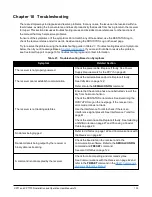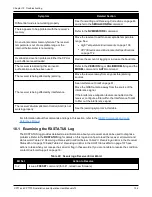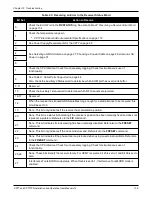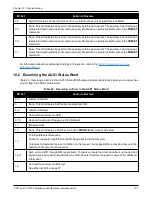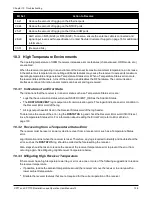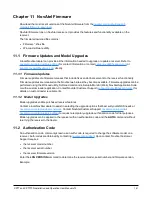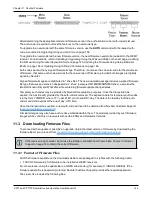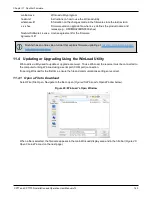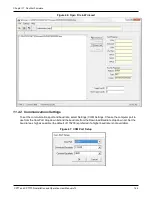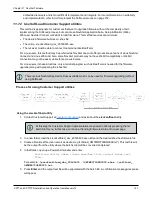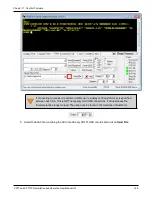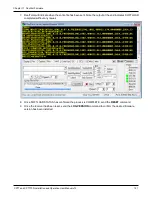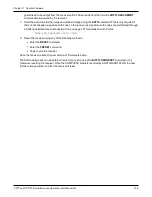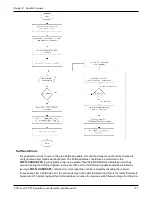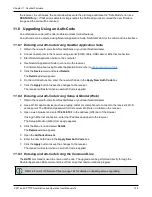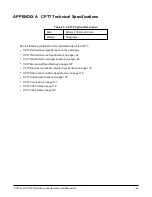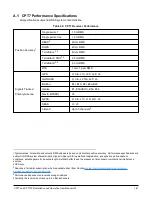Chapter 11 NovAtel Firmware
CPT7 and CPT7700 Installation and Operation User Manual v12
147
embedded receivers and is more difficult to implement and integrate. For more information on suitability
and implementation, refer to
Self-Implement the SoftLoad process
11.7.2 Use SoftLoad Customer Support utilities
This method is appropriate for customers that want to upgrade firmware without the complexity of self-
implementing the SoftLoad process, but cannot use NovAtel Application Suite, Setup & Monitor (Web),
WinLoad, NovAtel Connect or WebUI to load firmware. This method requires at a minimum:
l
The desired firmware build as an .shex file
l
The utility – srec2softload_dev_20160603.exe
l
The receiver must be able to connect to a terminal like RealTerm
For Linux users, this method may be preferred as NovAtel does not offer production versions of Linux NovAtel
Connect and Linux WinLoad. Also, some NovAtel products may not have WebUI compatibility or WebUI
connection may not be easily viable for some customers.
For Linux users in these situations, only a terminal program such as RealTerm is needed for the firmware
upgrade (along with preparing the .shex file).
There is Linux NovAtel Application Suite available which can be used for firmware upgrading (without
using SoftLoad).
Process for using Customer Support utilities
Using the srec2softload utility
1. Contact Customer Support at
and ask about the
srec2softload
utility.
At this step the Customer Support representative may assist in directly preparing the txt
batch file for you. In this case, continue at
2. In a new folder, load the srec2softload_dev_20160603.exe utility and the desired shex/hex firmware file
3. Create a blank text file (can name it as desired, eg "softload_OM7MR0703RN0000.txt"). This text file will
be the output from the utility where the batch script will be converted and placed.
4. In that folder, open up a Powershell window and enter:
<softload utility name> <input shex/hex file> <output blank text
file>
For example: .
\srec2softload_dev_20160603 .\OM7MR0703RN0000.shex .\softload_
OM7MR0703RN0000.txt
5. Press
Enter
and the output text file will be populated with the batch file. A confirmation message/response
will appear.