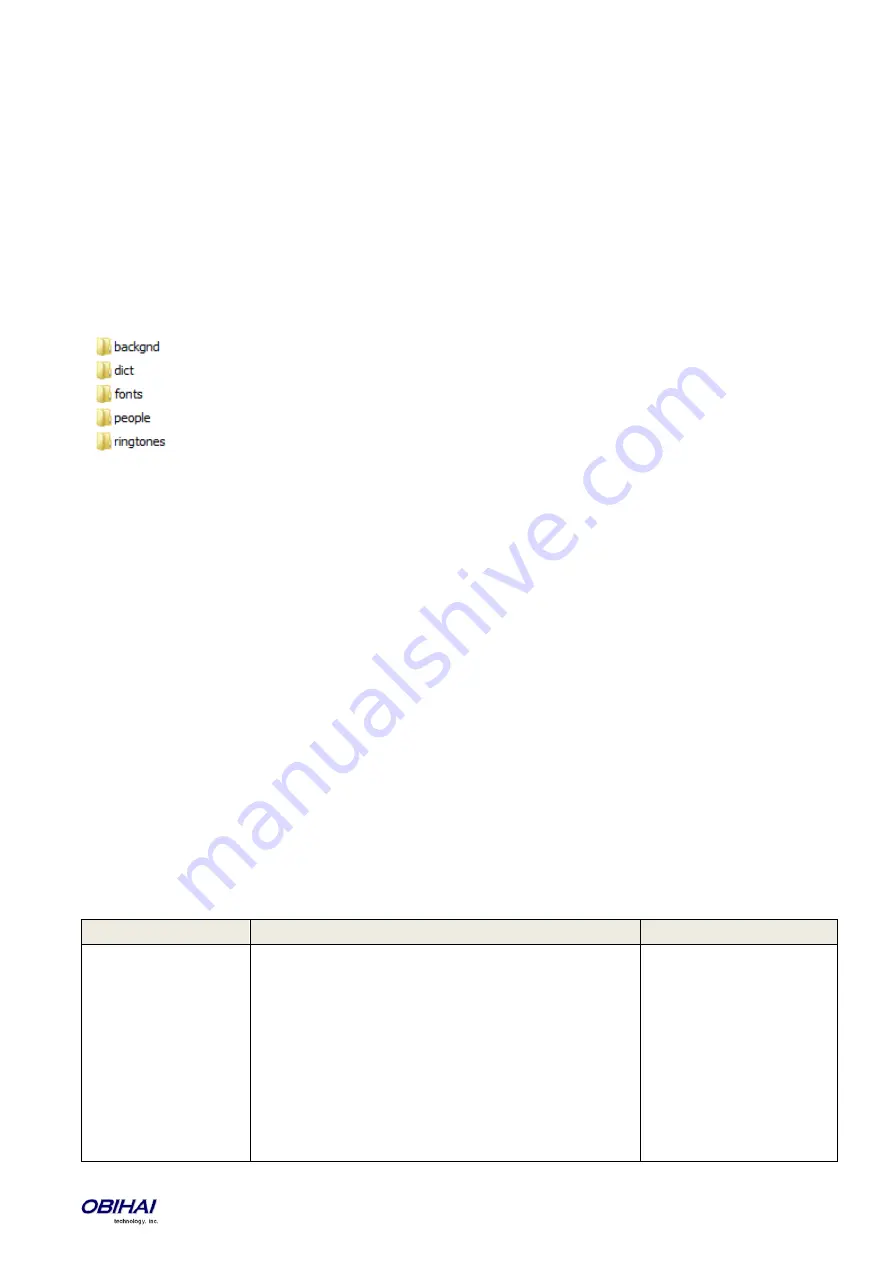
Copyright 2010-2017 Obihai Technology, Inc.
227
OBi Phone can be customized in many ways and some of customization features require extra data such as background
pictures, dictionary, fonts etc. The customization data is categorized into two levels: Service Provider (ITSP) Level and
End User (User) Level. The data for each level is allocated at dedicated location inside of internal storage in the phone.
Customization data auto update only manages the data for ITSP level
Customization Data Package
OBi Phone can only accept data in the form of a tar file which called Phone Customization Data Package. This tar file can
be either gzipped or not gzipped. The size of tar file must be smaller than 30 MBytes.
Inside tar file, the data should be organized in the following directory hierarchy, as OBiPhone will search certain data
from the certain subdirectory. For example, the power-
up logo must be named as “logo.raw” and is allocated under
subdirectory “backgnd”.
Example Linux command to generate a package named “itsp20141001.tar.gz” assuming the above directory hierarchy is
under a working directory called “itspdata”. Note that the command must be issued inside of this working directory
(“itspdata”), as OBi Phone
will NOT strip the first level of the tarball.
% tar
–
zcvf ../itsp20141001.tar.gz *
Example Linux command to generate the MD5 checksum:
% md5sum itsp20141001.tar.gz
Auto Update Operation
Similar to Auto Firmware Update feature, Customization Data Auto Update is configured by a set of parameters. When
it is enabled, OBi phone attempts to download the Customization Data Package according to the scripts specified in the
“DownloadURL”, then the data of the package will be validated by the given MD5 checksum
before it is installed to
internal storage. As soon as data installation is completed successfully, OBi Phone will restart itself (warm boot) and
will not try to download the package again until the MD5 checksum is changed, even if the feature is still enabled.
Auto Update Operation is always performed after firmware update and all configuration provisioning are completed.
Auto Update Configuration Parameters
This feature is configured by the following parameters.
Parameter
Description
Default Setting
Method
Current operational method of Provisioning. Available choices are:
-
Disabled = Do not download from DownloadURL
-
System Start = Download from DownloadURL just once on
system start
-
Periodically = Download from DownloadURL on system
start, and then periodically at the interval specified in the Interval
parameter
Note: First download on system start will be performed after
firmware update and configuration provisioning are complete
Disable
















































