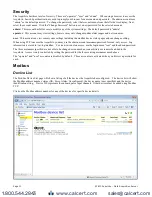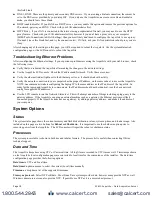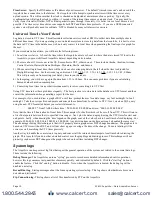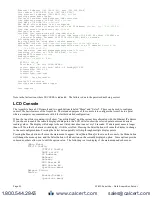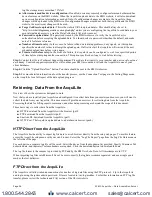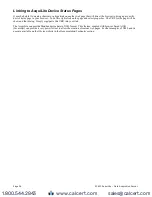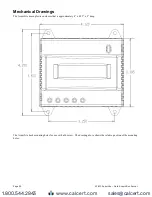Date/Time:
The date/time column reports the time at which data was logged from the Modbus device. Note: this is not
necessarily the time at the start of the log cycle. Users with large number of devices may notice some of the Modbus devices
at higher address numbers report 1 or 2 seconds after the first Modbus devices. This is because the 9600baud speed of the
Modbus loop is not fast enough to log all Modbus devices in less than 1 second. If a device does not respond during a log
cycle, the AcquiLite will attempt to query the device several more times. If a subsequent query is successful, the time of the
successful query will be used in the log file but may be several seconds after the initial log cycle.
The log date/time is in Universal time. (UTC) This means that the data is logged with no shift for daylight savings time, and
must be converted to local time for reporting purposes. When importing into a database, data should be kept in UTC time for
ease of use. When reporting the final data, you should adjust the time to reflect the local timezone for which you are
reporting. The data export option on the BMO website will prompt you for a timezone when you export the data, and will
adjust the log date/time accordingly. Note: UTC is sometimes referred to as GMT. (Greenwich Mean Time)
Modbus Error:
If the error value is not 0, the remainder of the columns for this line will be reported as NULL.
1
Operation not permitted
2
No such file or directory
3
No such process
4
Interrupted system call
5
Input/output error
6
No such device or address
9
Bad file descriptor
11 Resource temporarily unavailable
12 Cannot allocate memory
13 Permission denied
16 Device or resource busy
19 No such device
23 Too many open files in system
24 Too many open files
26 Text file busy
28 No space left on device
32 Broken pipe
52 Invalid Exchange
101 Network is unreachable
110 Connection timed out
111 Connection refused
113 No route to host
129 Illegal Function (function was not allowed by the slave device)
130 Illegal Data Address (the data address is not allowed by the slave device)
131 Illegal Data Value
132 Illegal Response Length
138 Gateway Path Unavailable (the Modbus/TCP gateway may be misconfigured)
139 Device Failed to Respond (the Modbus device may be off or disconnected)
140 Received invalid Modbus data checksum
141 Received response from unexpected device
142 Received unsolicited query, assume another Modbus master device is present.
143 Modbus device probe function received some good responses and some failures.
160 Start log (Entry in log file after AcquiLite starts up)
161 Stop log (Entry in log file if AcquiLite is shut down properly)
162 System time changed, caused logger to restart logging for intervals.
163 System auto-restart
164 Log entry corrupt.
165 Modbus device restart detected.
192 Modbus device does not match the device type in the configuration file.
193 Modbus device's serial number changed. (could be two devices with the same Modbus address)
Low/High Range Alarms:
This number is a hex representation showing which data points are out of range. 0x01 shows
data point 1 in alarm state. 0x04 shows data point 3 in alarm state.
Data Points:
Data points are shown in the same order as the Modbus device configuration display in the Modbus/device list
page. Data is displayed in floating point form. When a specific point is unavailable (A8332-8F2D broken wire alarm) or the
point is not supported as part of the configuration (phase B current on a single phase H8163 meter hookup) the point will be
logged as blank. This preserves the column structure of the file, and allows notation of invalid data. SQL databases often
Page 24
A7810 AcquiLite – Data Acquisition Server
www.calcert.com
sales@calcert.com
1.800.544.2843
0
5
10
15
20
25
30