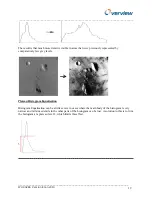__________________________________________________________________________________
__________________________________________________________________________
IPU 40285 Version E Jan 2013
15
Basic Operation:
>0r
Pause
image
>0R
Resume
image
>0cx
Select colour palette where x = 0 to 5
0 = white hot,
1 = black hot,
2 = ironbow
3 = inverse ironbow, 4 = red-black,
‘5 = black-red
>0ZLxxxyyy
Zoom mode where L = zoom level 0 to 2,
0=X1, 1=X2 2=X4
xxx,yyy = top left corner of picture.
For e.g. >0Z2080080
For L= 0 i.e. zoom x1 the top left hand position xxxyyy is not
required, e.g. >0Z0
Advanced Operation:
>0S
Operate
Shutter
>0sx
Toggle x = 0 or 1. 0=Auto; 1=Manual shuttering. (default auto)
>0~
Close shutter (toggles)
>0&x
Display x = ‘0’ (histogram), ‘1’ (auto gain & offset), ‘2’ (manual), ‘3’
(mean based offset, histogram bin based gain)
>0awwwxxxyyyyzzzzFf
Auto gain and offset controls: www=gain max, xxx=gain min
yyyy=offset max, zzzz=offset min, F = temp filter, f = spatial filter
Offset limits are in 2’s complement signed
>0b0wwwxxxyyyzzz
autobox rectangle www,xxx,yyy,zzz = top,bottom,left,right
>0b1wwwxxxyyyg autobox
triangle
www,xxx,yyy,g = top,bottom,middle,gradient
>0mxxxyyyy
Manual mode xxx=gain, yyyy=offset in 2’s complement signed
>0@wwwxxxyyyzzz
Set tracker box with coordinates www,xxx,yyy,zzz =
top,bottom,left,right
>0T
Tracker
on
>0t
Tracker
off
>0M0123456789ABCDEF Program location string (16) to ram
>0vx
Cycle through 4 different histogram curves x = ‘0’ to ‘3’
>0,x
Rotation. x is either ‘3’ (default) or ‘0’. Follow with 'W' to save and
then reboot
>0j
power down video DAC
>0J
power up video DAC